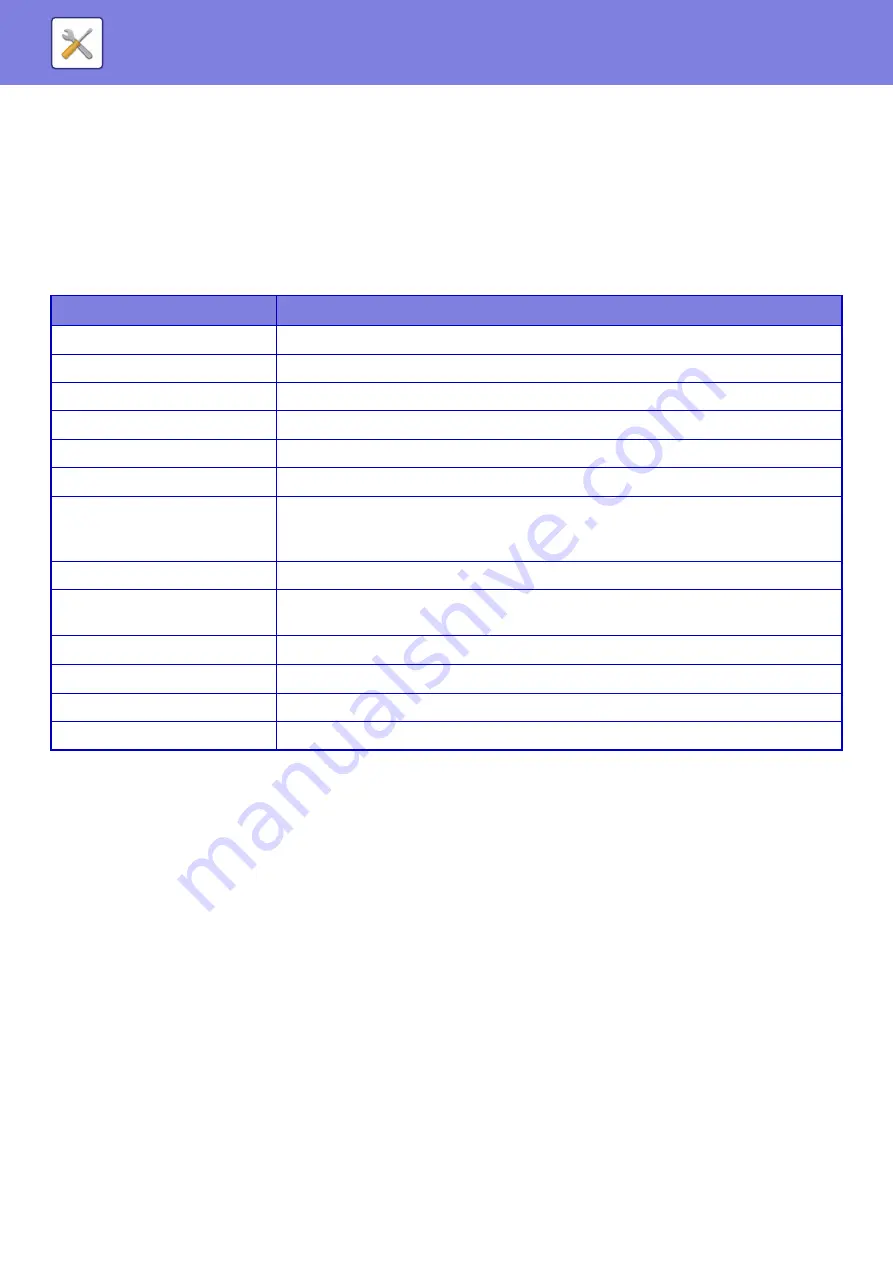
8-61
Submit Print Job
You can print a file on your computer.
Files that can be printed are PDF, TIFF, JPEG, PCL, PS, XPS, DOCX, PPTX, and XLSX files with extensions pdf, tif, tiff,
jpeg, jpg, jpe, jfif, pcl, ps, xps, docx, pptx, and xlsx. Available only if the MFP supports PostScript.
Enter the password for the encrypted PDF data on Spool Queue of the Job Status screen.
Print Settings
Select print settings. Select the file you want to print in “Select File”, select settings, and then click [Print].
DirectOffice™ is a product of CSR Imaging US, LP.
DirectOffice™ is a trademark of CSR Imaging US, LP, registered in the United States and other countries, used with
permission.
Item
Description
Copies
Set the number of copies to be printed.
Paper Size
Set the print size.
Orientation
Select portrait or landscape for the print orientation.
2-Sided Print
Select one-sided printing, two-sided printing (booklet), or two-sided printing (tablet).
Output
If printing by set, select the “Print per Unit” checkbox.
Staple
Select staple settings.
Separator Page
Select to insert separator pages. Specify whether separator pages are to be added in front
of or behind each set. Select the paper tray with the paper you want to use from the paper
trays.
Fit To Page
Print with the file expanded to the full paper size.
Print What
Select whether blank sheets are to be deleted or the entire book is to be printed when
printing an Excel file.
Output Tray
Select the output tray for the print job.
Quick File
Save the print data in the Quick File Folder of the machine.
Print Glossy
Select this checkbox if the print job will be printed on glossy paper.
Billing Code
Select the checkbox of the Billing Code to assign, and then enter the billing code.
Содержание MX-M905
Страница 130: ...1 127 BEFORE USING THE MACHINE PERIPHERAL DEVICES 4 Close the front cover ...
Страница 138: ...1 135 BEFORE USING THE MACHINE PERIPHERAL DEVICES 10 Push in the staple unit 11 Close the cover ...
Страница 147: ...1 144 BEFORE USING THE MACHINE PERIPHERAL DEVICES 3 Gently push the box back in 4 Close the front cover ...
Страница 151: ...1 148 BEFORE USING THE MACHINE PERIPHERAL DEVICES 3 Gently push the box back in 4 Close the front cover ...
Страница 331: ...3 17 PRINTER FREQUENTLY USED FUNCTIONS 1 Select Printer Features 2 Select Advanced1 3 Select Print Mode Mac OS 1 2 3 ...
Страница 956: ...2016K US1 ...






























