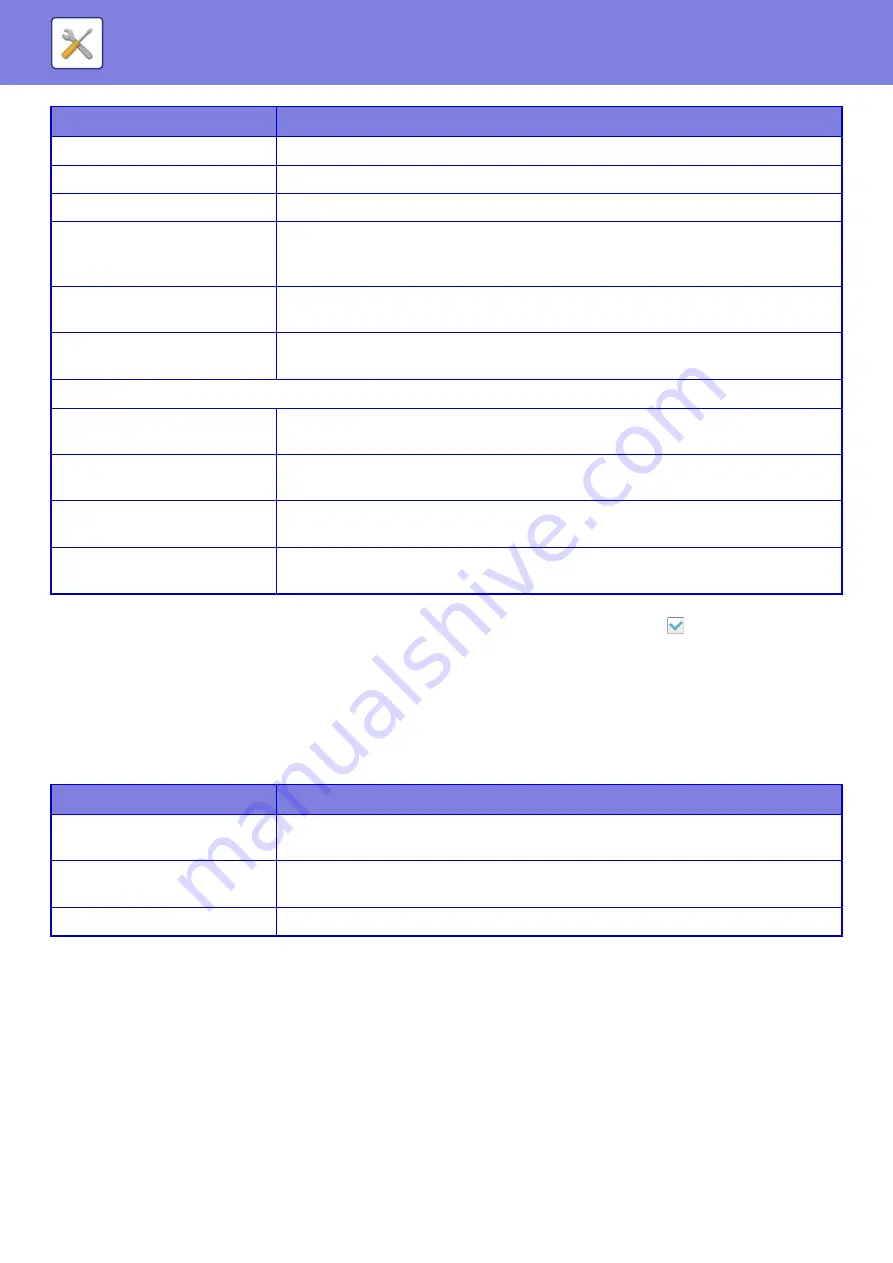
8-77
Returning a favorite operation group to "Unlimited"
To return a selected favorite operation group to the factory default state, select the checkbox (
) to the left of "No." and
tap the [Return to the Defaults] key.
Favorite Key List
Assign shortcut keys to frequently used functions.
They will be displayed in the base screen of each mode.
Settings
Keys Touch Sound
Set the sound made when keys are touched.
Keyboard Select
Set the language that appears on the keyboard.
MFP Display Pattern Setting
Select the color pattern used in the touch panel.
Automatically print stored jobs
after login
When retention is enabled in the printer driver and print data has been spooled to the
machine, the spooled print data is automatically printed out when the user who enabled
retention logs in.
Favorite Key Setting
Select to use System Settings or use the registered Favorite key settings for performing
Favorite Key Setting.
Home Screen Settings
Select to use System Settings or use the stored home screen settings for performing Home
Screen Settings.
Preview Setting: Default List/Thumbnail Display
Fax/I-Fax Reception Data
Select whether the default display format of the received fax/I-Fax list screen is list or
thumbnails.
File Retrieve of Main
Folder/Quick File Folder
Select whether the default display format of the document filing main folder and temporary
folder screens is list or thumbnails.
File Retrieve of Custom Folder
Select whether the default display format of the document filing custom folder screen is list
or thumbnails.
File Retrieve of Direct Print
Select whether the default state of the file list screen for direct print shows the folders as a
list or as thumbnails.
Item
Description
Key Name
Enter a maximum of 20 characters for the favorite key name.
(Up to 20 characters can be entered, but only 10 will be shown on the key.)
Function Menu/Program/
Others
Select the function that you wish to assign to the favorite key. The functions that can be
selected vary by mode.
No Display
Enable this setting to not show favorite keys.
Item
Description
Содержание MX-M905
Страница 130: ...1 127 BEFORE USING THE MACHINE PERIPHERAL DEVICES 4 Close the front cover ...
Страница 138: ...1 135 BEFORE USING THE MACHINE PERIPHERAL DEVICES 10 Push in the staple unit 11 Close the cover ...
Страница 147: ...1 144 BEFORE USING THE MACHINE PERIPHERAL DEVICES 3 Gently push the box back in 4 Close the front cover ...
Страница 151: ...1 148 BEFORE USING THE MACHINE PERIPHERAL DEVICES 3 Gently push the box back in 4 Close the front cover ...
Страница 331: ...3 17 PRINTER FREQUENTLY USED FUNCTIONS 1 Select Printer Features 2 Select Advanced1 3 Select Print Mode Mac OS 1 2 3 ...
Страница 956: ...2016K US1 ...
















































