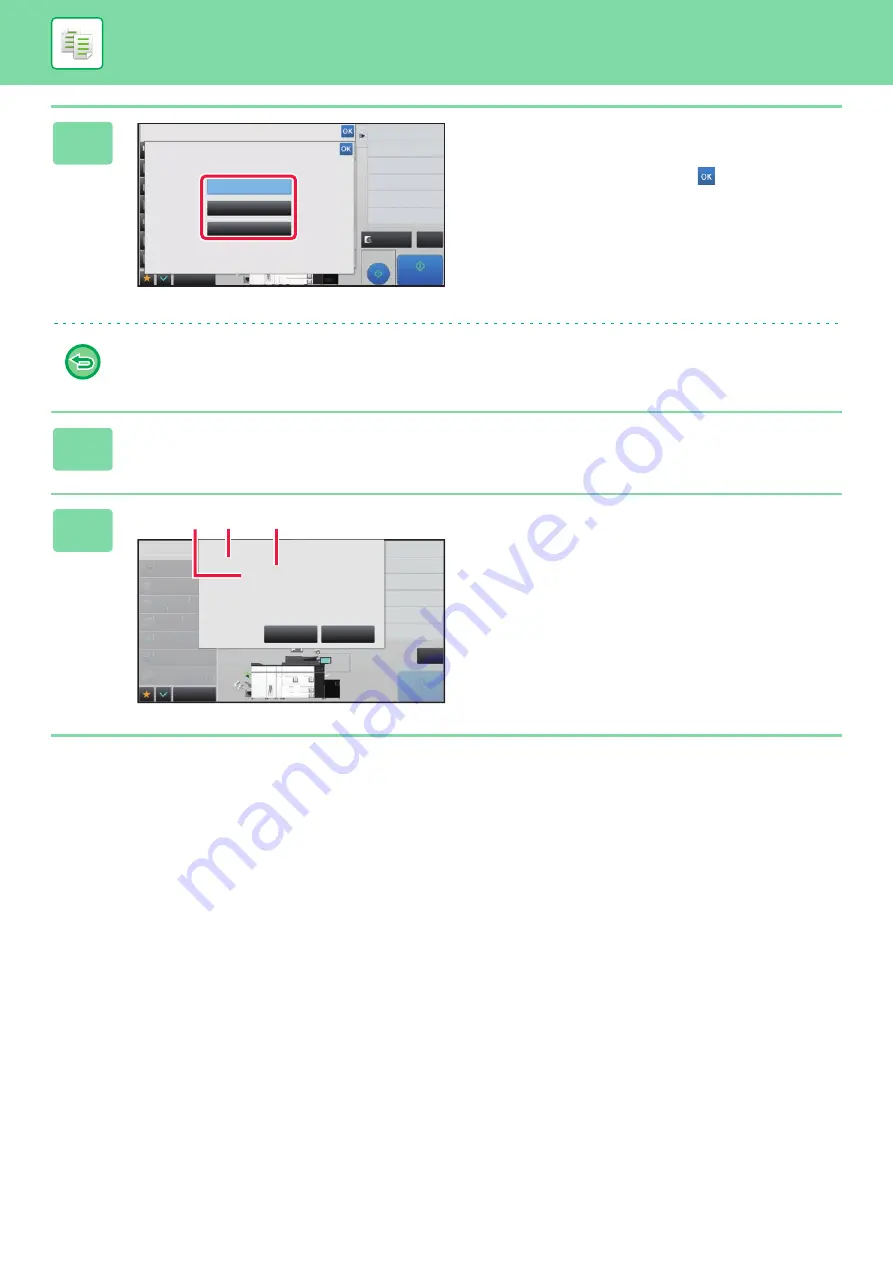
2-79
3
Tap the [Skip Blank Page] or [Skip
Blank and Back Shadow] key.
After the settings are completed, tap
and [Back] keys in
sequence.
To cancel all settings:
Tap the [CA] key.
4
Tap the [Start] key.
5
Check the confirmation message, and
tap the [Execute] key to start copying.
On the confirmation screen, the number of scanned original
sheets appears in (A), the number of scanned sides in (B),
and the number of copies excluding blank pages in (C).
For example, if five original sheets that include two blank
pages are scanned by duplex scanning, (A) will show "5",
(B) will show "10", and (C) will show "8".
Proof Copy
CA
Preview
Start
Back
Others
Change Size/Direction.
Original
2-Sided Copy
Put Multiple Pages in A Page
N-Up
Erase Shadow Around
Erase
Blank Page Skip
Off
Skip Blank Page
Skip Blank and Back Shadow
4
11x17
8½x11
3
8½x14
Paper Select
Auto
Exposure
Auto
Original
Auto
8½x11
2-Sided Copy
1-Sided→1-Sided
Copy Ratio
100%
Output
N-Up
Off
Paper
Select
Auto
Exposu
re
Auto
Origin
al
Auto
8½x11
2-Sided Copy
1-Side
d→1-
-
Si
-
ded
Copy R
atio
100%
Output
N-Up
Off
CA
Start
Others
Cancel
Execute
5 pages of original have
been scanned. (P.10)
Copy 8 pages of originals.
Execute the job?
(A)
(C)
(B)
8½x11
2
1
3
4
8½x11
5
8½x11
11x17
8½x14
8½x11
Содержание MX-M905
Страница 130: ...1 127 BEFORE USING THE MACHINE PERIPHERAL DEVICES 4 Close the front cover ...
Страница 138: ...1 135 BEFORE USING THE MACHINE PERIPHERAL DEVICES 10 Push in the staple unit 11 Close the cover ...
Страница 147: ...1 144 BEFORE USING THE MACHINE PERIPHERAL DEVICES 3 Gently push the box back in 4 Close the front cover ...
Страница 151: ...1 148 BEFORE USING THE MACHINE PERIPHERAL DEVICES 3 Gently push the box back in 4 Close the front cover ...
Страница 331: ...3 17 PRINTER FREQUENTLY USED FUNCTIONS 1 Select Printer Features 2 Select Advanced1 3 Select Print Mode Mac OS 1 2 3 ...
Страница 956: ...2016K US1 ...






























