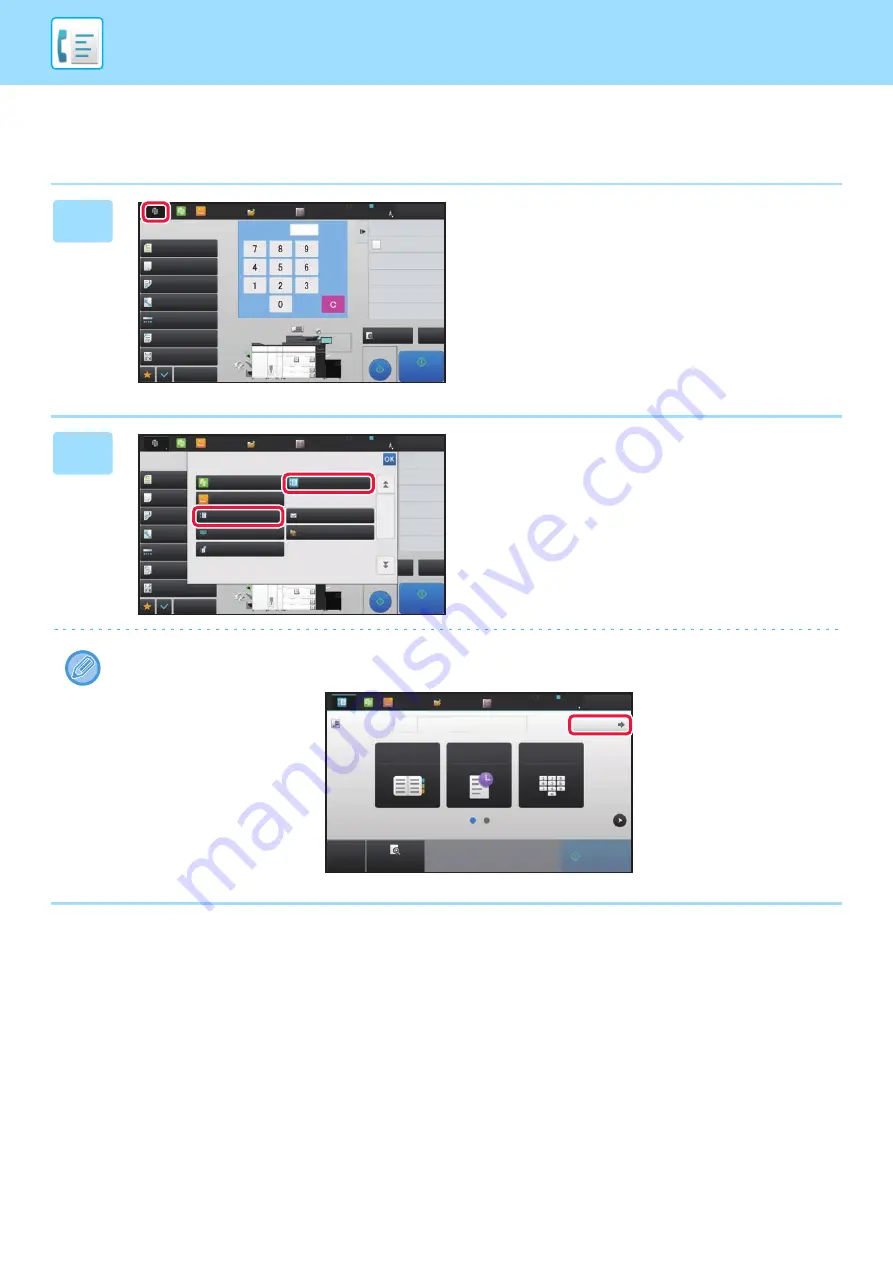
4-8
BEFORE USING THE MACHINE AS A FAX
Changing mode from each mode
To change from one mode to another, tap the mode display.
1
Tap on the mode display.
2
Tap the [Easy Fax] or [Fax] key.
The initial screen of the selected mode is displayed.
To change to normal mode from the initial screen of easy fax mode, tap the [Detail] key and tap the [Yes] key in the
confirmation screen.
Proof Copy
CA
Preview
Start
Paper Select
Auto
Exposure
Auto
Original
2-Sided Copy
1-Sided 1-Sided
Copy Ratio
100%
Output
N-Up
Off
Others
Send and Print
Call Eco Program
Store Data in Folder
File
Store Data Temporarily
Quick File
1
No. of copies
LINE
PRINTER
Easy
Scan
HDD
File retrieve
Sharp OSA
Job Status
2
1
3
4
5
Plain 1
8½x11
8½x11
8½x11
11x17
8½x14
8½x11
Auto 8½x11
Send and Print
Call Eco Program
Store Data in Folder
File
Store Data Temporarily
Quick File
LINE
PRINTER
Sharp OSA
Job Status
CA
Easy
Scan
HDD
File retrieve
Proof Copy
Preview
Start
Others
2
1
3
4
5
Paper Select
8½x11
Auto 8½x11
Auto
Exposure
Auto
Original
2-Sided Copy
1-Sided 1-Sided
Copy Ratio
100%
Output
N-Up
Select the mode.
Network Folder
Fax
FTP/Desktop
Internet Fax
Easy Fax
Easy Scan
Easy Copy
8½x11 8½x11
11x17
8½x14
8½x11
CA
Preview
Start
Original
8½x11
Address
Fax Number
Address Book
Direct Entry
Detail
LINE
PRINTER
Easy
Scan
HDD
File retrieve
Sharp OSA
Job Status
Sending History
Содержание MX-M905
Страница 130: ...1 127 BEFORE USING THE MACHINE PERIPHERAL DEVICES 4 Close the front cover ...
Страница 138: ...1 135 BEFORE USING THE MACHINE PERIPHERAL DEVICES 10 Push in the staple unit 11 Close the cover ...
Страница 147: ...1 144 BEFORE USING THE MACHINE PERIPHERAL DEVICES 3 Gently push the box back in 4 Close the front cover ...
Страница 151: ...1 148 BEFORE USING THE MACHINE PERIPHERAL DEVICES 3 Gently push the box back in 4 Close the front cover ...
Страница 331: ...3 17 PRINTER FREQUENTLY USED FUNCTIONS 1 Select Printer Features 2 Select Advanced1 3 Select Print Mode Mac OS 1 2 3 ...
Страница 956: ...2016K US1 ...






























