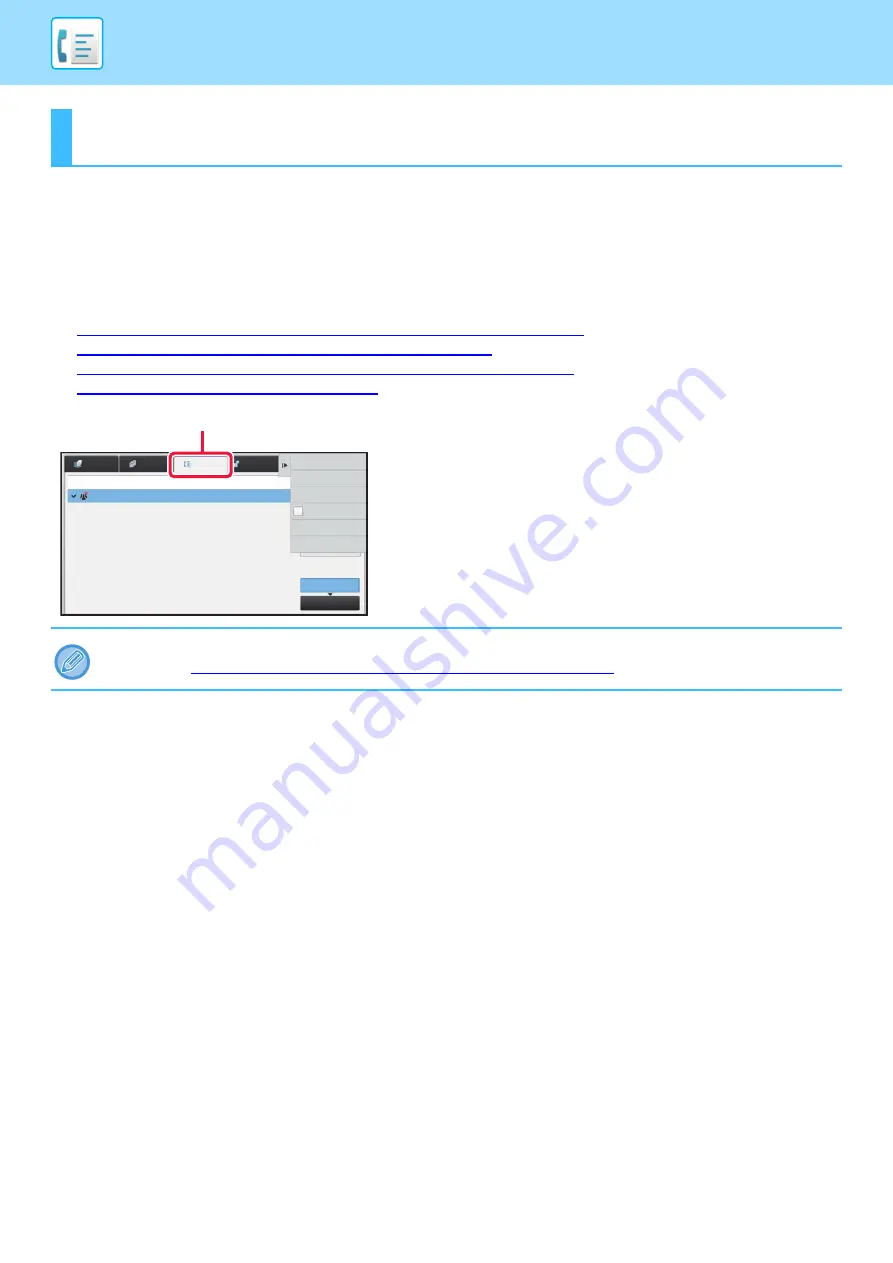
4-122
CHECK THE COMMUNICATION STATUS
FAX JOBS
When you tap the job status display, jobs are displayed in a list. To confirm the fax job status, tap the mode display and
select the fax.
When you wish to stop or delete jobs or to perform priority processing, read the following items:
►
STOPPING/DELETING A JOB IN PROGRESS OR RESERVED (page 1-95)
►
PRIORITY PROCESSING OF A RESERVED JOB (page 1-96)
►
CHECKING A RESERVED JOB OR THE JOB IN PROGRESS (page 1-98)
►
CHECKING COMPLETED JOBS (page 1-99)
COMPLETED FAX
TRANSMISSION/RECEPTION JOBS
A usual transmission job moves to the job list when transmission is completed. Then the status field displays "Send OK".
However, received faxes, timer transmission faxes, retries, fax forwarding, and other fax jobs are displayed in the job
status screen as follows:
Fax reception jobs
When a fax is being received, the status field displays "Receiving" in the job queue list.
When reception is completed, the job moves to the completed job list and the status field displays "In Memory". After the
fax is printed, the status changes to "Received".
Timer transmission jobs
A timer transmission job appears at the end of the job queue list until the specified time is reached.
Transmission begins at the specified time. When transmission is completed, the job moves to the completed job list and
the status field displays "Send OK".
CHECK THE COMMUNICATION STATUS
Fax jobs include reception, timer transmission, and data forwarding as well as usual transmission. For information on jobs in
fax mode, see "
COMPLETED FAX TRANSMISSION/RECEPTION JOBS (page 4-122)
Job Queue
Complete
Internet Fax
Fax
Scan
Job
Address
Set Time
Status
Pages
Check Details of
Selected Job
Stop/Delete
Enter Multi
Selection Mode
Display Only
Own Job
Check Confidential
Reception Data
Back
Waiting
0001
10:45 07/07
Broadcast001
The mode display
Содержание MX-M905
Страница 130: ...1 127 BEFORE USING THE MACHINE PERIPHERAL DEVICES 4 Close the front cover ...
Страница 138: ...1 135 BEFORE USING THE MACHINE PERIPHERAL DEVICES 10 Push in the staple unit 11 Close the cover ...
Страница 147: ...1 144 BEFORE USING THE MACHINE PERIPHERAL DEVICES 3 Gently push the box back in 4 Close the front cover ...
Страница 151: ...1 148 BEFORE USING THE MACHINE PERIPHERAL DEVICES 3 Gently push the box back in 4 Close the front cover ...
Страница 331: ...3 17 PRINTER FREQUENTLY USED FUNCTIONS 1 Select Printer Features 2 Select Advanced1 3 Select Print Mode Mac OS 1 2 3 ...
Страница 956: ...2016K US1 ...






























