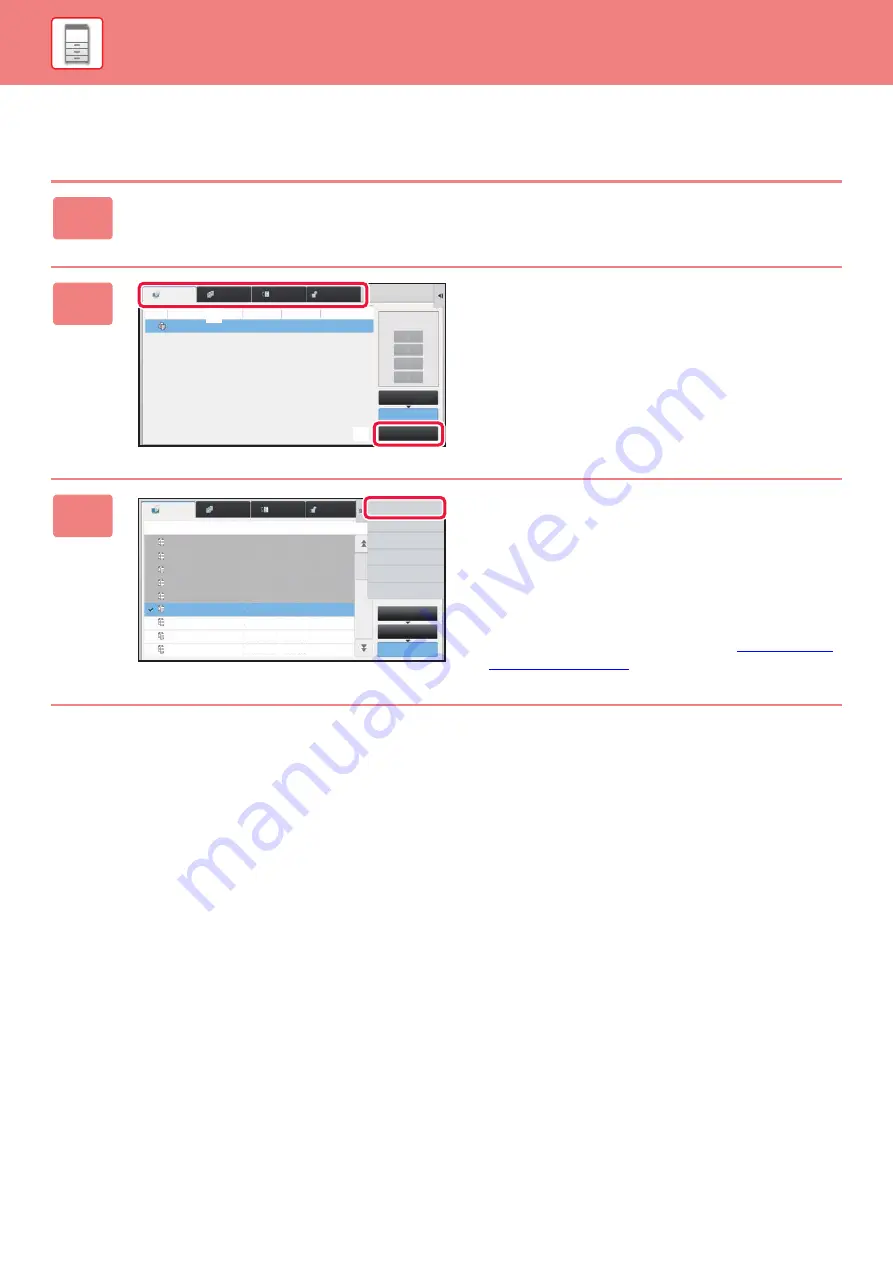
1-99
STOPPING/DELETING A JOB, PRIORITY PROCESSING AND CHECKING THE STATUS
CHECKING COMPLETED JOBS
1
Tap the job status display and tap the tab for the job whose contents you
wish to check.
2
Tap the [Complete] key.
3
Tap the job whose contents you wish
to check and then tap [Check Details
of Selected Job] on the action panel.
Jobs you can check are displayed as keys so that you can
tap them.
• Different job contents appear in different modes.
• For information on the icons displayed on the job keys or
the messages displayed in "Status", see "
Priority Change
Job Queue
Complete
Spool
Internet Fax
Fax
Scan
Job
Job Queue
Progress / Sets Status
Start
Time
Copy
0100/0100
Paper Empty ---
(1)
(2)
Job
Complete
Set Time
Number of Prints Status
Job Queue
Complete
Spool
Check Details of
Selected Job
Send
Choose Print Settings
Back
Copy
Copy
Copy
Copy
Copy
Copy
Copy
Copy
Copy
OK
OK
OK
OK
OK
OK
OK
OK
OK
0001/0001
0001/0001
0001/0001
0001/0001
0001/0001
0001/0001
0001/0001
0001/0001
0001/0001
13:43 06/22
13:33 06/22
13:33 06/22
13:33 06/22
13:33 06/22
00:00 05/05
00:00 05/05
00:00 05/05
00:00 05/05
Internet Fax
Fax
Scan
Содержание MX-M905
Страница 130: ...1 127 BEFORE USING THE MACHINE PERIPHERAL DEVICES 4 Close the front cover ...
Страница 138: ...1 135 BEFORE USING THE MACHINE PERIPHERAL DEVICES 10 Push in the staple unit 11 Close the cover ...
Страница 147: ...1 144 BEFORE USING THE MACHINE PERIPHERAL DEVICES 3 Gently push the box back in 4 Close the front cover ...
Страница 151: ...1 148 BEFORE USING THE MACHINE PERIPHERAL DEVICES 3 Gently push the box back in 4 Close the front cover ...
Страница 331: ...3 17 PRINTER FREQUENTLY USED FUNCTIONS 1 Select Printer Features 2 Select Advanced1 3 Select Print Mode Mac OS 1 2 3 ...
Страница 956: ...2016K US1 ...






























