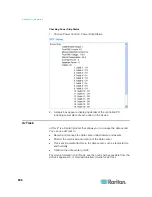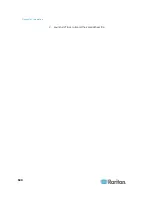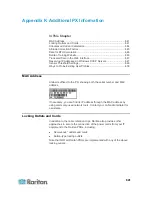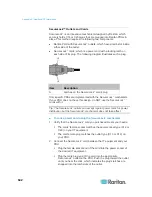Appendix J: Integration
629
Removing Power Associations
When disconnecting target servers and/or rack PDUs from the device, all
power associations should first be deleted. When a target has been
associated with a rack PDU and the target is removed from the device,
the power association remains. When this occurs, you are not able to
access the Port Configuration for that disconnected target server in
Device Settings so that the power association can be properly remove.
To remove a rack PDU association:
1. Select the appropriate rack PDU from the Power Strip Name
drop-down list.
2. For that rack PDU, select the appropriate outlet from the Outlet
Name drop-down list.
3. From the Outlet Name drop-down list, select None.
4. Click OK. That rack PDU/outlet association is removed and a
confirmation message is displayed.
To remove a rack PDU association if the rack PDU has been
removed from the target:
1. Click Device Settings > Port Configuration and then click on the
active target.
2. Associate the active target to the disconnected power port. This will
break the disconnected target's power association.
Finally, associate the active target to the correct power port.
Содержание PX3-4000 series
Страница 5: ......
Страница 350: ...Chapter 6 Using the Web Interface 329 10 To print the currently selected topic click the Print this page icon...
Страница 615: ...Appendix H LDAP Configuration Illustration 594 5 Click OK The PX_Admin role is created 6 Click Close to quit the dialog...
Страница 627: ...Appendix I RADIUS Configuration Illustration 606 Note If your PX uses PAP then select PAP...
Страница 628: ...Appendix I RADIUS Configuration Illustration 607 10 Select Standard to the left of the dialog and then click Add...
Страница 629: ...Appendix I RADIUS Configuration Illustration 608 11 Select Filter Id from the list of attributes and click Add...
Страница 632: ...Appendix I RADIUS Configuration Illustration 611 14 The new attribute is added Click OK...
Страница 633: ...Appendix I RADIUS Configuration Illustration 612 15 Click Next to continue...
Страница 648: ...Appendix J Integration 627 3 Click OK...
Страница 661: ...Appendix J Integration 640 2 Launch dcTrack to import the spreadsheet file...