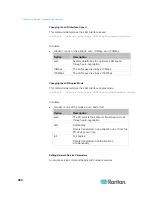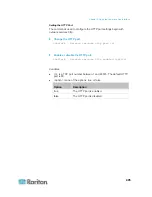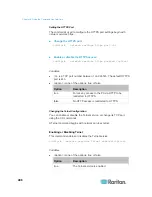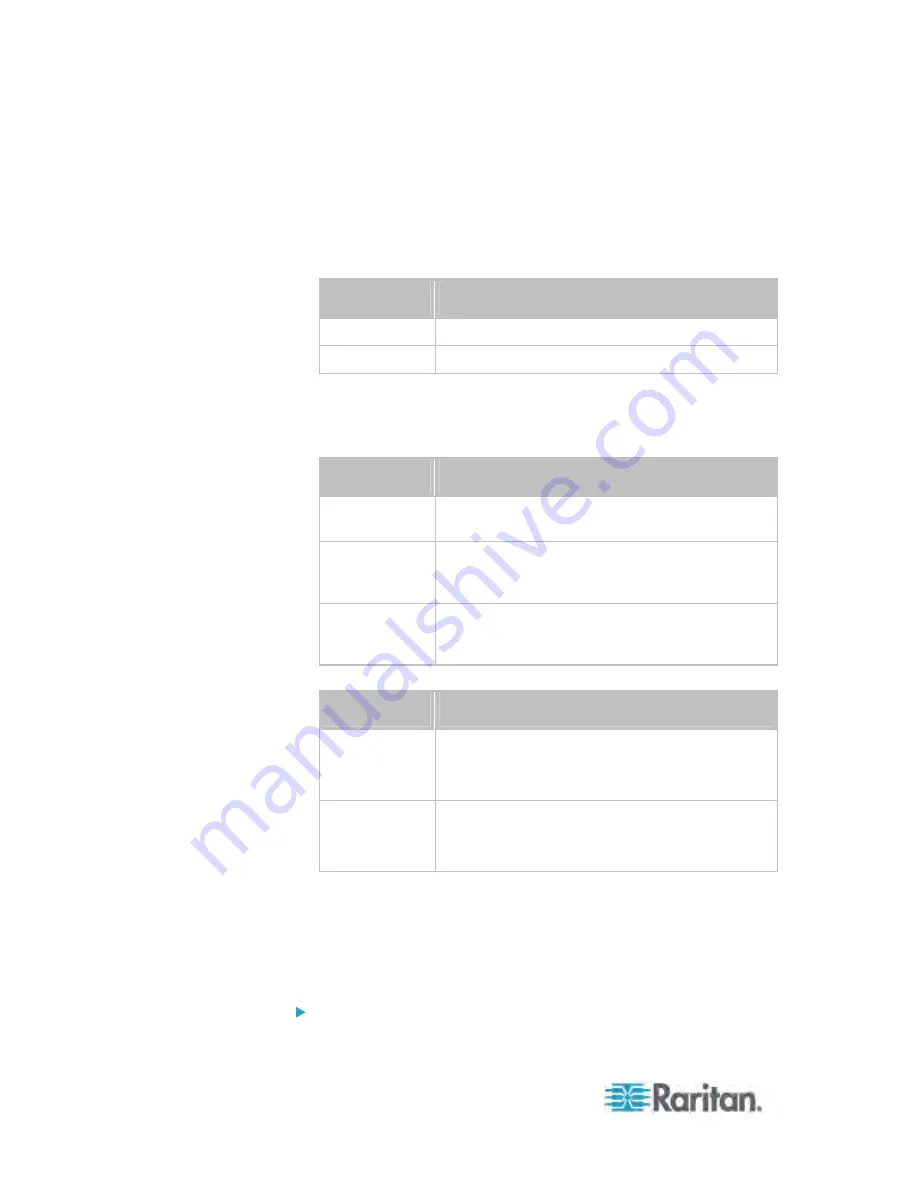
Chapter 8: Using the Command Line Interface
418
config:#
security ipAccessControl ipv6 rule add <direction> <insert> <rule_number>
<ip_mask> <policy>
Variables:
<direction> is one of the options:
in
or
out
.
Direction
Description
in
Inbound traffic.
out
Outbound traffic.
<ip_mask> is the combination of the IP address and subnet mask
values (or prefix length), which are separated with a slash. For
example, an IPv4 combination looks like this:
192.168.94.222/24
.
<policy> is one of the options:
accept,
drop
or
reject
.
Policy
Description
accept
Accepts traffic from/to the specified IP
address(es).
drop
Discards traffic from/to the specified IP
address(es), without sending any failure
notification to the source or destination host.
reject
Discards traffic from/to the specified IP
address(es), and an ICMP message is sent to the
source or destination host for failure notification.
<insert> is one of the options:
insertAbove
or
insertBelow
.
Option
Description
insertAbove
Inserts the new rule above the specified rule
number. Then:
new rule's number = the specified rule number
insertBelow
Inserts the new rule below the specified rule
number. Then:
new rule's number = the specified rule 1
<rule_number> is the number of the existing rule which you want to
insert the new rule above or below.
Modifying a Firewall Rule
Depending on what to modify in an existing rule, the command varies.
IPv4 commands
Modify an IPv4 rule's IP address and/or subnet mask:
Содержание PX3-4000 series
Страница 5: ......
Страница 350: ...Chapter 6 Using the Web Interface 329 10 To print the currently selected topic click the Print this page icon...
Страница 615: ...Appendix H LDAP Configuration Illustration 594 5 Click OK The PX_Admin role is created 6 Click Close to quit the dialog...
Страница 627: ...Appendix I RADIUS Configuration Illustration 606 Note If your PX uses PAP then select PAP...
Страница 628: ...Appendix I RADIUS Configuration Illustration 607 10 Select Standard to the left of the dialog and then click Add...
Страница 629: ...Appendix I RADIUS Configuration Illustration 608 11 Select Filter Id from the list of attributes and click Add...
Страница 632: ...Appendix I RADIUS Configuration Illustration 611 14 The new attribute is added Click OK...
Страница 633: ...Appendix I RADIUS Configuration Illustration 612 15 Click Next to continue...
Страница 648: ...Appendix J Integration 627 3 Click OK...
Страница 661: ...Appendix J Integration 640 2 Launch dcTrack to import the spreadsheet file...