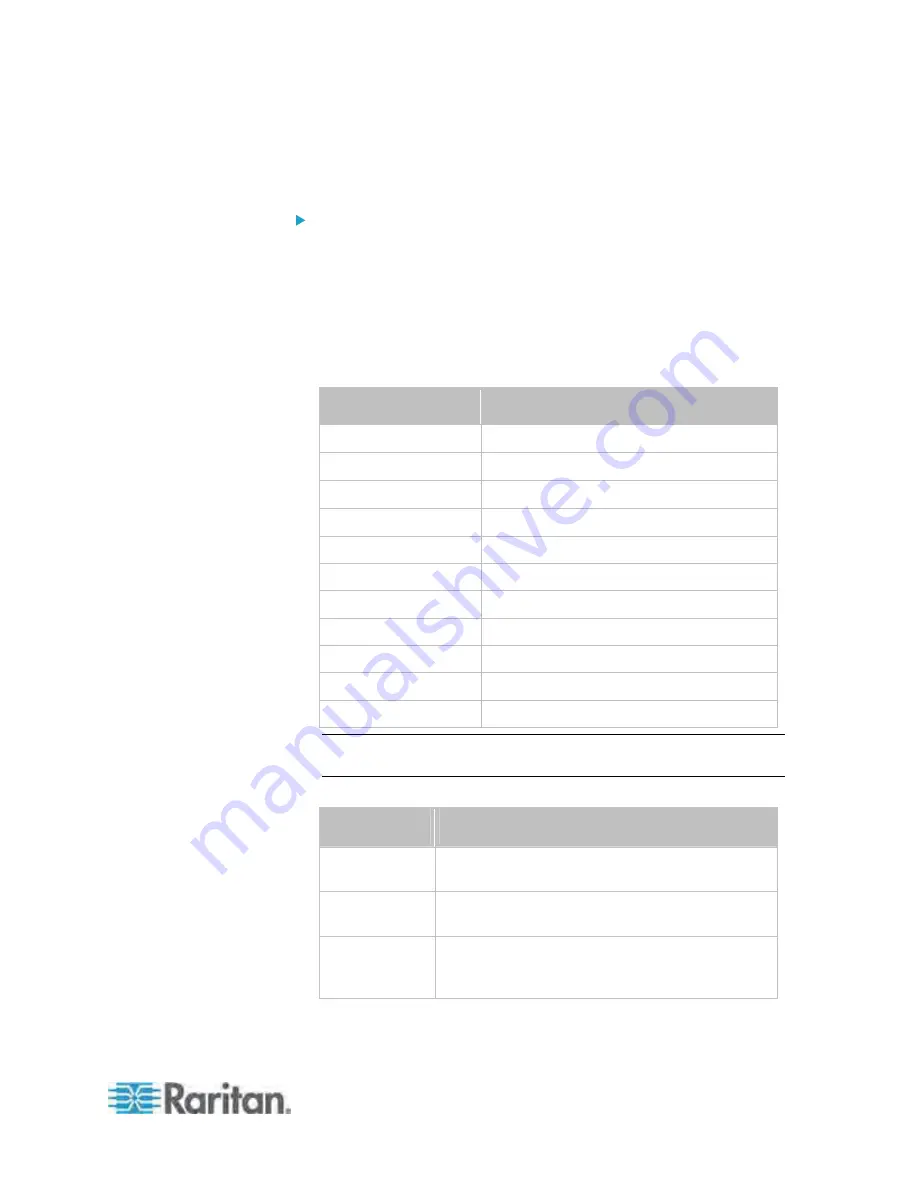
Chapter 8: Using the Command Line Interface
467
config:#
sensor inlet <n> <sensor type> hysteresis <hy_value>
Set the assertion timeout for an inlet sensor:
config:#
sensor inlet <n> <sensor type> assertionTimeout <as_value>
Variables:
<n> is the number of the inlet that you want to configure. For a
single-inlet PDU, <n> is always the number 1.
<sensor type> is one of the following sensor types:
Sensor type
Description
current
Current sensor
peakCurrent
Peak current sensor
voltage
Voltage sensor
activePower
Active power sensor
apparentPower
Apparent power sensor
powerFactor
Power factor sensor
activeEnergy
Active energy sensor
unbalancedCurrent
Unbalanced load sensor
lineFrequency
Line frequency sensor
residualCurrent
Residual current sensor
phaseAngle
Inlet phase angle sensor
Note: If the requested sensor type is not supported, the "Sensor is
not available" message is displayed.
<option> is one of the options:
enable
,
disable
or a numeric value.
Option
Description
enable
Enables the specified threshold for a specific inlet
sensor.
disable
Disables the specified threshold for a specific inlet
sensor.
A numeric
value
Sets a value for the specified threshold of a
specific inlet sensor and enables this threshold at
the same time.
Содержание PX3-4000 series
Страница 5: ......
Страница 350: ...Chapter 6 Using the Web Interface 329 10 To print the currently selected topic click the Print this page icon...
Страница 615: ...Appendix H LDAP Configuration Illustration 594 5 Click OK The PX_Admin role is created 6 Click Close to quit the dialog...
Страница 627: ...Appendix I RADIUS Configuration Illustration 606 Note If your PX uses PAP then select PAP...
Страница 628: ...Appendix I RADIUS Configuration Illustration 607 10 Select Standard to the left of the dialog and then click Add...
Страница 629: ...Appendix I RADIUS Configuration Illustration 608 11 Select Filter Id from the list of attributes and click Add...
Страница 632: ...Appendix I RADIUS Configuration Illustration 611 14 The new attribute is added Click OK...
Страница 633: ...Appendix I RADIUS Configuration Illustration 612 15 Click Next to continue...
Страница 648: ...Appendix J Integration 627 3 Click OK...
Страница 661: ...Appendix J Integration 640 2 Launch dcTrack to import the spreadsheet file...






























