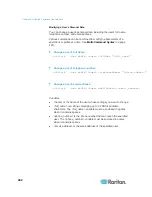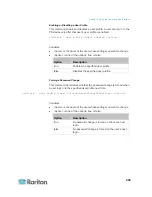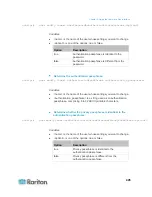Chapter 8: Using the Command Line Interface
433
Enabling or Disabling Front Panel Outlet Switching
This section applies to outlet-switching capable models only.
The following CLI commands control whether you can turn on or off an
outlet by operating the front panel display.
To enable the front panel outlet control feature:
config:#
security frontPanelPermissions add switchOutlet
To disable the front panel outlet control feature:
config:#
security frontPanelPermissions remove switchOutlet
Enabling or Disabling Front Panel Actuator Control
This section applies to PX3 phase II models only. A PX3 phase I
model does NOT support this feature.
The following CLI commands control whether you can turn on or off a
connected actuator by operating the front panel LCD display.
To enable the front panel actuator control feature:
config:#
security frontPanelPermissions add switchActuator
To disable the front panel actuator control feature:
config:#
security frontPanelPermissions remove switchActuator
Tip: If your PDU supports multiple front panel permissions, you can
combine them into one command by adding a semicolon (;) between
different permissions. For example, the following CLI command enables
both front panel actuator control and outlet switching functions
simultaneously.
security frontPanelPermissions add
switchActuator;switchOutlet
Examples
This section illustrates several security configuration examples.
Содержание PX3-4000 series
Страница 5: ......
Страница 350: ...Chapter 6 Using the Web Interface 329 10 To print the currently selected topic click the Print this page icon...
Страница 615: ...Appendix H LDAP Configuration Illustration 594 5 Click OK The PX_Admin role is created 6 Click Close to quit the dialog...
Страница 627: ...Appendix I RADIUS Configuration Illustration 606 Note If your PX uses PAP then select PAP...
Страница 628: ...Appendix I RADIUS Configuration Illustration 607 10 Select Standard to the left of the dialog and then click Add...
Страница 629: ...Appendix I RADIUS Configuration Illustration 608 11 Select Filter Id from the list of attributes and click Add...
Страница 632: ...Appendix I RADIUS Configuration Illustration 611 14 The new attribute is added Click OK...
Страница 633: ...Appendix I RADIUS Configuration Illustration 612 15 Click Next to continue...
Страница 648: ...Appendix J Integration 627 3 Click OK...
Страница 661: ...Appendix J Integration 640 2 Launch dcTrack to import the spreadsheet file...