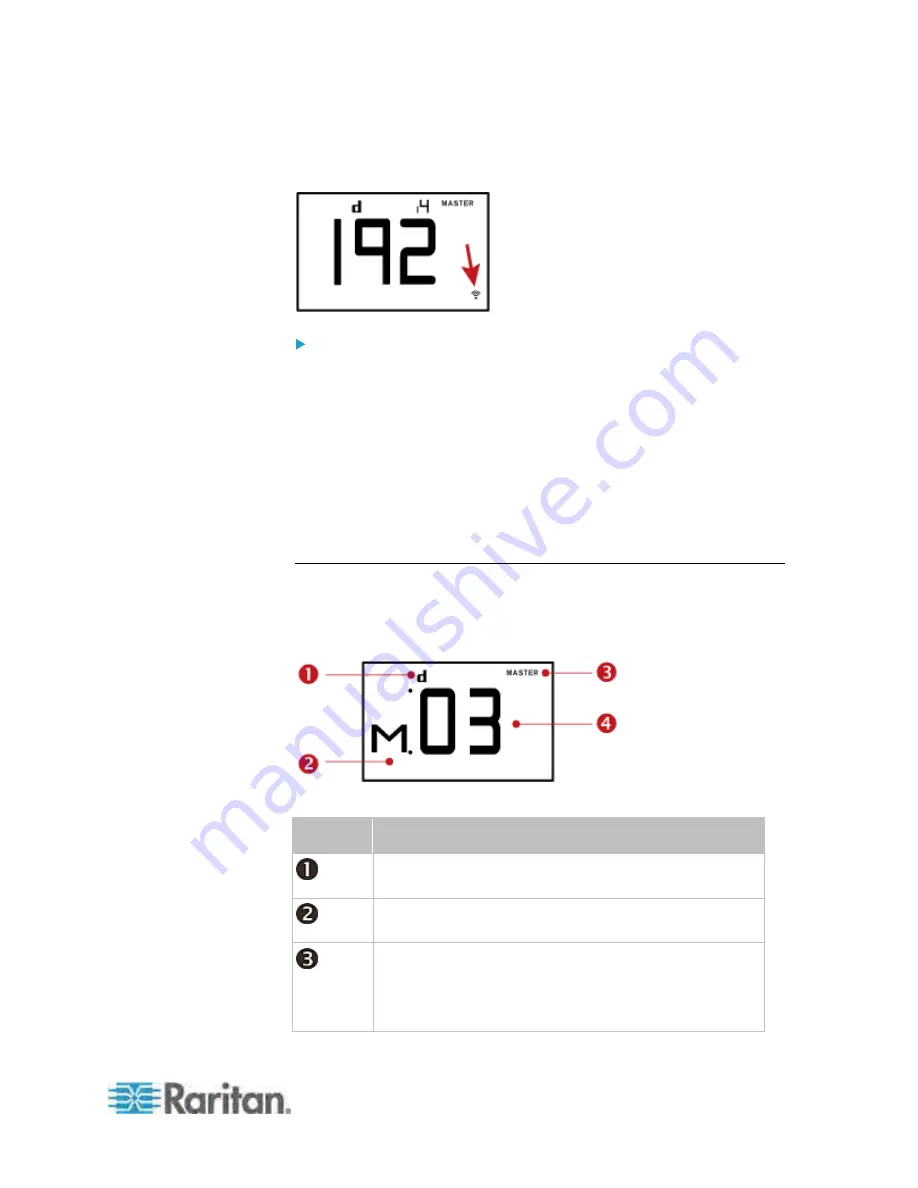
Appendix F: PX3 Phase I LCD Display
563
If you connect your PX to the wireless network, a Wi-Fi icon is displayed
at the bottom-right corner.
To retrieve the IP address:
1. Press the MODE button until device settings are displayed, indicated
by a 'd' in at the top left of the display.
2. The LCD display cycles between the four octets of the IPv4 address,
indicated by "i4" at the upper right corner of the display.
For example, if the IPv4 address is 192.168.84.4, the LCD display
cycles through it as shown below:
192 --> 168 --> 84 --> 4
MAC Address
This product's MAC address is retrievable by operating the LCD display.
Below illustrates the MAC address information shown on the LCD
display.
Section
Example information
"d" means the LCD display has entered the Device
mode.
"M" indicates that the displayed information is the MAC
address.
The word "MASTER" indicates the PX is the master
device in a USB-cascading configuration. See
Cascading the PX via USB
(on page 28).
For a standalone PX, this word is NOT displayed.
Содержание PX3-4000 series
Страница 5: ......
Страница 350: ...Chapter 6 Using the Web Interface 329 10 To print the currently selected topic click the Print this page icon...
Страница 615: ...Appendix H LDAP Configuration Illustration 594 5 Click OK The PX_Admin role is created 6 Click Close to quit the dialog...
Страница 627: ...Appendix I RADIUS Configuration Illustration 606 Note If your PX uses PAP then select PAP...
Страница 628: ...Appendix I RADIUS Configuration Illustration 607 10 Select Standard to the left of the dialog and then click Add...
Страница 629: ...Appendix I RADIUS Configuration Illustration 608 11 Select Filter Id from the list of attributes and click Add...
Страница 632: ...Appendix I RADIUS Configuration Illustration 611 14 The new attribute is added Click OK...
Страница 633: ...Appendix I RADIUS Configuration Illustration 612 15 Click Next to continue...
Страница 648: ...Appendix J Integration 627 3 Click OK...
Страница 661: ...Appendix J Integration 640 2 Launch dcTrack to import the spreadsheet file...






























