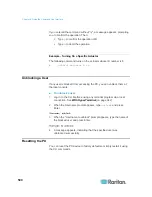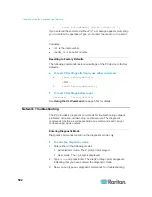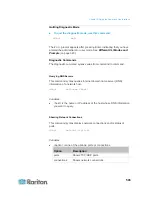Chapter 9: In-Line Monitors
512
For in-line monitors, make sure to identify the inlet terminal blocks
(rear of monitor) and outlet terminal blocks (front of monitor). Each
inlet terminal block has a corresponding outlet terminal block.
Number
Description
Inlets (labeled LINE)
Outlets (labeled LOAD)
2. Strip off the outer jacket of the flexible cord and remove any jute,
paper or other fillers. Use the following to help determine how much
jacket to remove:
In the finished assembly, the outer jacket should protrude inside
the Raritan product.
The wires will have ring terminals crimped onto them.
In the finished assembly, the wires should have some slack and
not be taught.
In the finished assembly, if the flexible cord slips in the cable
gland placing a strain on the cord’s wires, the ground wire must
be the last wire to take the strain.
3. Crimp an insulated ring terminal onto each wire. A non-insulated ring
terminal may be used for the ground wire. Inspect each crimp to
insure it is secure and verify no exposed wire protrudes from the rear
of an insulated ring terminal.
4. Loosen the cable gland nut and push the flexible cord assembly
through the gland.
Содержание PX3-4000 series
Страница 5: ......
Страница 350: ...Chapter 6 Using the Web Interface 329 10 To print the currently selected topic click the Print this page icon...
Страница 615: ...Appendix H LDAP Configuration Illustration 594 5 Click OK The PX_Admin role is created 6 Click Close to quit the dialog...
Страница 627: ...Appendix I RADIUS Configuration Illustration 606 Note If your PX uses PAP then select PAP...
Страница 628: ...Appendix I RADIUS Configuration Illustration 607 10 Select Standard to the left of the dialog and then click Add...
Страница 629: ...Appendix I RADIUS Configuration Illustration 608 11 Select Filter Id from the list of attributes and click Add...
Страница 632: ...Appendix I RADIUS Configuration Illustration 611 14 The new attribute is added Click OK...
Страница 633: ...Appendix I RADIUS Configuration Illustration 612 15 Click Next to continue...
Страница 648: ...Appendix J Integration 627 3 Click OK...
Страница 661: ...Appendix J Integration 640 2 Launch dcTrack to import the spreadsheet file...