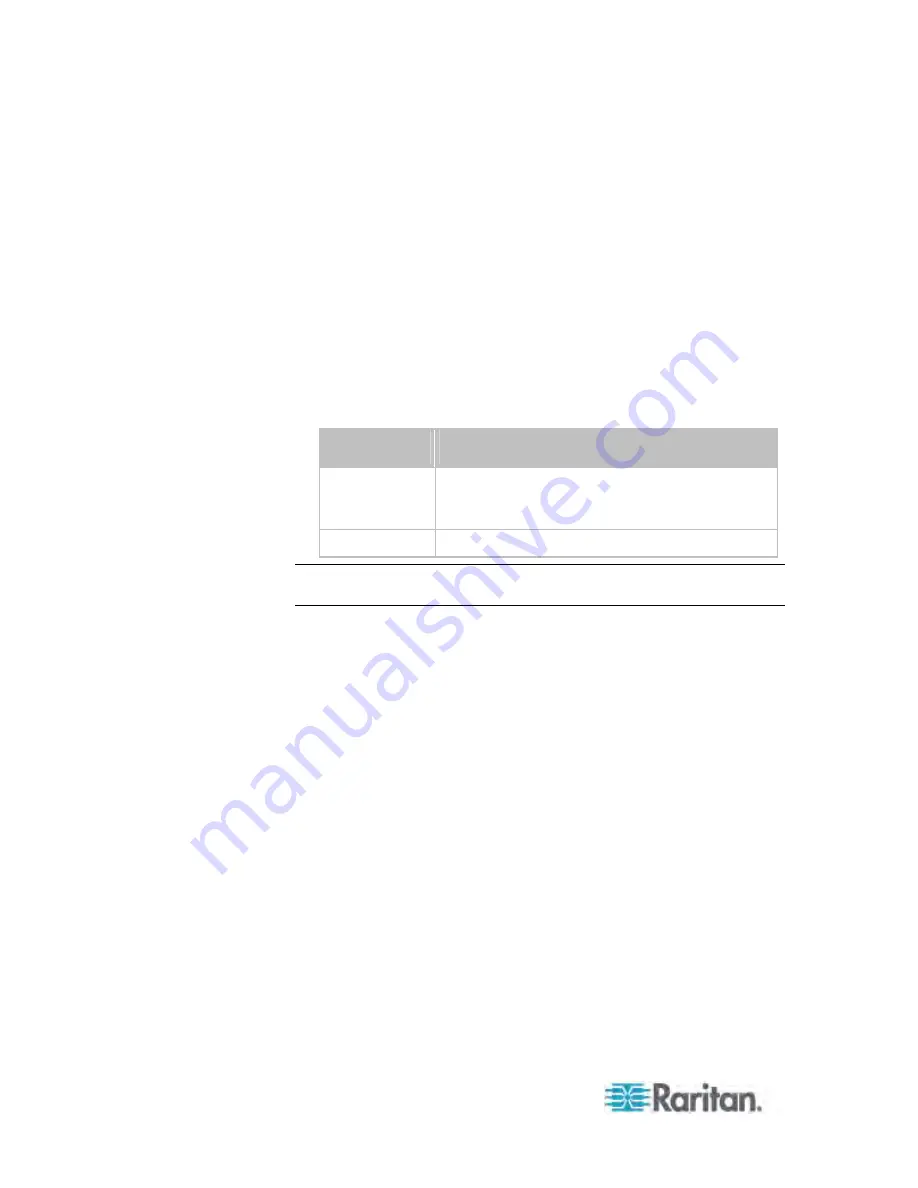
Chapter 8: Using the Command Line Interface
460
Setting the Z Coordinate
This command specifies the Z coordinate of an environmental sensor.
config:#
externalsensor <n> zlabel "<coordinate>"
Variables:
<n> is the ID number of the environmental sensor that you want to
configure. The ID number is available in the PX web interface or
using the command "
show externalsensors <n>
" in the CLI. It is
an integer between 1 and 32.
Depending on the Z coordinate format you set, there are two types of
values for the <coordinate> variable:
Type
Description
Free form
<coordinate> is a string comprising up to 24
ASCII printable characters, and it must be
enclosed in quotes.
Rack units
<coordinate> is an integer number in rack units.
Note: To specify the Z coordinate using the rack units, see
Setting the Z
Coordinate Format for Environmental Sensors
(on page 386).
Changing the Sensor Description
This command provides a description for a specific environmental
sensor.
config:#
externalsensor <n> description "<description>"
Variables:
<n> is the ID number of the environmental sensor that you want to
configure. The ID number is available in the PX web interface or
using the command "
show externalsensors <n>
" in the CLI. It is
an integer between 1 and 32.
<description> is a string comprising up to 64 ASCII printable
characters, and it must be enclosed in quotes.
Содержание PX3-4000 series
Страница 5: ......
Страница 350: ...Chapter 6 Using the Web Interface 329 10 To print the currently selected topic click the Print this page icon...
Страница 615: ...Appendix H LDAP Configuration Illustration 594 5 Click OK The PX_Admin role is created 6 Click Close to quit the dialog...
Страница 627: ...Appendix I RADIUS Configuration Illustration 606 Note If your PX uses PAP then select PAP...
Страница 628: ...Appendix I RADIUS Configuration Illustration 607 10 Select Standard to the left of the dialog and then click Add...
Страница 629: ...Appendix I RADIUS Configuration Illustration 608 11 Select Filter Id from the list of attributes and click Add...
Страница 632: ...Appendix I RADIUS Configuration Illustration 611 14 The new attribute is added Click OK...
Страница 633: ...Appendix I RADIUS Configuration Illustration 612 15 Click Next to continue...
Страница 648: ...Appendix J Integration 627 3 Click OK...
Страница 661: ...Appendix J Integration 640 2 Launch dcTrack to import the spreadsheet file...






























