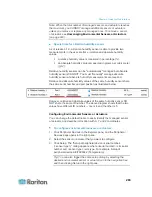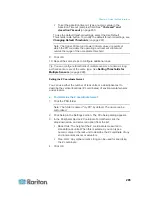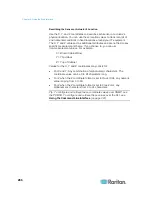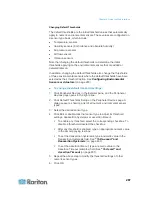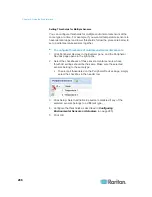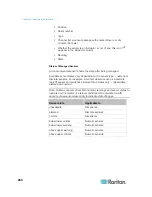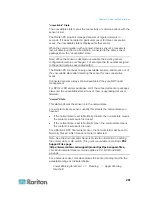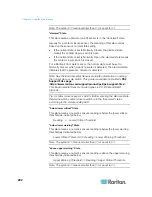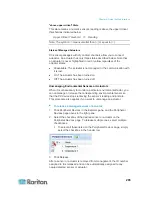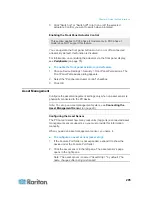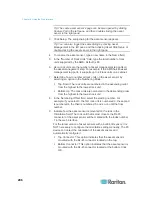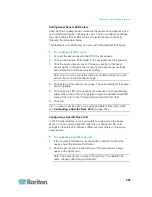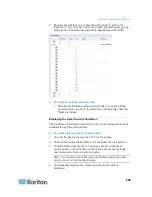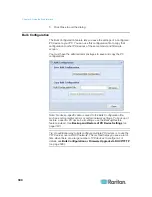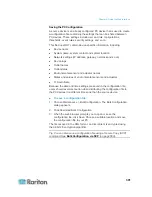Chapter 6: Using the Web Interface
286
Describing the Sensor or Actuator's Location
Use the X, Y and Z coordinates to describe each sensor or actuator's
physical location. You can use these location values to track records of
environmental conditions in fixed locations around your IT equipment.
The X, Y and Z values act as additional attributes and are not tied to any
specific measurement scheme. If you choose to, you can use
non-measurement values. For example:
X =
Brown Cabinet Row
Y =
Third Rack
Z =
Top of Cabinet
Values for the X, Y and Z coordinates may consist of:
For X and Y: Any combination of alphanumeric characters. The
coordinate value can be 0 to 24 characters long.
For Z when the Z coordinate format is set to
Rack Units
, any numeric
value ranging from 0 to 60.
For Z when the Z coordinate format is set to
Free-Form
, any
alphanumeric characters from 0 to 24 characters.
Tip: To configure and retrieve these coordinate values over SNMP, see
the PX MIB. To configure and retrieve these values over the CLI, see
Using the Command Line Interface
(on page 341).
Содержание PX3-4000 series
Страница 5: ......
Страница 350: ...Chapter 6 Using the Web Interface 329 10 To print the currently selected topic click the Print this page icon...
Страница 615: ...Appendix H LDAP Configuration Illustration 594 5 Click OK The PX_Admin role is created 6 Click Close to quit the dialog...
Страница 627: ...Appendix I RADIUS Configuration Illustration 606 Note If your PX uses PAP then select PAP...
Страница 628: ...Appendix I RADIUS Configuration Illustration 607 10 Select Standard to the left of the dialog and then click Add...
Страница 629: ...Appendix I RADIUS Configuration Illustration 608 11 Select Filter Id from the list of attributes and click Add...
Страница 632: ...Appendix I RADIUS Configuration Illustration 611 14 The new attribute is added Click OK...
Страница 633: ...Appendix I RADIUS Configuration Illustration 612 15 Click Next to continue...
Страница 648: ...Appendix J Integration 627 3 Click OK...
Страница 661: ...Appendix J Integration 640 2 Launch dcTrack to import the spreadsheet file...