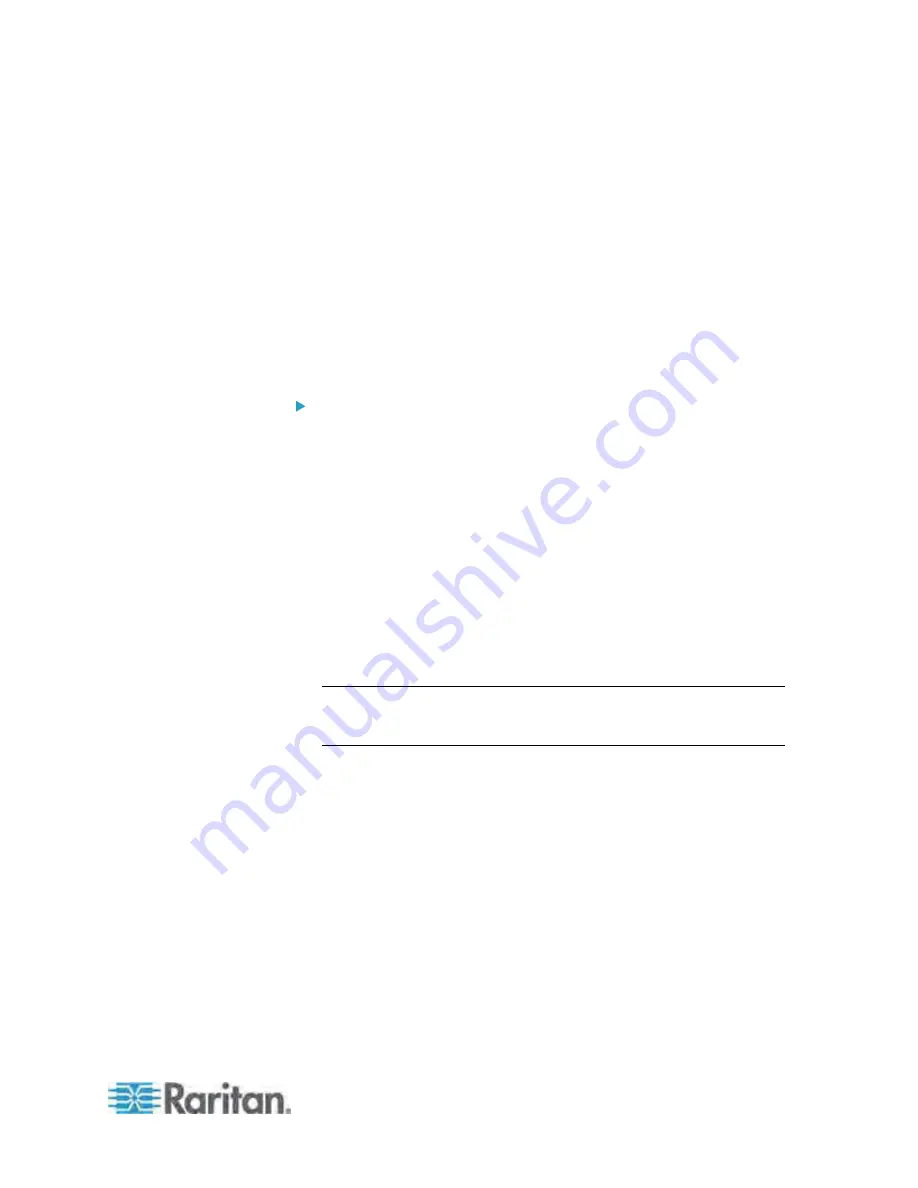
Chapter 6: Using the Web Interface
243
Creating Rules
After required actions are available, you can create event rules to
determine what actions are taken to respond to specific events.
By default, the PX provides the following built-in event rules:
System Event Log Rule
System SNMP Notification Rule
System Tamper Detection Alarmed
System Tamper Detection Unavailable
If the built-in rules do not satisfy your needs, create new ones.
To create event rules:
1. Choose Device Settings > Event Rules. The Event Rule Settings
dialog appears.
2. On the Rules tab, click New.
3. In the "Rule name" field, type a new name for identifying the rule.
The default name is New Rule <number>, where <number> is a
sequential number.
4. Select the Enabled checkbox to activate this event rule.
5. Click Event to select an event for which you want to trigger an action.
A pull-down menu showing various types of events appears.
Select the desired event type from the pull-down menu, and if a
submenu appears, continue the navigation until the desired
event is selected.
Note: To select all items or events listed on the same submenu,
select the option enclosed in brackets, such as <Any sub-event>,
<Any Server> and <Any user>.
6. According to the event you selected in the previous step, the "Trigger
condition" field containing three radio buttons may or may not
appear.
Содержание PX3-4000 series
Страница 5: ......
Страница 350: ...Chapter 6 Using the Web Interface 329 10 To print the currently selected topic click the Print this page icon...
Страница 615: ...Appendix H LDAP Configuration Illustration 594 5 Click OK The PX_Admin role is created 6 Click Close to quit the dialog...
Страница 627: ...Appendix I RADIUS Configuration Illustration 606 Note If your PX uses PAP then select PAP...
Страница 628: ...Appendix I RADIUS Configuration Illustration 607 10 Select Standard to the left of the dialog and then click Add...
Страница 629: ...Appendix I RADIUS Configuration Illustration 608 11 Select Filter Id from the list of attributes and click Add...
Страница 632: ...Appendix I RADIUS Configuration Illustration 611 14 The new attribute is added Click OK...
Страница 633: ...Appendix I RADIUS Configuration Illustration 612 15 Click Next to continue...
Страница 648: ...Appendix J Integration 627 3 Click OK...
Страница 661: ...Appendix J Integration 640 2 Launch dcTrack to import the spreadsheet file...






























