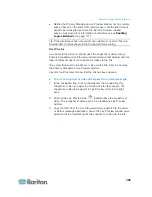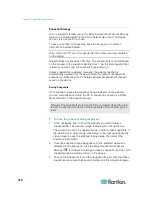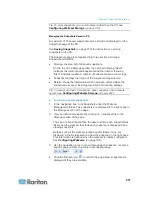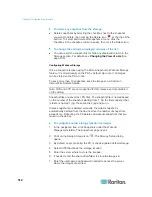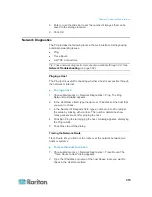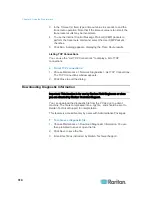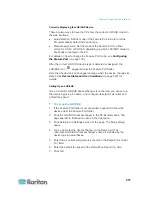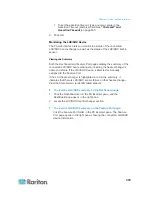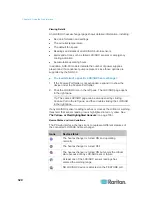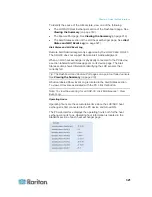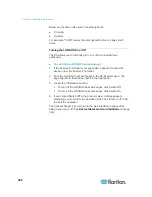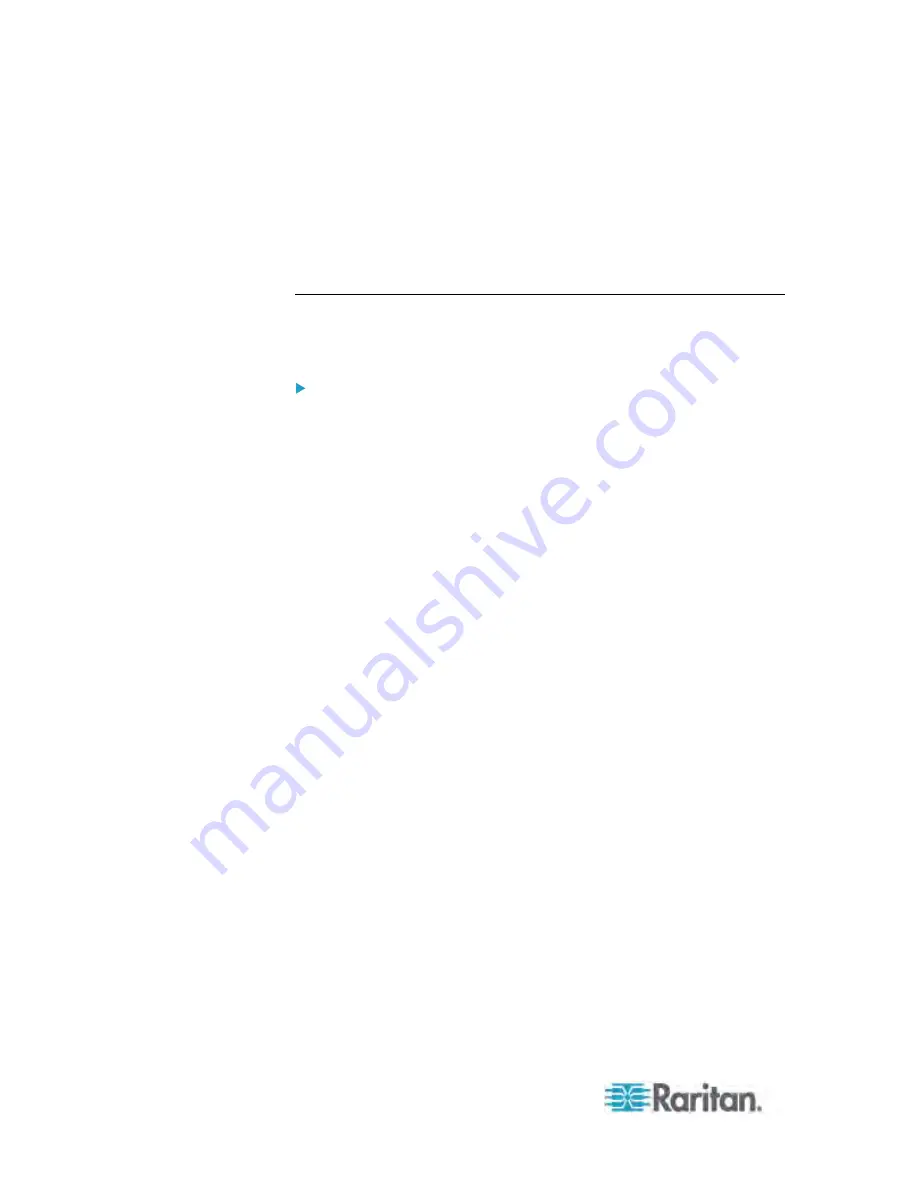
Chapter 6: Using the Web Interface
322
Below are the time units used for operating hours:
h: hour(s)
d: day(s)
For example, "3d 5h" means the total operating time is 3 days and 5
hours.
Turning the LHX/SHX On or Off
The PX allows you to remotely turn on or off a connected heat
exchanger.
To control the LHX/SHX heat exchanger:
1. If the Feature Port folder is not expanded, expand it to show the
device under the Feature Port folder.
2. Click the LHX/SHX heat exchanger in the PX Explorer pane. The
page specific to that device opens in the right pane.
3. Locate the Information section.
To turn off the LHX/SHX heat exchanger, click Switch Off.
To turn on the LHX/SHX heat exchanger, click Switch On.
4. If you clicked Switch Off in the previous step, a dialog appears,
prompting you to confirm the operation. Click Yes to turn it off or No
to abort the operation.
The heat exchanger's icon shown in the web interface changes after
being turned on or off. See
Device States and Icon Variations
(on page
320).
Содержание PX3-4000 series
Страница 5: ......
Страница 350: ...Chapter 6 Using the Web Interface 329 10 To print the currently selected topic click the Print this page icon...
Страница 615: ...Appendix H LDAP Configuration Illustration 594 5 Click OK The PX_Admin role is created 6 Click Close to quit the dialog...
Страница 627: ...Appendix I RADIUS Configuration Illustration 606 Note If your PX uses PAP then select PAP...
Страница 628: ...Appendix I RADIUS Configuration Illustration 607 10 Select Standard to the left of the dialog and then click Add...
Страница 629: ...Appendix I RADIUS Configuration Illustration 608 11 Select Filter Id from the list of attributes and click Add...
Страница 632: ...Appendix I RADIUS Configuration Illustration 611 14 The new attribute is added Click OK...
Страница 633: ...Appendix I RADIUS Configuration Illustration 612 15 Click Next to continue...
Страница 648: ...Appendix J Integration 627 3 Click OK...
Страница 661: ...Appendix J Integration 640 2 Launch dcTrack to import the spreadsheet file...