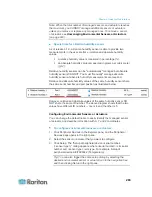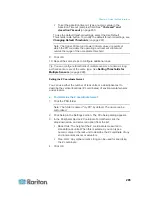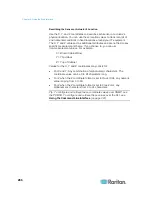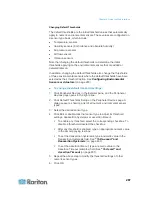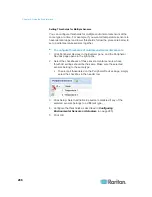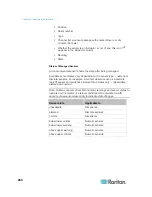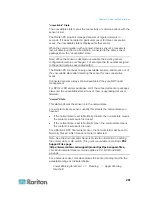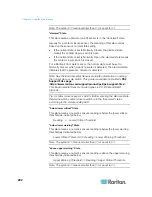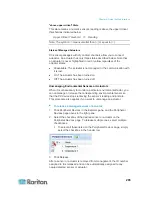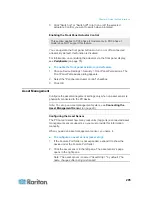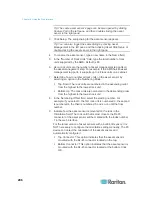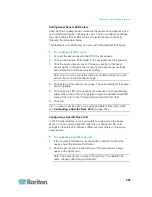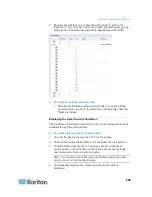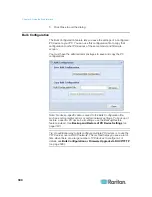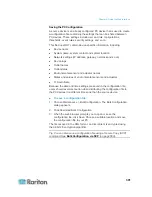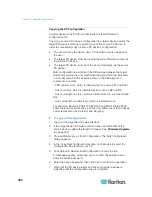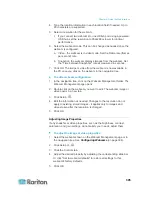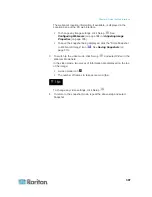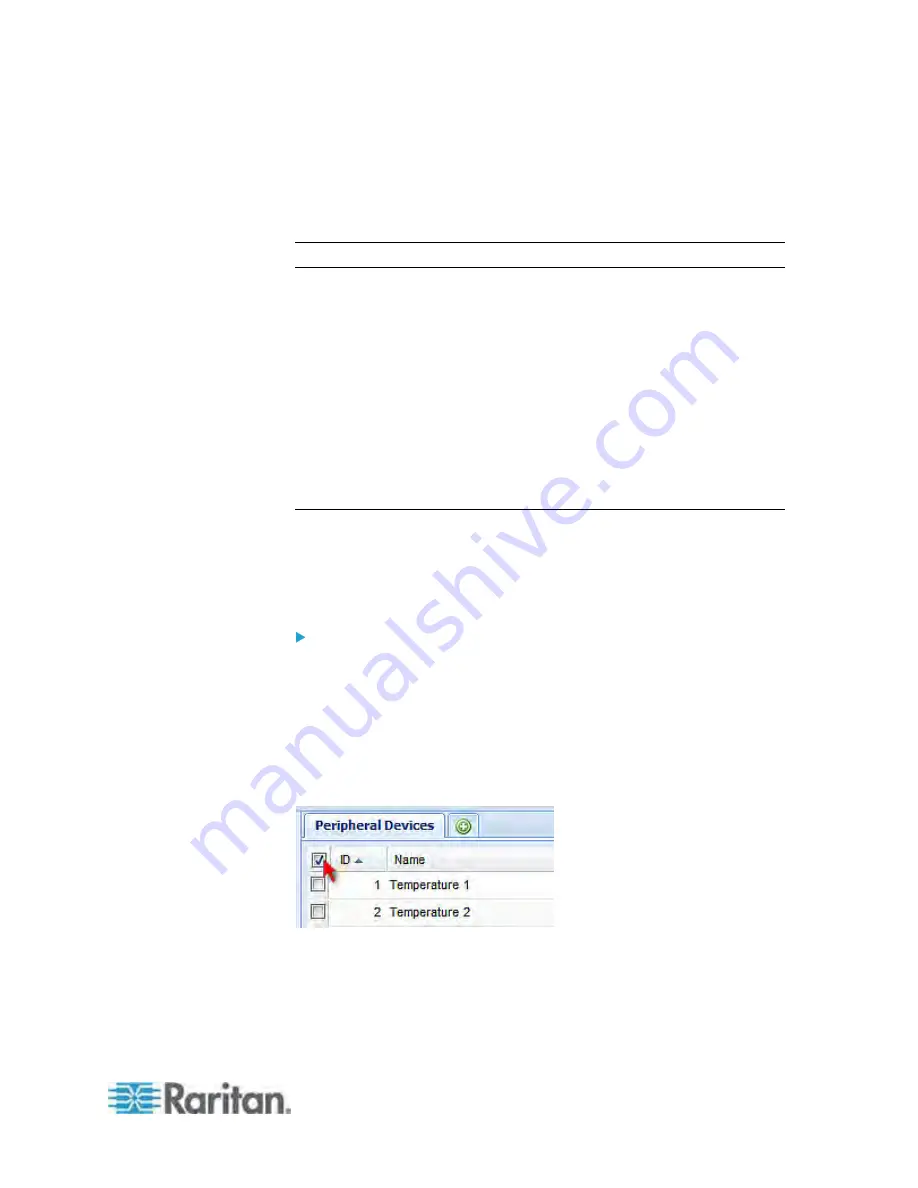
Chapter 6: Using the Web Interface
293
"above upper critical" State
This state means a numeric sensor's reading is above the upper critical
threshold as indicated below:
Upper Critical Threshold <= Reading
Note: The symbol <= means smaller than (<) or equal to (=).
States of Managed Actuators
DX sensor packages with dry contact channels allow you to connect
actuators. An actuator has only three states described below. Note that
an actuator is never highlighted in red or yellow regardless of the
actuator states.
Unavailable: The actuator is not managed or the communication with
it is lost.
On: The actuator has been turned on.
Off: The actuator has been turned off.
Unmanaging Environmental Sensors or Actuators
When it is unnecessary to monitor a particular environmental factor, you
can unmanage or release the corresponding environmental sensor so
that the PX device stops retrieving the sensor's reading and/or state.
This procedure also applies if you want to unmanage an actuator.
To release a managed sensor or actuator:
1. Click Peripheral Devices in the Explorer pane, and the Peripheral
Devices page opens in the right pane.
2. Select the checkbox of the desired sensor or actuator on the
Peripheral Devices page. To release multiple ones, select multiple
checkboxes.
To select all those listed on the Peripheral Devices page, simply
select the checkbox in the header row.
3. Click Release.
After a sensor or actuator is removed from management, the ID number
assigned to it is released and can be automatically assigned to any
newly-detected sensor or actuator.
Содержание PX3-4000 series
Страница 5: ......
Страница 350: ...Chapter 6 Using the Web Interface 329 10 To print the currently selected topic click the Print this page icon...
Страница 615: ...Appendix H LDAP Configuration Illustration 594 5 Click OK The PX_Admin role is created 6 Click Close to quit the dialog...
Страница 627: ...Appendix I RADIUS Configuration Illustration 606 Note If your PX uses PAP then select PAP...
Страница 628: ...Appendix I RADIUS Configuration Illustration 607 10 Select Standard to the left of the dialog and then click Add...
Страница 629: ...Appendix I RADIUS Configuration Illustration 608 11 Select Filter Id from the list of attributes and click Add...
Страница 632: ...Appendix I RADIUS Configuration Illustration 611 14 The new attribute is added Click OK...
Страница 633: ...Appendix I RADIUS Configuration Illustration 612 15 Click Next to continue...
Страница 648: ...Appendix J Integration 627 3 Click OK...
Страница 661: ...Appendix J Integration 640 2 Launch dcTrack to import the spreadsheet file...