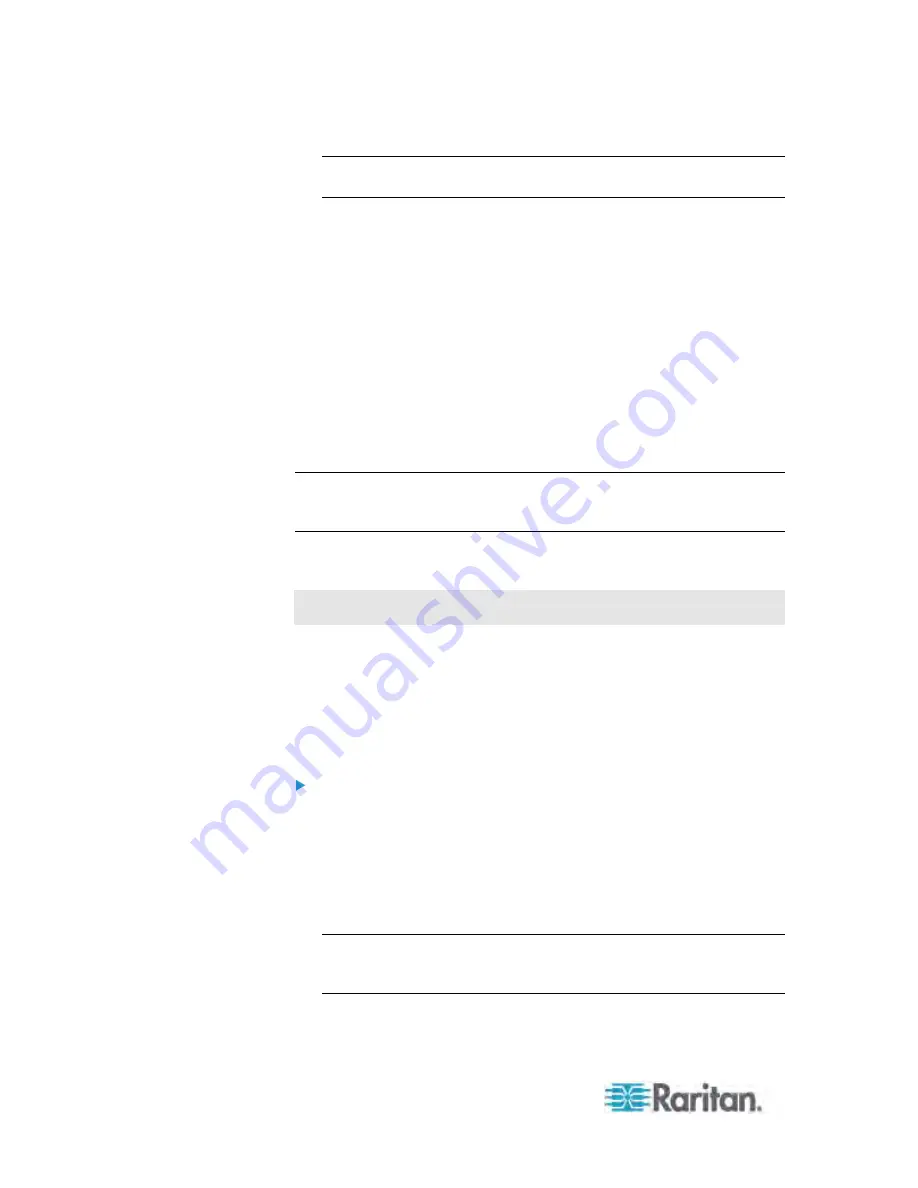
Chapter 6: Using the Web Interface
202
Note: The folder is named "my PX" by default. The name can be
customized.
2. Click Setup in the Settings section. The Pdu Setup dialog appears.
3. In the "Power off period during power cycle" field, click the
drop-down arrow and select an option from the list. Valid range is
zero second to one hour.
Time units in the list are explained below:
s: second(s)
min: minute(s)
h: hour(s)
You can also type a value if the desired time is not listed. For
example, type "15 s" for 15 seconds.
4. Click OK.
Tip: When there are a large number of outlets, set the value to a lower
number so that you can avoid a long wait before all the outlets are
available again.
Changing the Outlet-Specific Cycling Power-Off Period
This section applies to outlet-switching capable models only.
When the power cycling occurs, the default power-off period of each
outlet follows the PDU-defined setting. You can adjust the power-off
period of a particular outlet so that it is turned back on after a different
power-off period.
Setting the power-off period for a particular outlet to a value other than
"PDU defined" overrides the PDU-defined setting on that outlet.
To set the power-off period for a specific outlet:
1. Expand the Outlets folder in the PX Explorer pane to show all outlets.
See
Expanding the Tree
(on page 100).
2. In the PX Explorer pane, click the outlet you want. The page specific
to that outlet opens in the right pane.
3. Click Setup in the right pane. The setup dialog for the selected outlet
appears.
Tip: Another way to trigger the same dialog is to use the Outlets
page. Select the Outlets folder, highlight the outlet on the Outlets
page and then click Setup at the bottom of the page.
Содержание PX3-4000 series
Страница 5: ......
Страница 350: ...Chapter 6 Using the Web Interface 329 10 To print the currently selected topic click the Print this page icon...
Страница 615: ...Appendix H LDAP Configuration Illustration 594 5 Click OK The PX_Admin role is created 6 Click Close to quit the dialog...
Страница 627: ...Appendix I RADIUS Configuration Illustration 606 Note If your PX uses PAP then select PAP...
Страница 628: ...Appendix I RADIUS Configuration Illustration 607 10 Select Standard to the left of the dialog and then click Add...
Страница 629: ...Appendix I RADIUS Configuration Illustration 608 11 Select Filter Id from the list of attributes and click Add...
Страница 632: ...Appendix I RADIUS Configuration Illustration 611 14 The new attribute is added Click OK...
Страница 633: ...Appendix I RADIUS Configuration Illustration 612 15 Click Next to continue...
Страница 648: ...Appendix J Integration 627 3 Click OK...
Страница 661: ...Appendix J Integration 640 2 Launch dcTrack to import the spreadsheet file...






























