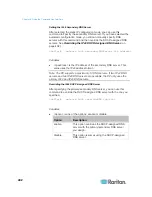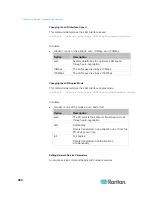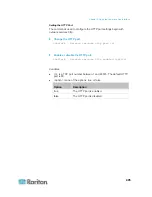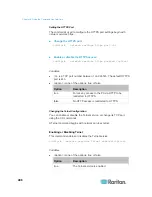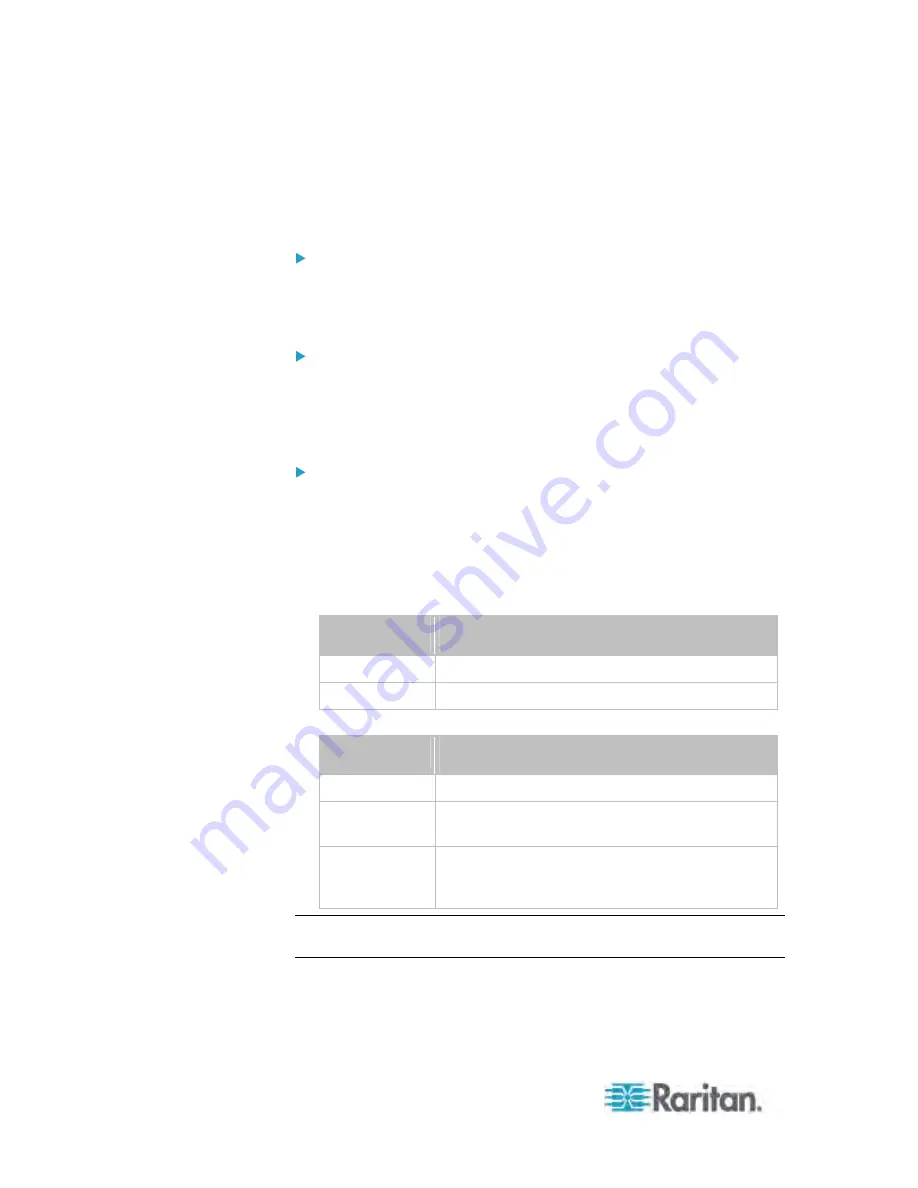
Chapter 8: Using the Command Line Interface
416
config:#
security ipAccessControl ipv4 defaultPolicyOut <policy>
IPv6 commands
Enable or disable the IPv6 firewall control feature:
config:#
security ipAccessControl ipv6 enabled <option>
Determine the default IPv6 firewall control policy for inbound
traffic:
config:#
security ipAccessControl ipv6 defaultPolicyIn <policy>
Determine the default IPv6 firewall control policy for outbound
traffic:
config:#
security ipAccessControl ipv6 defaultPolicyOut <policy>
Variables:
<option> is one of the options:
true
or
false
.
Option
Description
true
Enables the IP access control feature.
false
Disables the IP access control feature.
<policy> is one of the options:
accept,
drop
or
reject
.
Option
Description
accept
Accepts traffic from all IP addresses.
drop
Discards traffic from all IP addresses, without
sending any failure notification to the source host.
reject
Discards traffic from all IP addresses, and an
ICMP message is sent to the source host for
failure notification.
Tip: You can combine both commands to modify all firewall control
parameters at a time. See
Multi-Command Syntax
(on page 491).
Содержание PX3-4000 series
Страница 5: ......
Страница 350: ...Chapter 6 Using the Web Interface 329 10 To print the currently selected topic click the Print this page icon...
Страница 615: ...Appendix H LDAP Configuration Illustration 594 5 Click OK The PX_Admin role is created 6 Click Close to quit the dialog...
Страница 627: ...Appendix I RADIUS Configuration Illustration 606 Note If your PX uses PAP then select PAP...
Страница 628: ...Appendix I RADIUS Configuration Illustration 607 10 Select Standard to the left of the dialog and then click Add...
Страница 629: ...Appendix I RADIUS Configuration Illustration 608 11 Select Filter Id from the list of attributes and click Add...
Страница 632: ...Appendix I RADIUS Configuration Illustration 611 14 The new attribute is added Click OK...
Страница 633: ...Appendix I RADIUS Configuration Illustration 612 15 Click Next to continue...
Страница 648: ...Appendix J Integration 627 3 Click OK...
Страница 661: ...Appendix J Integration 640 2 Launch dcTrack to import the spreadsheet file...