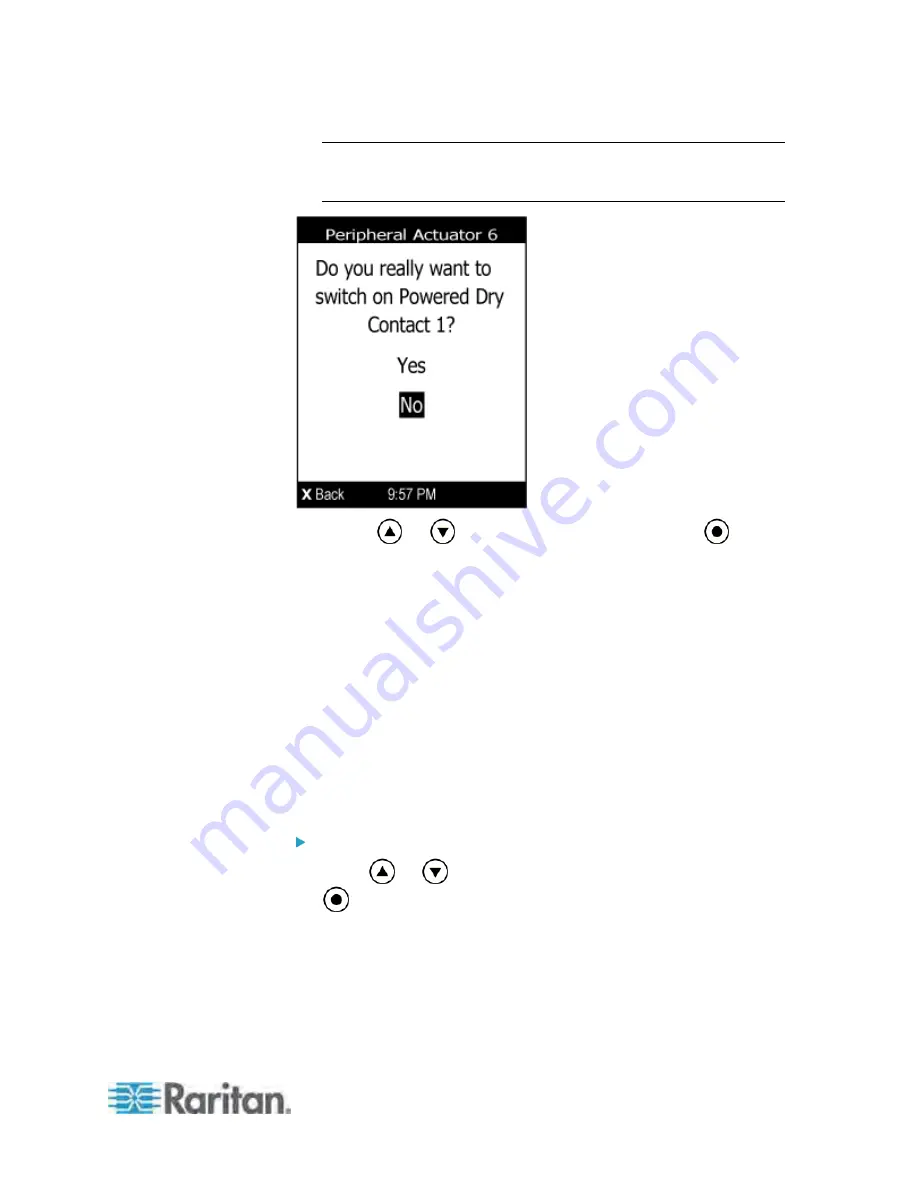
Chapter 5: Using the PDU
79
Note: If you have not enabled the front panel actuator control
function, a message "Front-panel actuator control is disabled" is
shown instead of the confirmation message.
3. Press
or
to select Yes or No, and then press
.
Yes: Confirm the operation.
No: Abort the operation.
4. Verify that the actuator status shown on the LCD display has been
changed.
Assets
If there are no Raritan asset management sensors connected, the LCD
display shows the message "Asset strip not connected" for the "Assets"
menu command.
After connecting asset sensors, only the information of the rack units
where asset tags have been detected are shown on the LCD display.
To show asset sensor information:
1. Press
or
to select "Assets" in the Main Menu, and press
.
Содержание PX3-4000 series
Страница 5: ......
Страница 350: ...Chapter 6 Using the Web Interface 329 10 To print the currently selected topic click the Print this page icon...
Страница 615: ...Appendix H LDAP Configuration Illustration 594 5 Click OK The PX_Admin role is created 6 Click Close to quit the dialog...
Страница 627: ...Appendix I RADIUS Configuration Illustration 606 Note If your PX uses PAP then select PAP...
Страница 628: ...Appendix I RADIUS Configuration Illustration 607 10 Select Standard to the left of the dialog and then click Add...
Страница 629: ...Appendix I RADIUS Configuration Illustration 608 11 Select Filter Id from the list of attributes and click Add...
Страница 632: ...Appendix I RADIUS Configuration Illustration 611 14 The new attribute is added Click OK...
Страница 633: ...Appendix I RADIUS Configuration Illustration 612 15 Click Next to continue...
Страница 648: ...Appendix J Integration 627 3 Click OK...
Страница 661: ...Appendix J Integration 640 2 Launch dcTrack to import the spreadsheet file...






























