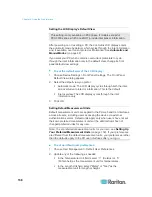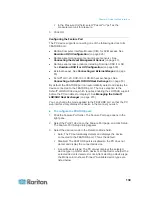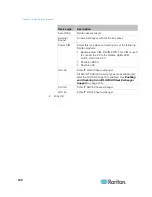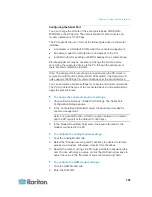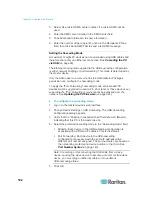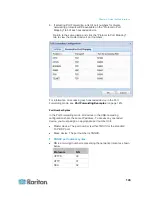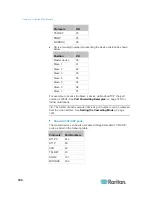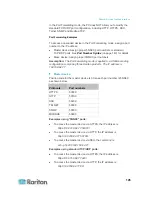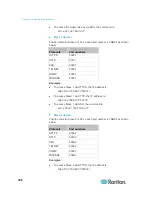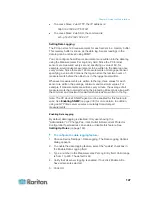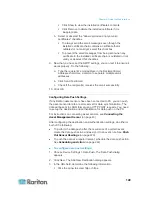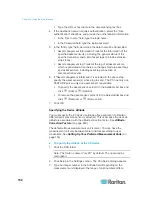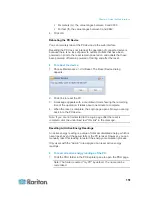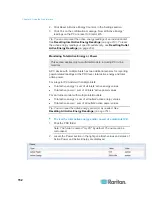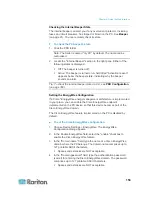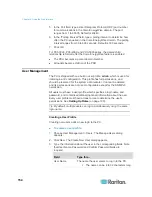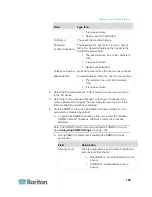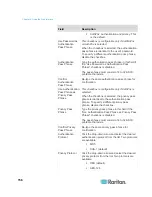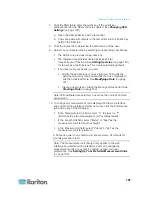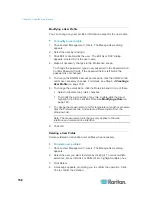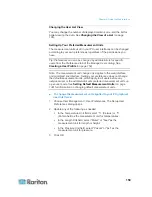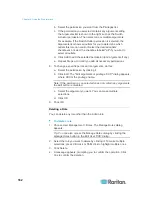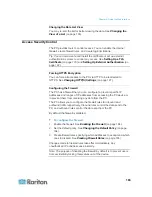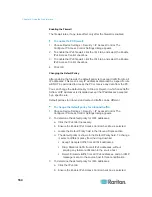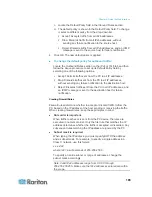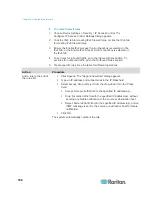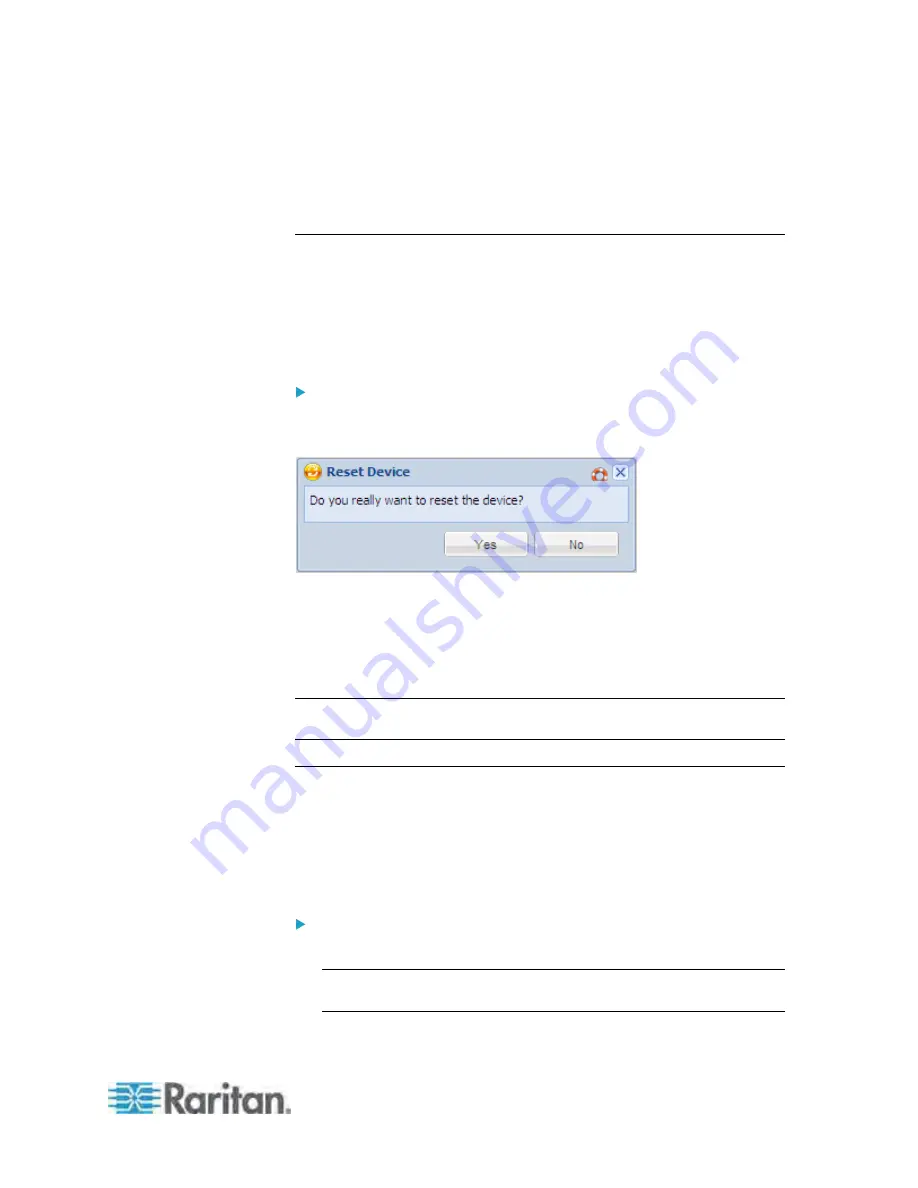
Chapter 6: Using the Web Interface
151
For meters (m), the value ranges between 0 and 3000.
For feet (ft), the value ranges between 0 and 9842.
4. Click OK.
Rebooting the PX Device
You can remotely reboot the PX device via the web interface.
Resetting the PX does not interrupt the operation of connected servers
because there is no loss of power to outlets. Outlets that have been
powered on prior to the reset remain powered on and outlets that have
been powered off remain powered off during and after the reset.
To reboot the device:
1. Choose Maintenance > Unit Reset. The Reset Device dialog
appears.
2. Click Yes to reset the PX.
3. A message appears with a countdown timer showing the remaining
time of the operation. It takes about one minute to complete.
4. When the reset is complete, the Login page opens. Now you can log
back in to the PX device.
Note: If you are not redirected to the Login page after the reset is
complete, click the underlined text "this link" in the message.
Resetting All Active Energy Readings
An active energy reading is a value of total accumulated energy, which is
never reset, even if the power fails or the PX is reset. However, you can
manually reset this reading to restart the energy accumulation process.
Only users with the "Admin" role assigned can reset active energy
readings.
To reset all active energy readings of the PX:
1. Click the PDU folder in the PX Explorer pane to open the PDU page.
Note: The folder is named "my PX" by default. The name can be
customized.
Содержание PX3-4000 series
Страница 5: ......
Страница 350: ...Chapter 6 Using the Web Interface 329 10 To print the currently selected topic click the Print this page icon...
Страница 615: ...Appendix H LDAP Configuration Illustration 594 5 Click OK The PX_Admin role is created 6 Click Close to quit the dialog...
Страница 627: ...Appendix I RADIUS Configuration Illustration 606 Note If your PX uses PAP then select PAP...
Страница 628: ...Appendix I RADIUS Configuration Illustration 607 10 Select Standard to the left of the dialog and then click Add...
Страница 629: ...Appendix I RADIUS Configuration Illustration 608 11 Select Filter Id from the list of attributes and click Add...
Страница 632: ...Appendix I RADIUS Configuration Illustration 611 14 The new attribute is added Click OK...
Страница 633: ...Appendix I RADIUS Configuration Illustration 612 15 Click Next to continue...
Страница 648: ...Appendix J Integration 627 3 Click OK...
Страница 661: ...Appendix J Integration 640 2 Launch dcTrack to import the spreadsheet file...