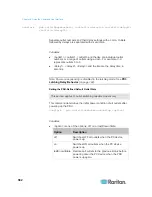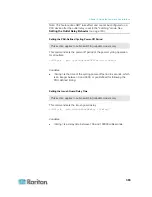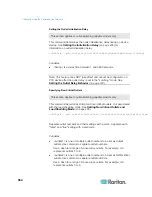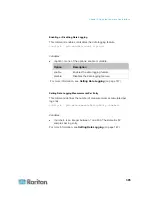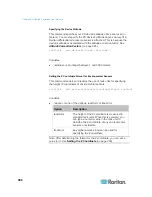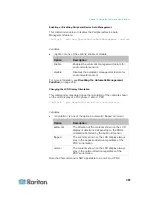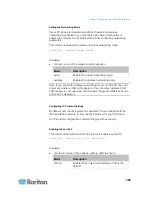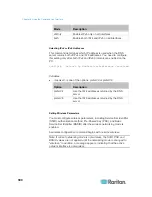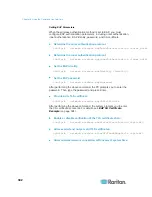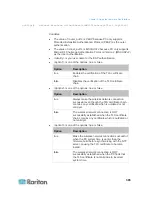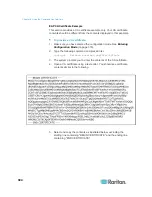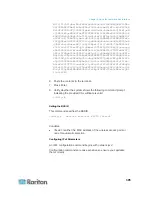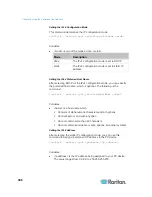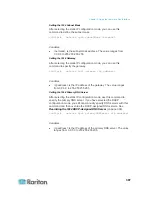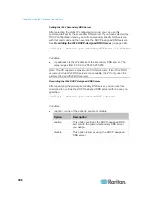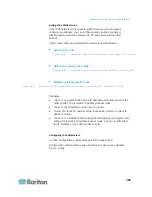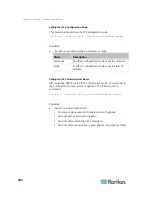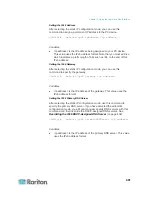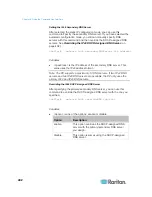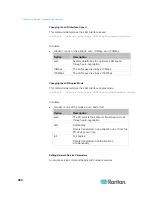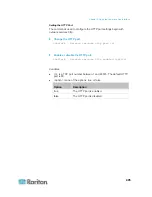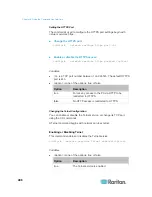Chapter 8: Using the Command Line Interface
396
Setting the IPv4 Configuration Mode
This command determines the IP configuration mode.
config:#
network ipv4 ipConfigurationMode <mode>
Variables:
<mode> is one of the modes:
dhcp
or
static
.
Mode
Description
dhcp
The IPv4 configuration mode is set to DHCP.
static
The IPv4 configuration mode is set to static IP
address.
Setting the IPv4 Preferred Host Name
After selecting DHCP as the IPv4 configuration mode, you can specify
the preferred host name, which is optional. The following is the
command:
config:#
network ipv4 preferredHostName <name>
Variables:
<name> is a host name which:
Consists of alphanumeric characters and/or hyphens
Cannot begin or end with a hyphen
Cannot contain more than 63 characters
Cannot contain punctuation marks, spaces, and other symbols
Setting the IPv4 Address
After selecting the static IP configuration mode, you can use this
command to assign a permanent IP address to the PX device.
config:#
network ipv4 ipAddress <ip address>
Variables:
<ip address> is the IP address being assigned to your PX device.
The value ranges from 0.0.0.0 to 255.255.255.255.
Содержание PX3-4000 series
Страница 5: ......
Страница 350: ...Chapter 6 Using the Web Interface 329 10 To print the currently selected topic click the Print this page icon...
Страница 615: ...Appendix H LDAP Configuration Illustration 594 5 Click OK The PX_Admin role is created 6 Click Close to quit the dialog...
Страница 627: ...Appendix I RADIUS Configuration Illustration 606 Note If your PX uses PAP then select PAP...
Страница 628: ...Appendix I RADIUS Configuration Illustration 607 10 Select Standard to the left of the dialog and then click Add...
Страница 629: ...Appendix I RADIUS Configuration Illustration 608 11 Select Filter Id from the list of attributes and click Add...
Страница 632: ...Appendix I RADIUS Configuration Illustration 611 14 The new attribute is added Click OK...
Страница 633: ...Appendix I RADIUS Configuration Illustration 612 15 Click Next to continue...
Страница 648: ...Appendix J Integration 627 3 Click OK...
Страница 661: ...Appendix J Integration 640 2 Launch dcTrack to import the spreadsheet file...