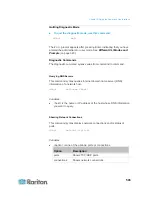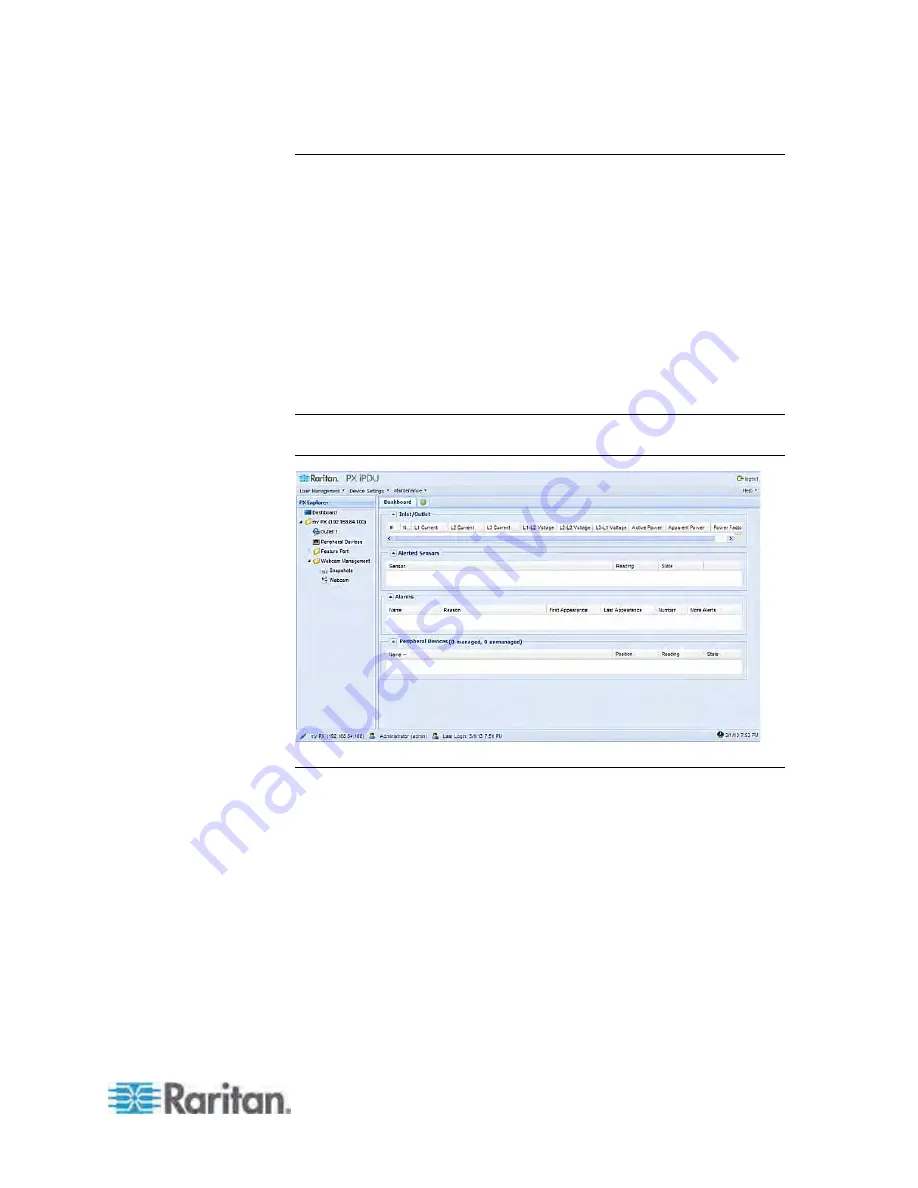
Chapter 9: In-Line Monitors
517
Dashboard Page
After login, the web interface displays the Dashboard page by default. An
inline monitor's Dashboard page looks slightly different from a regular PX
device's Dashboard page.
The power status of the outlet on a three-phase Y-wired inline monitor is
displayed on this page, including:
Current of L1, L2 and L3
Voltage of L1-L2, L2-L3, and L3-L1
Active power
Apparent power
Power factor
Note: Depending on your model, elements shown on the same page may
appear slightly different from this image.
Outlet Page
An inline monitor's Outlet page displays more information than a regular
PX device's Outlet page, including:
Current per outlet
Current per line (for a three-phase model)
Voltage per outlet
Voltage per line (for a three-phase model)
Power-related readings per outlet
Power-related readings per line (for a three-phase model)
Threshold settings per outlet
Threshold settings per line (for a three-phase model)
Содержание PX3-4000 series
Страница 5: ......
Страница 350: ...Chapter 6 Using the Web Interface 329 10 To print the currently selected topic click the Print this page icon...
Страница 615: ...Appendix H LDAP Configuration Illustration 594 5 Click OK The PX_Admin role is created 6 Click Close to quit the dialog...
Страница 627: ...Appendix I RADIUS Configuration Illustration 606 Note If your PX uses PAP then select PAP...
Страница 628: ...Appendix I RADIUS Configuration Illustration 607 10 Select Standard to the left of the dialog and then click Add...
Страница 629: ...Appendix I RADIUS Configuration Illustration 608 11 Select Filter Id from the list of attributes and click Add...
Страница 632: ...Appendix I RADIUS Configuration Illustration 611 14 The new attribute is added Click OK...
Страница 633: ...Appendix I RADIUS Configuration Illustration 612 15 Click Next to continue...
Страница 648: ...Appendix J Integration 627 3 Click OK...
Страница 661: ...Appendix J Integration 640 2 Launch dcTrack to import the spreadsheet file...