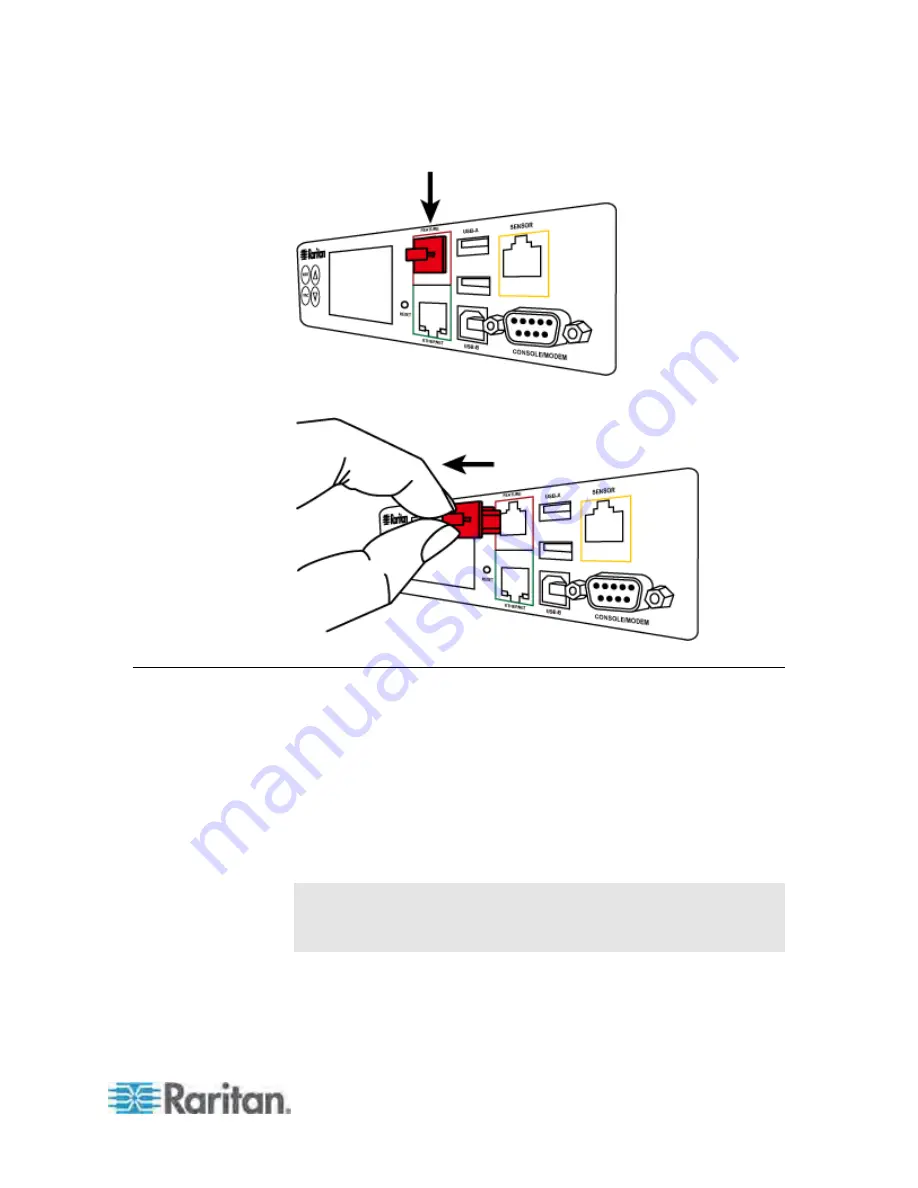
Chapter 4: Connecting External Equipment (Optional)
43
The diagram illustrates a PX3 Zero U (Phase I) model.
2. Remove the cap.
Connecting the Asset Management Sensor
You can remotely track the locations of up to 64 IT devices in the rack by
connecting an asset management sensor (asset sensor) to the PX after
IT devices are tagged electronically.
To use the asset management feature, you need the following items:
Raritan asset sensors: An asset sensor transmits the asset
management tag's ID and positioning information to the PX.
Raritan asset tags: An asset tag is adhered to an IT device. The
asset tag uses an electronic ID to identify and locate the device.
Warning: The PX3 does NOT support simultaneous connection of
both DX-PD2C5 and asset management sensor(s) so do NOT
connect both of them to the PX3 device.
Содержание PX3-4000 series
Страница 5: ......
Страница 350: ...Chapter 6 Using the Web Interface 329 10 To print the currently selected topic click the Print this page icon...
Страница 615: ...Appendix H LDAP Configuration Illustration 594 5 Click OK The PX_Admin role is created 6 Click Close to quit the dialog...
Страница 627: ...Appendix I RADIUS Configuration Illustration 606 Note If your PX uses PAP then select PAP...
Страница 628: ...Appendix I RADIUS Configuration Illustration 607 10 Select Standard to the left of the dialog and then click Add...
Страница 629: ...Appendix I RADIUS Configuration Illustration 608 11 Select Filter Id from the list of attributes and click Add...
Страница 632: ...Appendix I RADIUS Configuration Illustration 611 14 The new attribute is added Click OK...
Страница 633: ...Appendix I RADIUS Configuration Illustration 612 15 Click Next to continue...
Страница 648: ...Appendix J Integration 627 3 Click OK...
Страница 661: ...Appendix J Integration 640 2 Launch dcTrack to import the spreadsheet file...






























