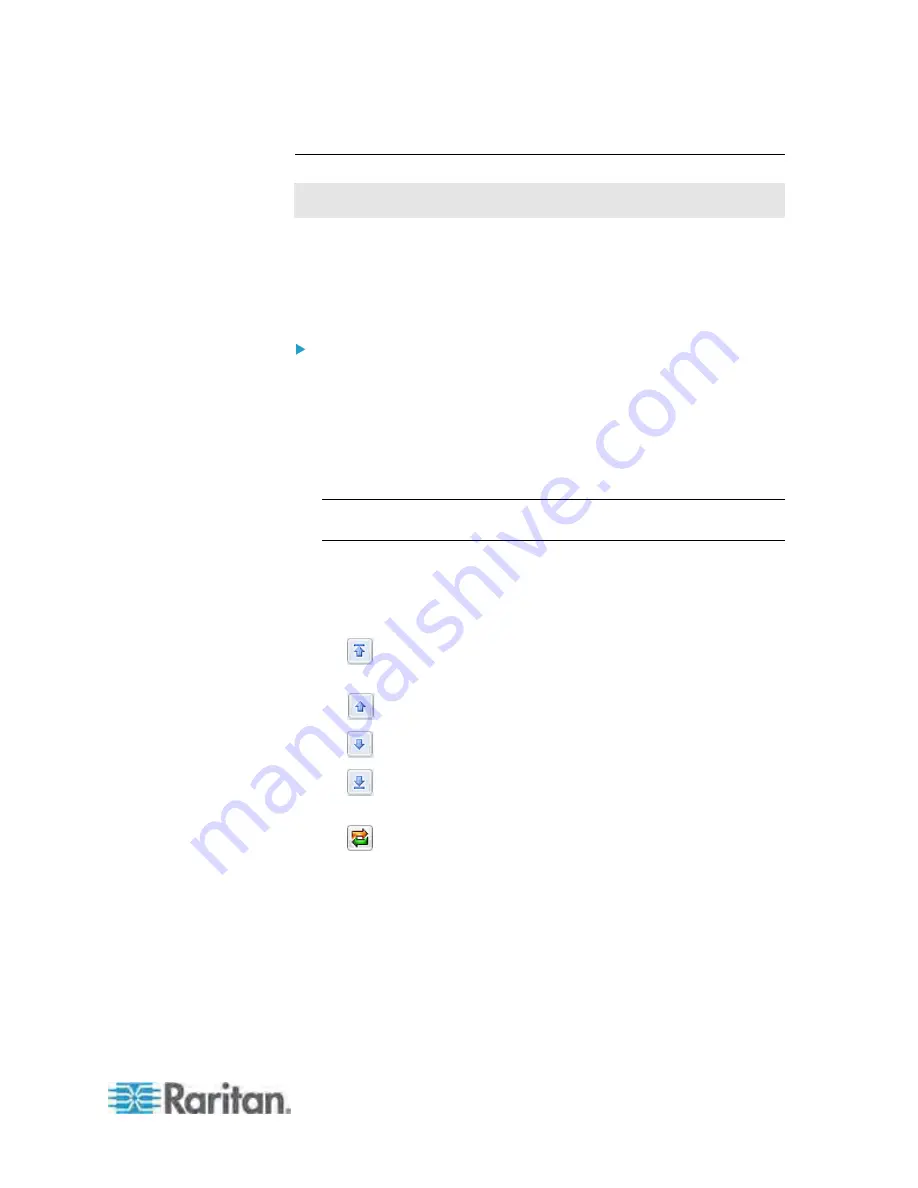
Chapter 6: Using the Web Interface
205
Setting the Outlet Power-On Sequence
This section applies to outlet-switching capable models only.
By default, the outlets are sequentially powered on in ascending order
from outlet 1 to the highest-numbered outlet when turning ON or power
cycling all outlets on the PX device. You can change the order in which
the outlets power ON. This is useful when there is a specific order in
which the connected IT equipment should be powered up.
To set the outlet power-on sequence:
1. Trigger the Outlet Sequence Setup dialog by doing either of the
following:
Click the Outlets folder, and the Outlets page opens in the right
pane. Click Sequence Setup.
Click the PDU folder, and then the Setup button in the Outlet
Sequence section.
Note: The folder is named "my PX" by default. The name can be
customized.
The Outlet Sequence Setup dialog appears, with the current
power-up sequence indicated by the outlet order in the list.
2. To change the priority of an outlet, select it from the list and click one
of the following buttons.
: Moves the outlet to the top of the list, making it the first
outlet to receive power.
: Moves the outlet up one position in the list.
: Moves the outlet down one position in the list.
: Moves the outlet to the bottom of the list, making it the final
outlet to receive power.
: Restores the list to the default power-up sequence, that is,
the ascending order.
3. Click OK.
Next time when power cycling the PX, it will turn on all outlets based on
the new order of the list.
Содержание PX3-4000 series
Страница 5: ......
Страница 350: ...Chapter 6 Using the Web Interface 329 10 To print the currently selected topic click the Print this page icon...
Страница 615: ...Appendix H LDAP Configuration Illustration 594 5 Click OK The PX_Admin role is created 6 Click Close to quit the dialog...
Страница 627: ...Appendix I RADIUS Configuration Illustration 606 Note If your PX uses PAP then select PAP...
Страница 628: ...Appendix I RADIUS Configuration Illustration 607 10 Select Standard to the left of the dialog and then click Add...
Страница 629: ...Appendix I RADIUS Configuration Illustration 608 11 Select Filter Id from the list of attributes and click Add...
Страница 632: ...Appendix I RADIUS Configuration Illustration 611 14 The new attribute is added Click OK...
Страница 633: ...Appendix I RADIUS Configuration Illustration 612 15 Click Next to continue...
Страница 648: ...Appendix J Integration 627 3 Click OK...
Страница 661: ...Appendix J Integration 640 2 Launch dcTrack to import the spreadsheet file...






























