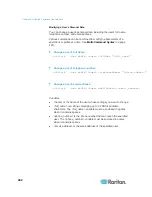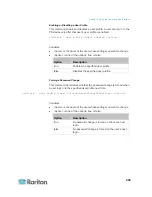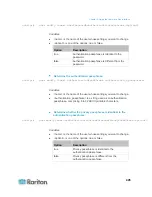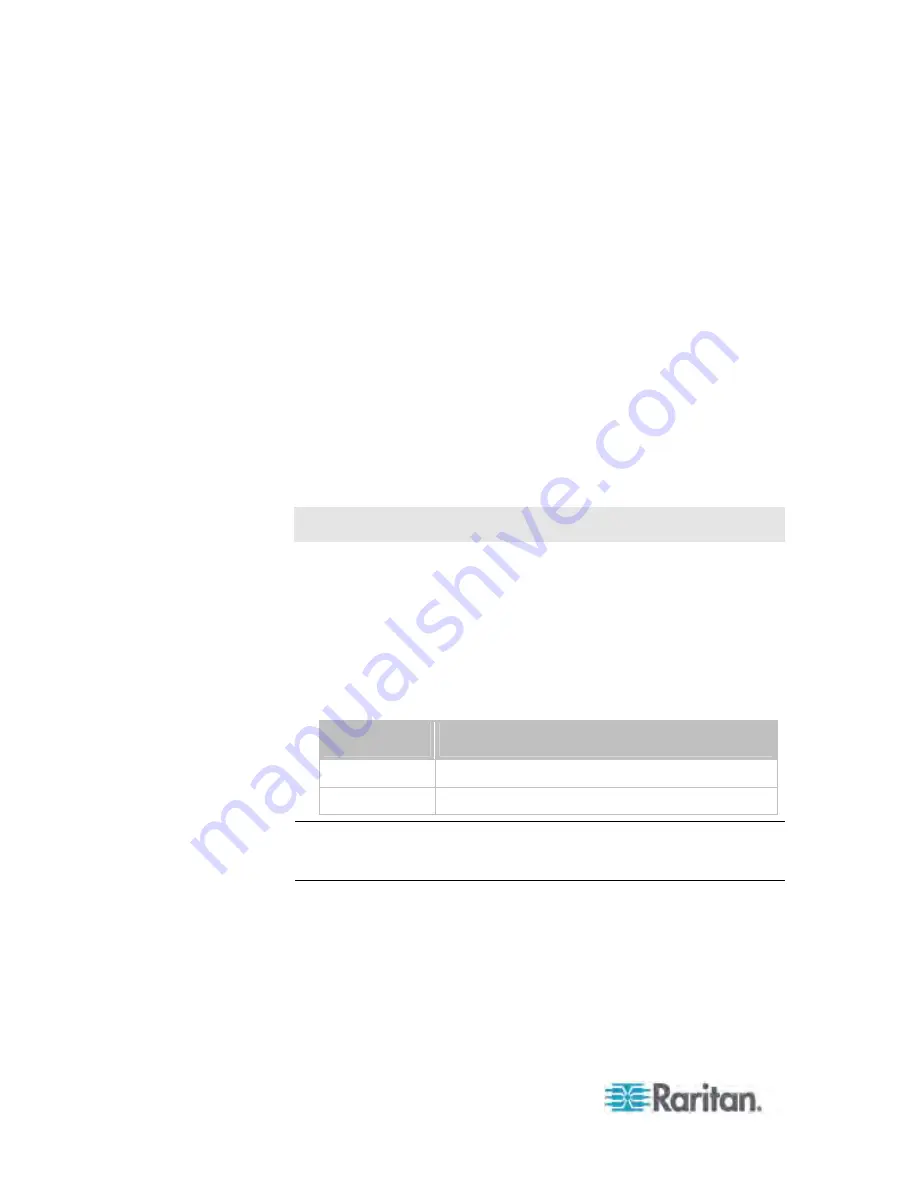
Chapter 8: Using the Command Line Interface
438
Changing the Inlet Name
This command syntax names an inlet.
config:#
inlet <n> name "<name>"
Variables:
<n> is the number of the inlet that you want to configure. For a
single-inlet PDU, <n> is always the number 1. The value is an
integer between 1 and 50.
<name> is a string comprising up to 32 ASCII printable characters.
The <name> variable must be enclosed in quotes when it contains
spaces.
Enabling or Disabling an Inlet (for Multi-Inlet PDUs)
Enabling or disabling an inlet takes effect on a multi-inlet PDU only.
This command enables or disables an inlet.
config:#
inlet <n> enabled <option>
Variables:
<n> is the number of the inlet that you want to configure. For a
single-inlet PDU, <n> is always the number 1. The value is an
integer between 1 and 50.
<option> is one of the options:
true
or
false
.
Option
Description
true
The specified inlet is enabled.
false
The specified inlet is disabled.
Note: If performing this command causes all inlets to be disabled, a
warning message appears, prompting you to confirm. When this occurs,
press y to confirm or n to cancel the operation.
Содержание PX3-4000 series
Страница 5: ......
Страница 350: ...Chapter 6 Using the Web Interface 329 10 To print the currently selected topic click the Print this page icon...
Страница 615: ...Appendix H LDAP Configuration Illustration 594 5 Click OK The PX_Admin role is created 6 Click Close to quit the dialog...
Страница 627: ...Appendix I RADIUS Configuration Illustration 606 Note If your PX uses PAP then select PAP...
Страница 628: ...Appendix I RADIUS Configuration Illustration 607 10 Select Standard to the left of the dialog and then click Add...
Страница 629: ...Appendix I RADIUS Configuration Illustration 608 11 Select Filter Id from the list of attributes and click Add...
Страница 632: ...Appendix I RADIUS Configuration Illustration 611 14 The new attribute is added Click OK...
Страница 633: ...Appendix I RADIUS Configuration Illustration 612 15 Click Next to continue...
Страница 648: ...Appendix J Integration 627 3 Click OK...
Страница 661: ...Appendix J Integration 640 2 Launch dcTrack to import the spreadsheet file...