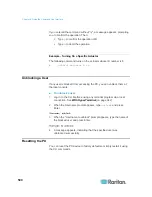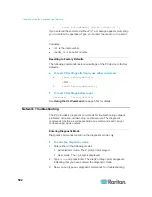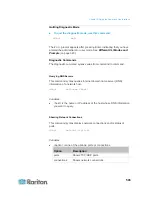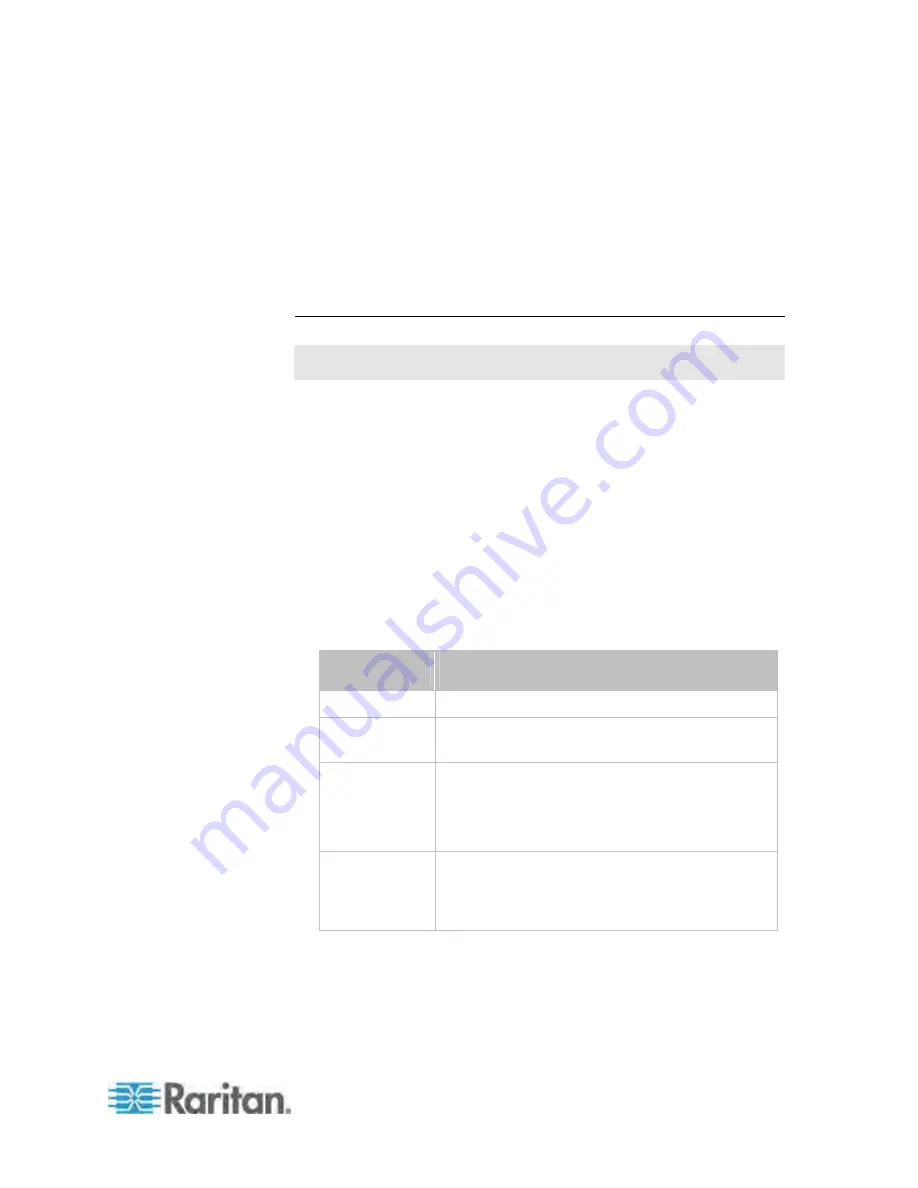
Chapter 8: Using the Command Line Interface
495
If you entered the command without "/y", a message appears, prompting
you to confirm the operation. Then:
Type
y
to confirm the operation, OR
Type
n
to abort the operation
Turning Off the Outlet(s)
This section applies to outlet-switching capable models only.
This command turns off one or multiple outlets.
#
power outlets <numbers> off
To quicken the operation, you can add the parameter "/y" to the end of
the command, which confirms the operation.
#
power outlets <numbers> off
/y
Variables:
<numbers> is one of the options:
all
, an outlet number, a list or a
range of outlets.
Option
Description
all
Switches OFF all outlets.
A specific outlet
number
Switches OFF the specified outlet.
A comma-
separated list of
outlets
Switches OFF multiple, inconsecutive or
consecutive outlets.
For example, to specify 7 outlets -- 2, 4, 9, 11, 12,
13 and 15, type
outlets 2,4,9,11-13,15
.
A range of
outlets with an
en dash in
between
Switches OFF multiple, consecutive outlets.
For example, to specify 6 consecutive outlets -- 3,
4, 5, 6, 7, 8, type
outlets 3-8
.
If you entered the command without "/y", a message appears, prompting
you to confirm the operation. Then:
Type
y
to confirm the operation, OR
Содержание PX3-4000 series
Страница 5: ......
Страница 350: ...Chapter 6 Using the Web Interface 329 10 To print the currently selected topic click the Print this page icon...
Страница 615: ...Appendix H LDAP Configuration Illustration 594 5 Click OK The PX_Admin role is created 6 Click Close to quit the dialog...
Страница 627: ...Appendix I RADIUS Configuration Illustration 606 Note If your PX uses PAP then select PAP...
Страница 628: ...Appendix I RADIUS Configuration Illustration 607 10 Select Standard to the left of the dialog and then click Add...
Страница 629: ...Appendix I RADIUS Configuration Illustration 608 11 Select Filter Id from the list of attributes and click Add...
Страница 632: ...Appendix I RADIUS Configuration Illustration 611 14 The new attribute is added Click OK...
Страница 633: ...Appendix I RADIUS Configuration Illustration 612 15 Click Next to continue...
Страница 648: ...Appendix J Integration 627 3 Click OK...
Страница 661: ...Appendix J Integration 640 2 Launch dcTrack to import the spreadsheet file...