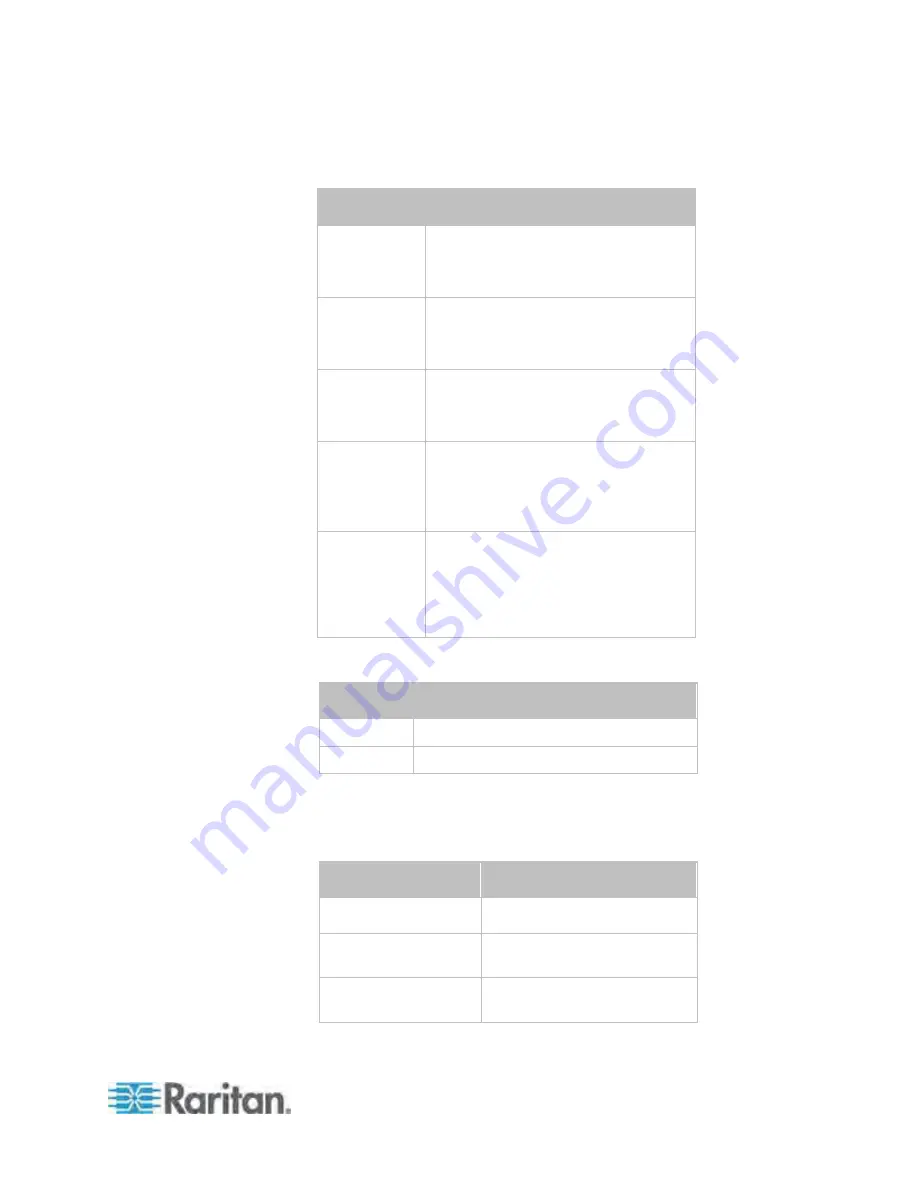
Chapter 3: Installation and Configuration
27
For static IP configuration, configure these parameters.
To set
Use this command
Static IPv4 or
IPv6 address
network
<version>
ipAddress
<ip
address>
<ip address> = static IP address
IPv4 subnet
mask
network ipv4 subnetMask
<netmask>
<netmask> = subnet mask
IPv4 or IPv6
gateway
network <version> gateway <ip
address>
<ip address> = gateway's IP address
IPv4 or IPv6
primary DNS
server
network <version>
primaryDNSServer <ip address>
<ip address> = IP address of the
primary DNS server
IPv4 or IPv6
secondary
DNS server
(optional)
network <version>
secondaryDNSServer <ip
address>
<ip address> = IP address of the
secondary DNS server
9. To quit the configuration mode, type either of the following
commands, and press Enter.
Command
Description
apply
Save all configuration changes and exit.
cancel
Abort all configuration changes and exit.
The # prompt appears, indicating that you have quit the configuration
mode.
10. To verify whether all settings are correct, type the following
commands one by one.
Command
Description
show network
Show network parameters.
show network ip
all Show all IP configuration
parameters.
show network
wireless
details
Show all wireless parameters.
Содержание PX3-4000 series
Страница 5: ......
Страница 350: ...Chapter 6 Using the Web Interface 329 10 To print the currently selected topic click the Print this page icon...
Страница 615: ...Appendix H LDAP Configuration Illustration 594 5 Click OK The PX_Admin role is created 6 Click Close to quit the dialog...
Страница 627: ...Appendix I RADIUS Configuration Illustration 606 Note If your PX uses PAP then select PAP...
Страница 628: ...Appendix I RADIUS Configuration Illustration 607 10 Select Standard to the left of the dialog and then click Add...
Страница 629: ...Appendix I RADIUS Configuration Illustration 608 11 Select Filter Id from the list of attributes and click Add...
Страница 632: ...Appendix I RADIUS Configuration Illustration 611 14 The new attribute is added Click OK...
Страница 633: ...Appendix I RADIUS Configuration Illustration 612 15 Click Next to continue...
Страница 648: ...Appendix J Integration 627 3 Click OK...
Страница 661: ...Appendix J Integration 640 2 Launch dcTrack to import the spreadsheet file...






























