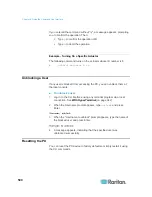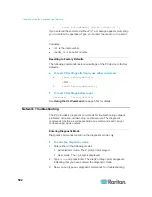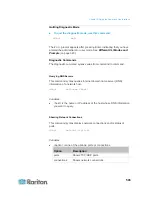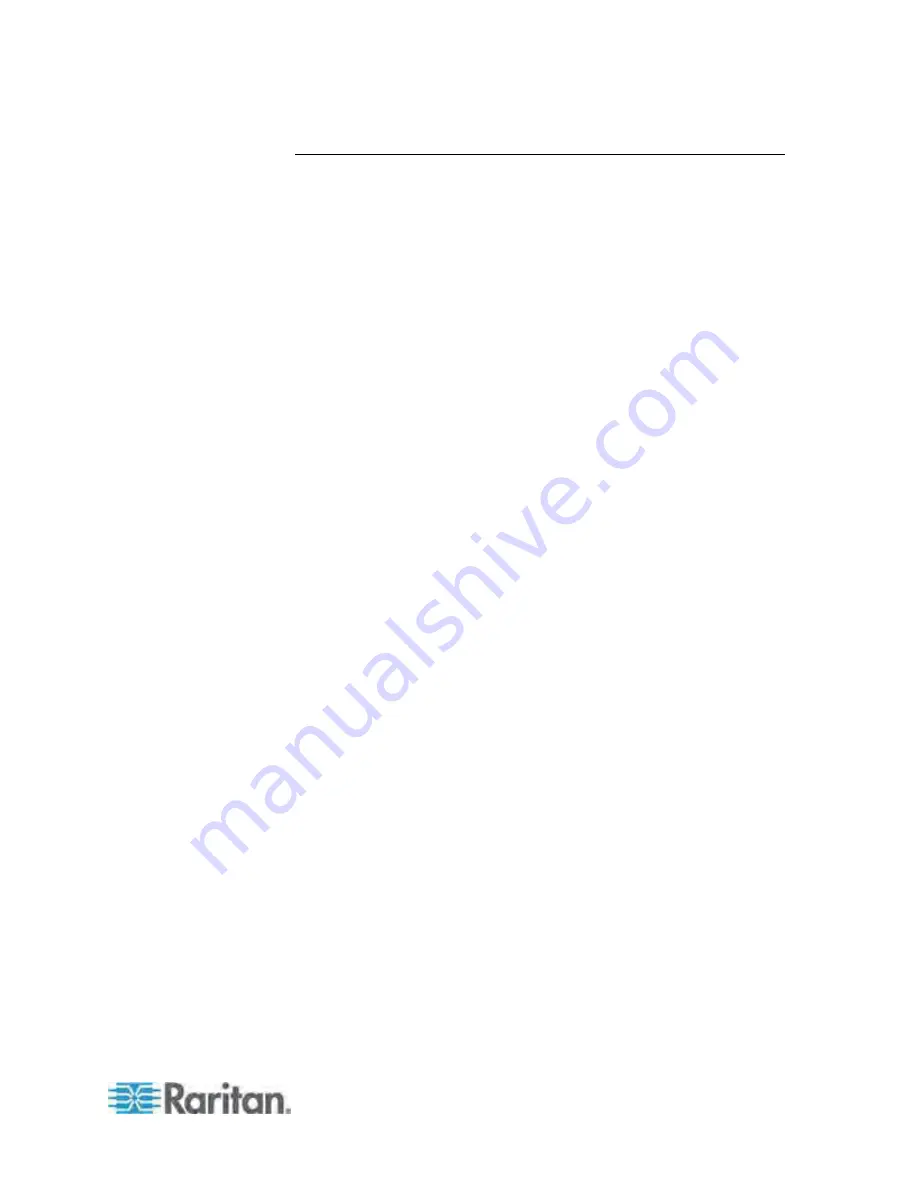
Chapter 8: Using the Command Line Interface
491
Multi-Command Syntax
To shorten the configuration time, you can combine various configuration
commands in one command to perform all of them at a time. All
combined commands must belong to the same configuration type, such
as commands prefixed with
network
,
user modify
,
sensor externalsensor
and so on.
A multi-command syntax looks like this:
<configuration type> <setting 1> <value 1> <setting 2>
<value 2> <setting 3> <value 3> ...
Example 1 - Combination of IP, Subnet Mask and Gateway Parameters
The following multi-command syntax configures IPv4 address, subnet
mask and gateway for the network connectivity simultaneously.
config:#
network ipv4 ipAddress 192.168.84.225 subnetMask 255.255.255.0
gateway 192.168.84.0
Results:
The IP address is set to 192.168.84.225.
The subnet mask is set to 255.255.255.0.
The gateway is set to 192.168.84.0.
Example 2 - Combination of Upper Critical and Upper Warning Settings
The following multi-command syntax simultaneously configures Upper
Critical and Upper Warning thresholds for the RMS current of the 2nd
overcurrent protector.
config:#
sensor ocp 2 current upperCritical disable upperWarning 15
Results:
The Upper Critical threshold of the 2nd overcurrent protector's RMS
current is disabled.
The Upper Warning threshold of the 2nd overcurrent protector's
RMS current is set to 15A and enabled at the same time.
Содержание PX3-4000 series
Страница 5: ......
Страница 350: ...Chapter 6 Using the Web Interface 329 10 To print the currently selected topic click the Print this page icon...
Страница 615: ...Appendix H LDAP Configuration Illustration 594 5 Click OK The PX_Admin role is created 6 Click Close to quit the dialog...
Страница 627: ...Appendix I RADIUS Configuration Illustration 606 Note If your PX uses PAP then select PAP...
Страница 628: ...Appendix I RADIUS Configuration Illustration 607 10 Select Standard to the left of the dialog and then click Add...
Страница 629: ...Appendix I RADIUS Configuration Illustration 608 11 Select Filter Id from the list of attributes and click Add...
Страница 632: ...Appendix I RADIUS Configuration Illustration 611 14 The new attribute is added Click OK...
Страница 633: ...Appendix I RADIUS Configuration Illustration 612 15 Click Next to continue...
Страница 648: ...Appendix J Integration 627 3 Click OK...
Страница 661: ...Appendix J Integration 640 2 Launch dcTrack to import the spreadsheet file...