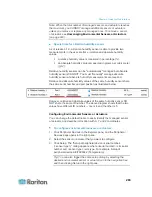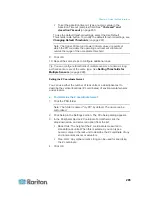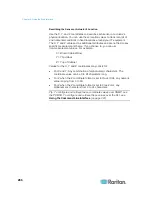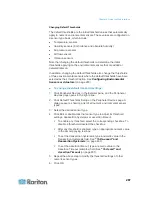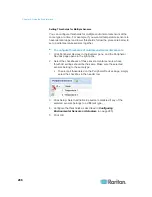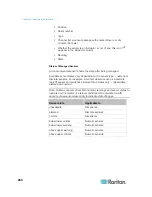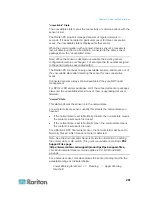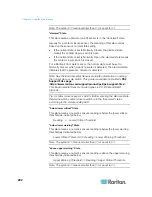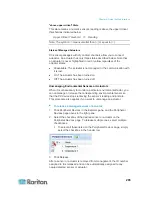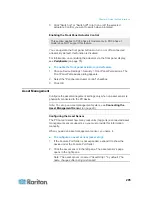Chapter 6: Using the Web Interface
280
2. Locate the Position column, which shows one or two pieces of
position information - the sensor port number and, if the sensor
package is DPX2 or DX series, the sensor or actuator's location in a
chain.
For DPX sensor series, the PX only displays the sensor port
where it is physically connected.
For example, if a DPX environmental sensor package is
connected to the SENSOR port numbered 1, its Position column
shows "Port 1."
Note: For the PX devices with only one SENSOR port, it always
shows "Port 1."
For DPX2 and DX sensor series, the PX displays the sensor
package's position in the chain in addition to the sensor port
number.
For example, if a sensor or actuator is located on the second
sensor package in the sensor chain connected to the SENSOR
port 1, its Position column shows "Port 1, Chain Position 2."
Содержание PX3-4000 series
Страница 5: ......
Страница 350: ...Chapter 6 Using the Web Interface 329 10 To print the currently selected topic click the Print this page icon...
Страница 615: ...Appendix H LDAP Configuration Illustration 594 5 Click OK The PX_Admin role is created 6 Click Close to quit the dialog...
Страница 627: ...Appendix I RADIUS Configuration Illustration 606 Note If your PX uses PAP then select PAP...
Страница 628: ...Appendix I RADIUS Configuration Illustration 607 10 Select Standard to the left of the dialog and then click Add...
Страница 629: ...Appendix I RADIUS Configuration Illustration 608 11 Select Filter Id from the list of attributes and click Add...
Страница 632: ...Appendix I RADIUS Configuration Illustration 611 14 The new attribute is added Click OK...
Страница 633: ...Appendix I RADIUS Configuration Illustration 612 15 Click Next to continue...
Страница 648: ...Appendix J Integration 627 3 Click OK...
Страница 661: ...Appendix J Integration 640 2 Launch dcTrack to import the spreadsheet file...