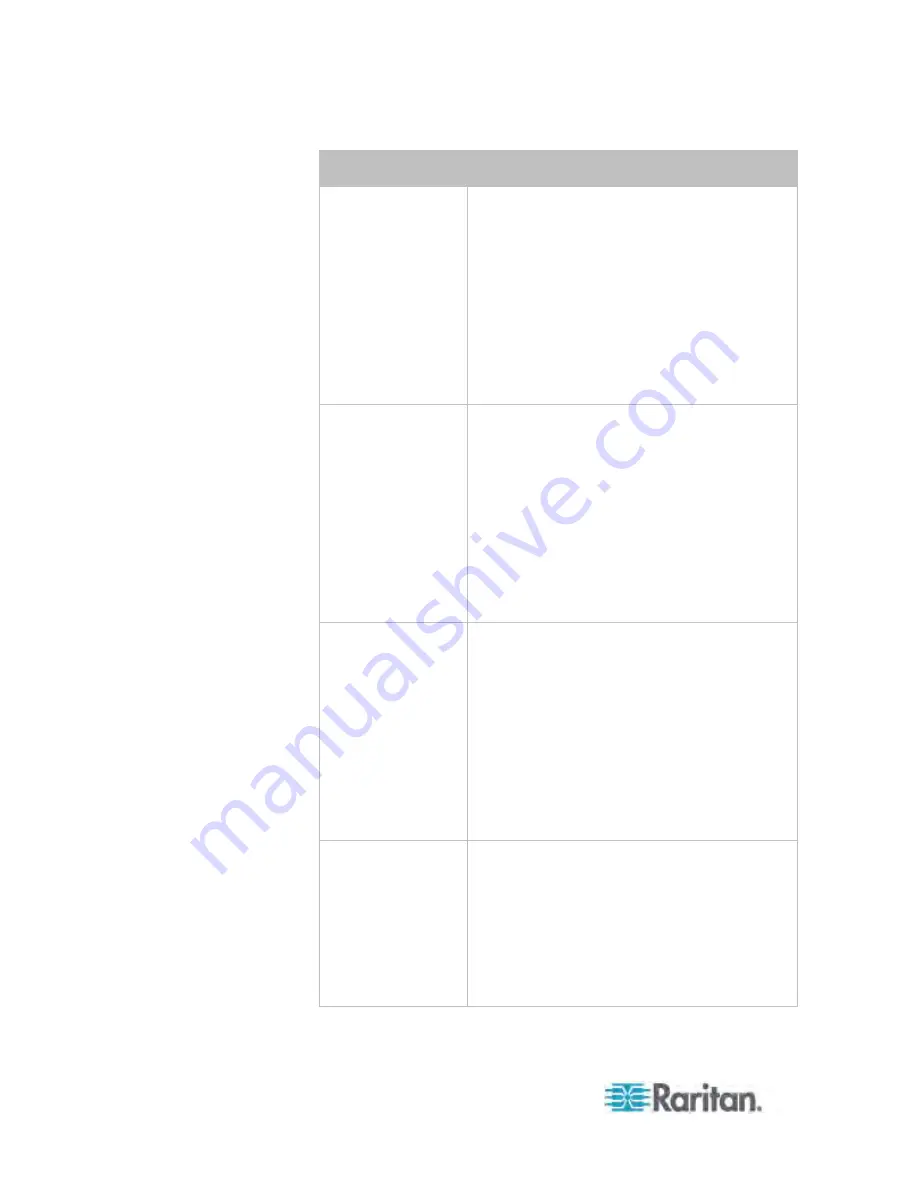
Chapter 6: Using the Web Interface
246
Event types
Radio buttons
Server monitoring
event
Available radio buttons include "Monitoring
started," "Monitoring stopped," and "Both."
Monitoring started: The PX takes the action
only when the monitoring of any specified
server starts.
Monitoring stopped: The PX takes the action
only when the monitoring of any specified
server stops.
Both: The PX takes the action when the
monitoring of any specified server starts or
stops.
Server reachability
Available radio buttons include "Unreachable,"
"Reachable," and "Both."
Unreachable: The PX takes the action only
when any specified server becomes
inaccessible.
Reachable: The PX takes the action only
when any specified server becomes
accessible.
Both: The PX takes the action when any
specified server becomes either inaccessible
or accessible.
Device connection
or disconnection,
such as a
USB-cascaded
slave device
Available radio buttons include "Connected,"
"Disconnected" and "Both."
Connected: The PX takes the action only
when the selected device is physically
connected to it.
Disconnected: The PX takes the action only
when the selected device is physically
disconnected from it.
Both: The PX takes the action both when the
selected device is physically connected to it
and when it is disconnected.
Outlet power state
change
Available radio buttons include "On," "Off" and
"Both."
On: The PX takes the action only when the
chosen outlet is turned ON.
Off: The PX takes the action only when the
chosen outlet is turned OFF.
Both: The PX takes the action when the
chosen outlet is either turned ON or OFF.
Содержание PX3-4000 series
Страница 5: ......
Страница 350: ...Chapter 6 Using the Web Interface 329 10 To print the currently selected topic click the Print this page icon...
Страница 615: ...Appendix H LDAP Configuration Illustration 594 5 Click OK The PX_Admin role is created 6 Click Close to quit the dialog...
Страница 627: ...Appendix I RADIUS Configuration Illustration 606 Note If your PX uses PAP then select PAP...
Страница 628: ...Appendix I RADIUS Configuration Illustration 607 10 Select Standard to the left of the dialog and then click Add...
Страница 629: ...Appendix I RADIUS Configuration Illustration 608 11 Select Filter Id from the list of attributes and click Add...
Страница 632: ...Appendix I RADIUS Configuration Illustration 611 14 The new attribute is added Click OK...
Страница 633: ...Appendix I RADIUS Configuration Illustration 612 15 Click Next to continue...
Страница 648: ...Appendix J Integration 627 3 Click OK...
Страница 661: ...Appendix J Integration 640 2 Launch dcTrack to import the spreadsheet file...






























