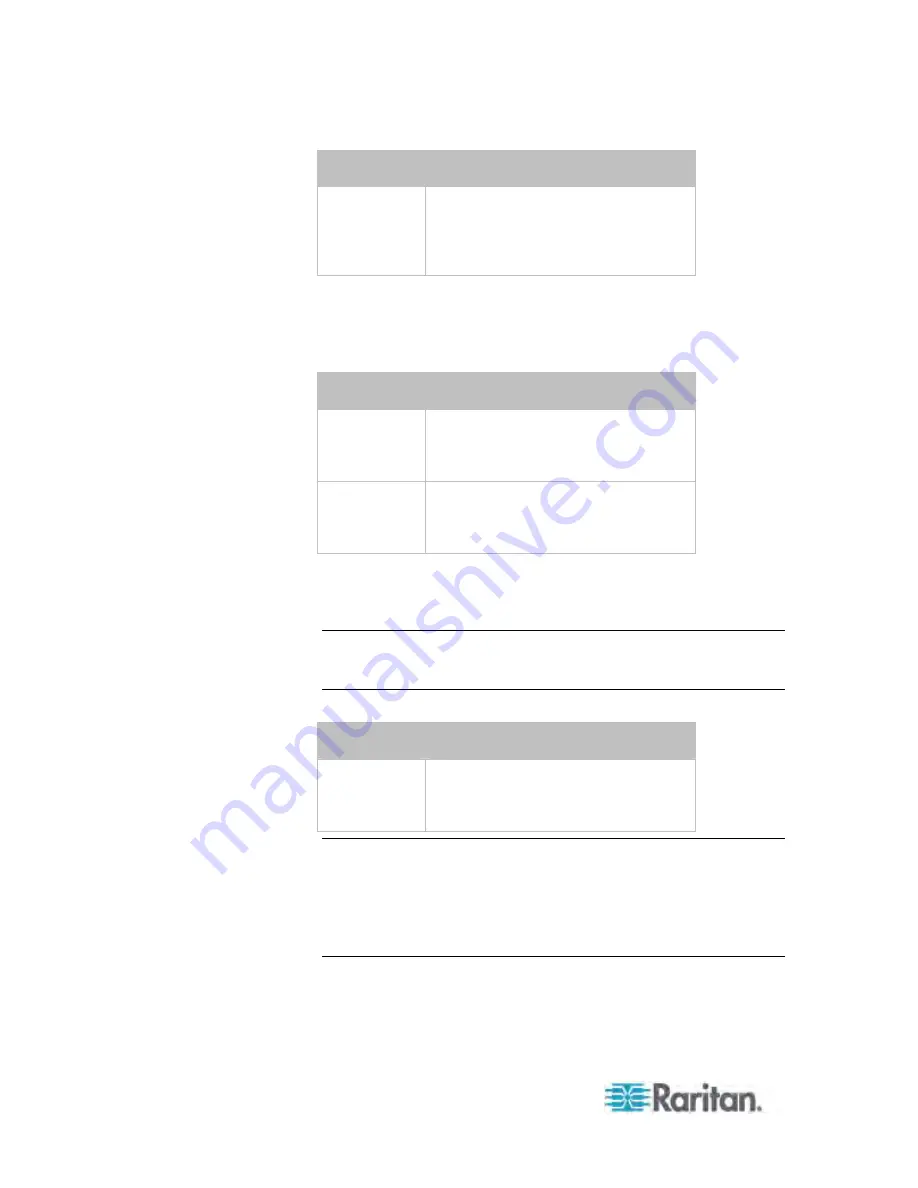
Chapter 3: Installation and Configuration
26
To set
Use this command
IP address
returned by
the DNS
server
network ip
dnsResolverPreference
<resolver>
<resolver> =
preferV4
or
preferV6
e. After enabling the IPv4 or IPv6 protocol in the earlier step,
configure the IPv4 or IPv6 network parameters.
To set
Use this command
IPv4
configuration
method
network ipv4
ipConfigurationMode <mode>
<mode> =
dhcp
(default) or
static
IPv6
configuration
method
network ipv6
ipConfigurationMode <mode>
<mode> =
automatic
(default) or
static
Configure the preferred host name for the IPv4 DHCP or IPv6
automatic configuration.
Note: The <version> variable in all of the following commands is
either
ipv4
or
ipv6
, depending on the type of the IP protocol you have
enabled.
To set
Use this command
Preferred host
name
(optional)
network <version>
preferredHostName <name>
<name> = preferred host name
Tip: To override the DHCP-assigned DNS servers with those you
specify manually, type this command:
network <version> overrideDNS <option>
where <option> is
enable
or
disable
. See the table below for the
commands for manually specifying DNS servers.
Содержание PX3-4000 series
Страница 5: ......
Страница 350: ...Chapter 6 Using the Web Interface 329 10 To print the currently selected topic click the Print this page icon...
Страница 615: ...Appendix H LDAP Configuration Illustration 594 5 Click OK The PX_Admin role is created 6 Click Close to quit the dialog...
Страница 627: ...Appendix I RADIUS Configuration Illustration 606 Note If your PX uses PAP then select PAP...
Страница 628: ...Appendix I RADIUS Configuration Illustration 607 10 Select Standard to the left of the dialog and then click Add...
Страница 629: ...Appendix I RADIUS Configuration Illustration 608 11 Select Filter Id from the list of attributes and click Add...
Страница 632: ...Appendix I RADIUS Configuration Illustration 611 14 The new attribute is added Click OK...
Страница 633: ...Appendix I RADIUS Configuration Illustration 612 15 Click Next to continue...
Страница 648: ...Appendix J Integration 627 3 Click OK...
Страница 661: ...Appendix J Integration 640 2 Launch dcTrack to import the spreadsheet file...






























