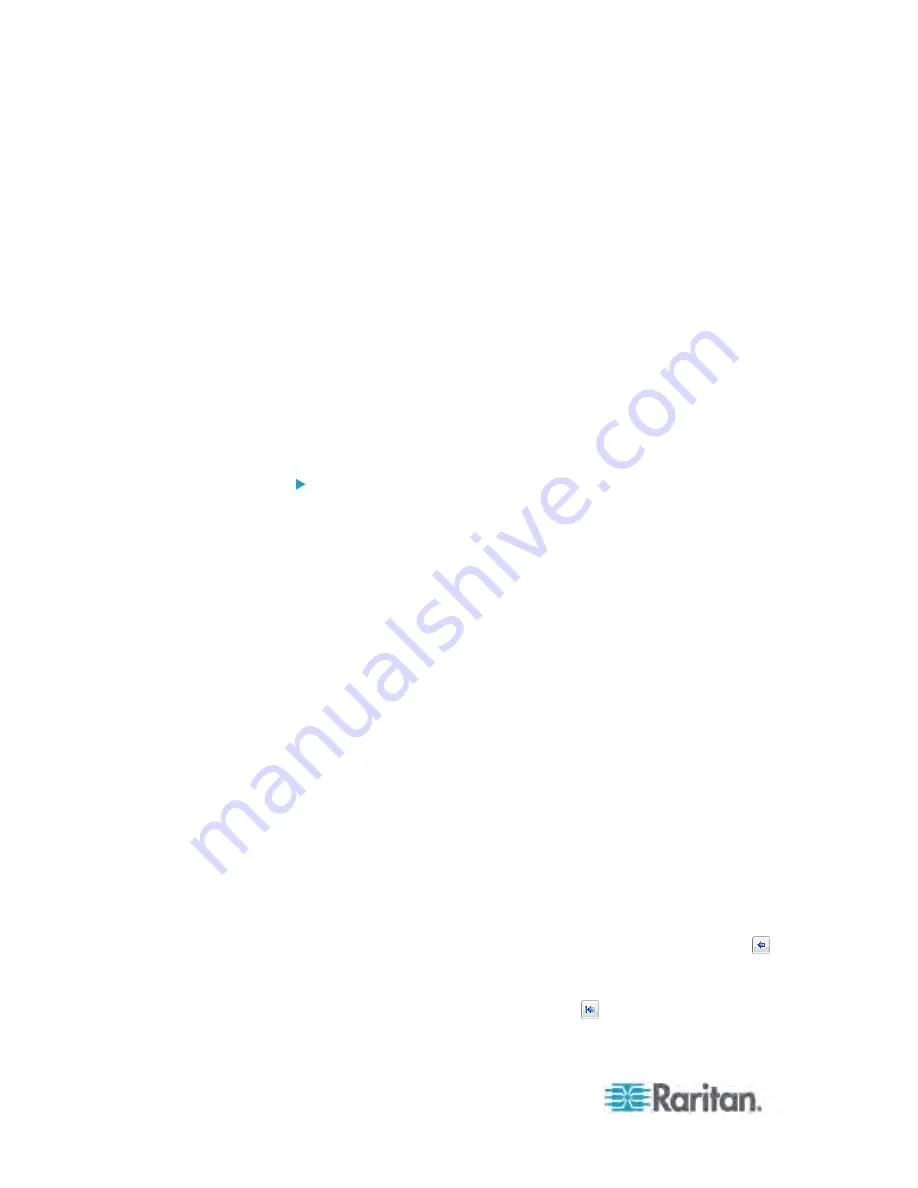
Chapter 6: Using the Web Interface
236
Send Sensor Report
You may set the PX so that it automatically reports the latest readings or
states of one or multiple sensors by sending a message or email or
simply recording the report in a log. These sensors can be either internal
or environmental sensors as listed below.
Inlet sensors, including RMS current, RMS voltage, active power,
apparent power, power factor and active energy.
Outlet sensors, including RMS current, RMS voltage, active power,
apparent power, power factor, active energy and outlet state (for
outlet-switching capable PDUs only).
Overcurrent protector sensors, including RMS current and tripping
state.
Peripheral device sensors, which can be any Raritan environmental
sensor packages connected to the PX, such as temperature or
humidity sensors.
To configure a sensor report action:
1. Choose Device Settings > Event Rules. The Event Rules Settings
dialog opens.
2. Click the Actions tab.
3. Click New.
4. In the "Action name" field, type a new name for the action. The
default name is New Action <number>, where <number> is a
sequential number starting at 1.
5. In the Action field, click the drop-down arrow and select the desired
action: Send sensor report.
6. In the Destination Actions field, select the method(s) to report sensor
readings or states. The number of available methods vary,
depending on how many messaging actions have been created.
The messaging action types include:
Log event message
Syslog message
Send email
Send SMS message
a. If no messaging actions are available, click Create New
Destination Action to immediately create them.
b. To select any method, select it in the right list box, and click
to move it to the left list box. To make multiple selections, press
Ctrl+click or Shift+click to highlight multiple ones.
To select all methods, simply click
.
Содержание PX3-4000 series
Страница 5: ......
Страница 350: ...Chapter 6 Using the Web Interface 329 10 To print the currently selected topic click the Print this page icon...
Страница 615: ...Appendix H LDAP Configuration Illustration 594 5 Click OK The PX_Admin role is created 6 Click Close to quit the dialog...
Страница 627: ...Appendix I RADIUS Configuration Illustration 606 Note If your PX uses PAP then select PAP...
Страница 628: ...Appendix I RADIUS Configuration Illustration 607 10 Select Standard to the left of the dialog and then click Add...
Страница 629: ...Appendix I RADIUS Configuration Illustration 608 11 Select Filter Id from the list of attributes and click Add...
Страница 632: ...Appendix I RADIUS Configuration Illustration 611 14 The new attribute is added Click OK...
Страница 633: ...Appendix I RADIUS Configuration Illustration 612 15 Click Next to continue...
Страница 648: ...Appendix J Integration 627 3 Click OK...
Страница 661: ...Appendix J Integration 640 2 Launch dcTrack to import the spreadsheet file...






























