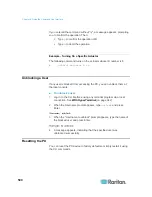Chapter 8: Using the Command Line Interface
485
Specifying the Asset Sensor Orientation
This command syntax specifies the orientation of the asset sensors
connected to the PX device. Usually you do not need to perform this
command unless your asset sensors do NOT come with the tilt sensor,
causing the PX unable to detect the asset sensors' orientation.
config:#
assetStrip <n> assetStripOrientation <orientation>
Variables:
<n> is the number of the FEATURE port where the selected asset
sensor is physically connected. For the PX device with only one
FEATURE port, the number is always 1.
<orientation> is one of the options:
topConnector
or
bottomConnector
.
Orientation
Description
topConnector
This option indicates that the asset sensor is
mounted with the RJ-45 connector located on
the top.
bottomConnector This option indicates that the asset sensor is
mounted with the RJ-45 connector located at
the bottom.
Setting LED Colors for Connected Tags
This command syntax sets the LED color for all rack units on the asset
sensor #1 to indicate the presence of a connected asset tag.
config:#
assetStrip <n> LEDColorForConnectedTags <color>
Variables:
<color> is the hexadecimal RGB value of a color in HTML format.
The <color> variable ranges from #000000 to #FFFFFF.
Содержание PX3-4000 series
Страница 5: ......
Страница 350: ...Chapter 6 Using the Web Interface 329 10 To print the currently selected topic click the Print this page icon...
Страница 615: ...Appendix H LDAP Configuration Illustration 594 5 Click OK The PX_Admin role is created 6 Click Close to quit the dialog...
Страница 627: ...Appendix I RADIUS Configuration Illustration 606 Note If your PX uses PAP then select PAP...
Страница 628: ...Appendix I RADIUS Configuration Illustration 607 10 Select Standard to the left of the dialog and then click Add...
Страница 629: ...Appendix I RADIUS Configuration Illustration 608 11 Select Filter Id from the list of attributes and click Add...
Страница 632: ...Appendix I RADIUS Configuration Illustration 611 14 The new attribute is added Click OK...
Страница 633: ...Appendix I RADIUS Configuration Illustration 612 15 Click Next to continue...
Страница 648: ...Appendix J Integration 627 3 Click OK...
Страница 661: ...Appendix J Integration 640 2 Launch dcTrack to import the spreadsheet file...