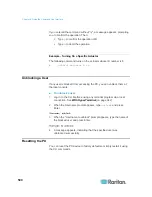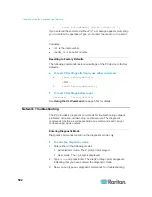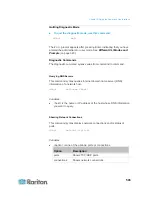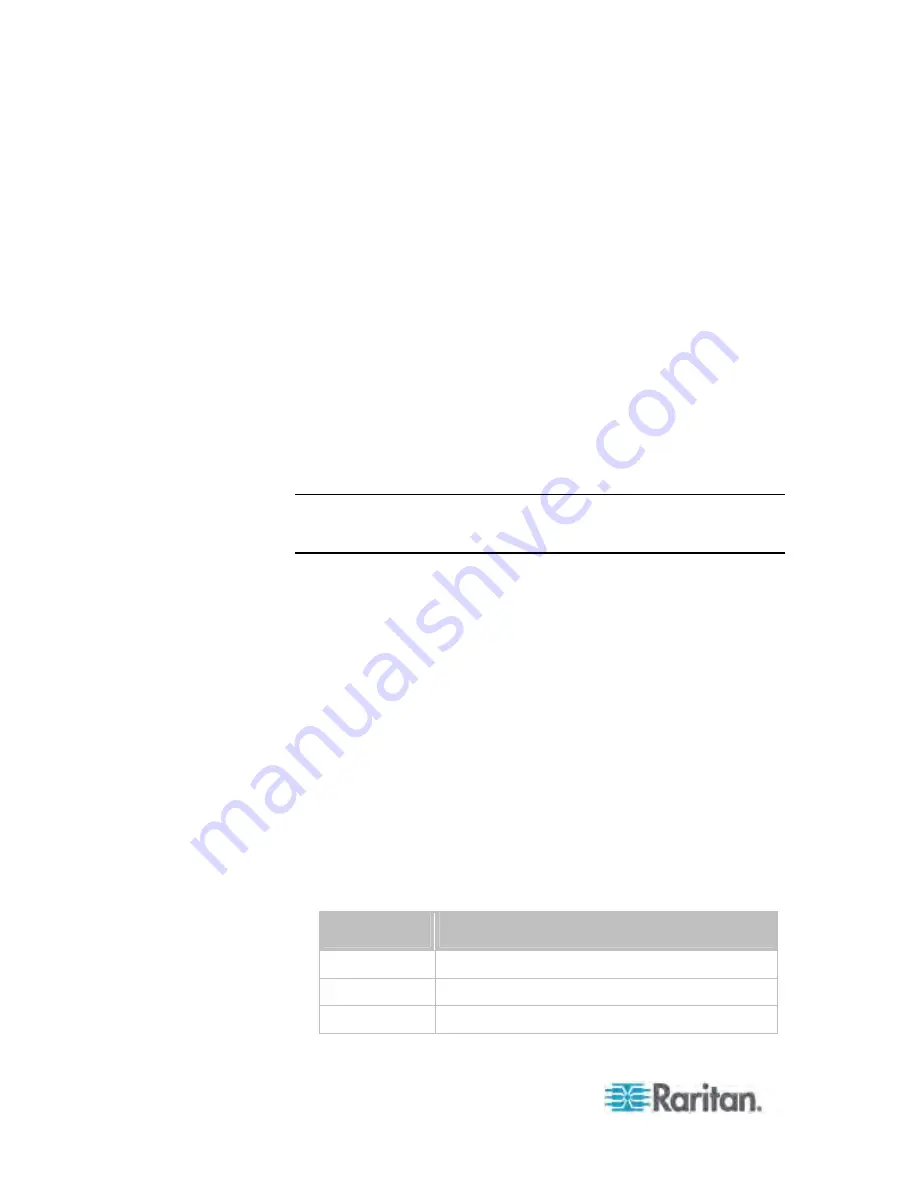
Chapter 8: Using the Command Line Interface
488
Setting an LED Color for a Rack Unit
This command syntax sets the LED color for a specific rack unit on the
specified asset sensor. You need to set a rack unit's LED color only
when the LED operation mode of this rack unit has been set to "manual."
config:#
rackUnit <n> <rack_unit> LEDColor <color>
Variables:
<n> is the number of the FEATURE port where the selected asset
sensor is physically connected. For the PX device with only one
FEATURE port, the number is always 1.
<rack_unit> is the index number of the desired rack unit. The index
number of each rack unit is available on the Asset Strip page of the
web interface.
<color> is the hexadecimal RGB value of a color in HTML format.
The <color> variable ranges from #000000 to #FFFFFF.
Note: A rack unit's LED color setting overrides the global LED color
setting on it. See
Setting LED Colors for Connected Tags
(on page
485) and
Setting LED Colors for Disconnected Tags
(on page 486).
Setting an LED Mode for a Rack Unit
This command syntax sets the LED mode for a specific rack unit on the
specified asset sensor. You need to set a rack unit's LED mode only
when the LED operation mode of this rack unit has been set to "manual."
config:#
rackUnit <n> <rack_unit> LEDMode <mode>
Variables:
<n> is the number of the FEATURE port where the selected asset
sensor is physically connected. For the PX device with only one
FEATURE port, the number is always 1.
<rack_unit> is the index number of the desired rack unit. The index
number of each rack unit is available on the Asset Strip page of the
web interface.
<mode> is one of the LED modes:
on
,
off
,
blinkSlow
or
blinkFast
.
Mode
Description
on
This mode has the LED stay lit permanently.
off
This mode has the LED stay off permanently.
blinkSlow
This mode has the LED blink slowly.
Содержание PX3-4000 series
Страница 5: ......
Страница 350: ...Chapter 6 Using the Web Interface 329 10 To print the currently selected topic click the Print this page icon...
Страница 615: ...Appendix H LDAP Configuration Illustration 594 5 Click OK The PX_Admin role is created 6 Click Close to quit the dialog...
Страница 627: ...Appendix I RADIUS Configuration Illustration 606 Note If your PX uses PAP then select PAP...
Страница 628: ...Appendix I RADIUS Configuration Illustration 607 10 Select Standard to the left of the dialog and then click Add...
Страница 629: ...Appendix I RADIUS Configuration Illustration 608 11 Select Filter Id from the list of attributes and click Add...
Страница 632: ...Appendix I RADIUS Configuration Illustration 611 14 The new attribute is added Click OK...
Страница 633: ...Appendix I RADIUS Configuration Illustration 612 15 Click Next to continue...
Страница 648: ...Appendix J Integration 627 3 Click OK...
Страница 661: ...Appendix J Integration 640 2 Launch dcTrack to import the spreadsheet file...