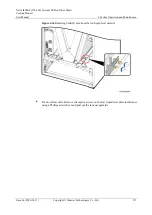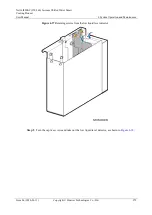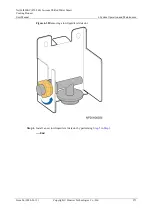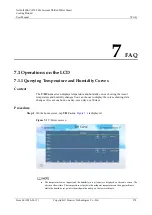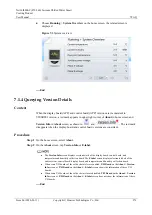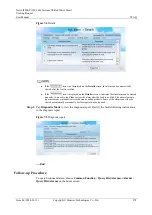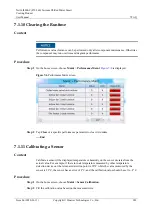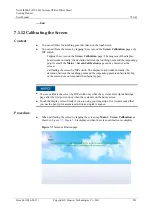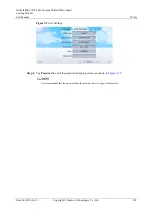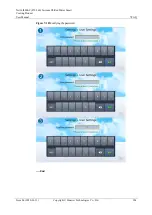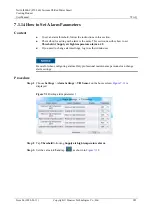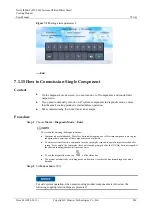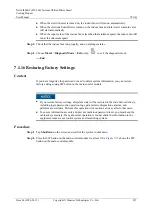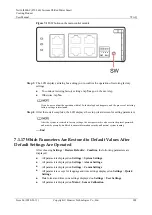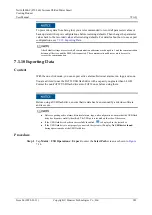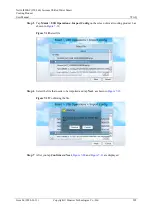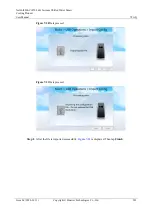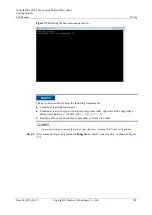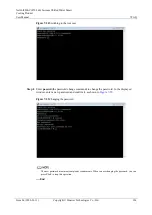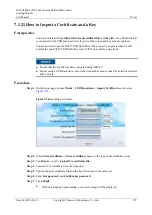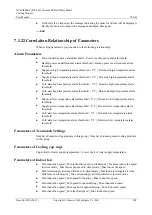NetCol8000-C(070-260) In-room Chilled Water Smart
Cooling Product
User Manual
7 FAQ
Issue 06 (2020-01-13)
Copyright © Huawei Technologies Co., Ltd.
283
Figure 7-9
User Settings
Step 2
Tap
Password
to enter the password changing screen, as shown in
It is recommended that the password should contain at least two types of characters.