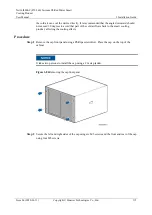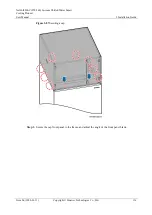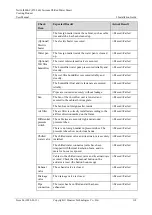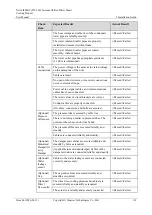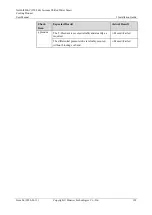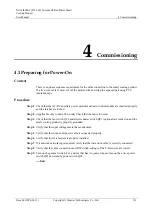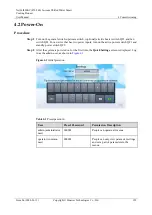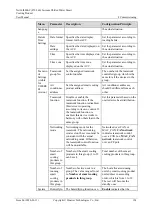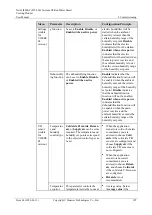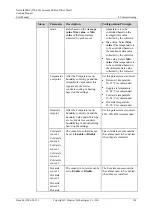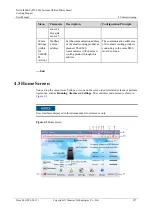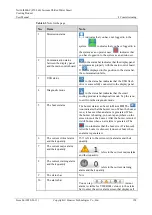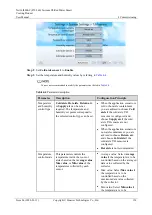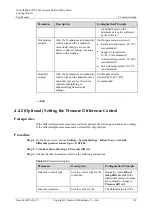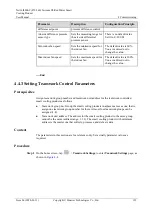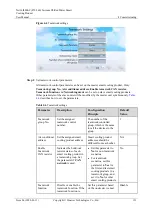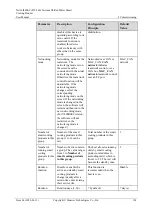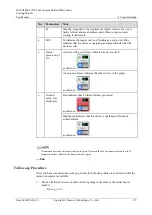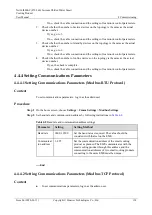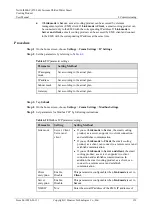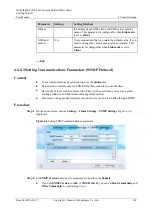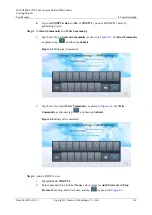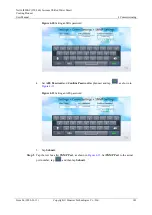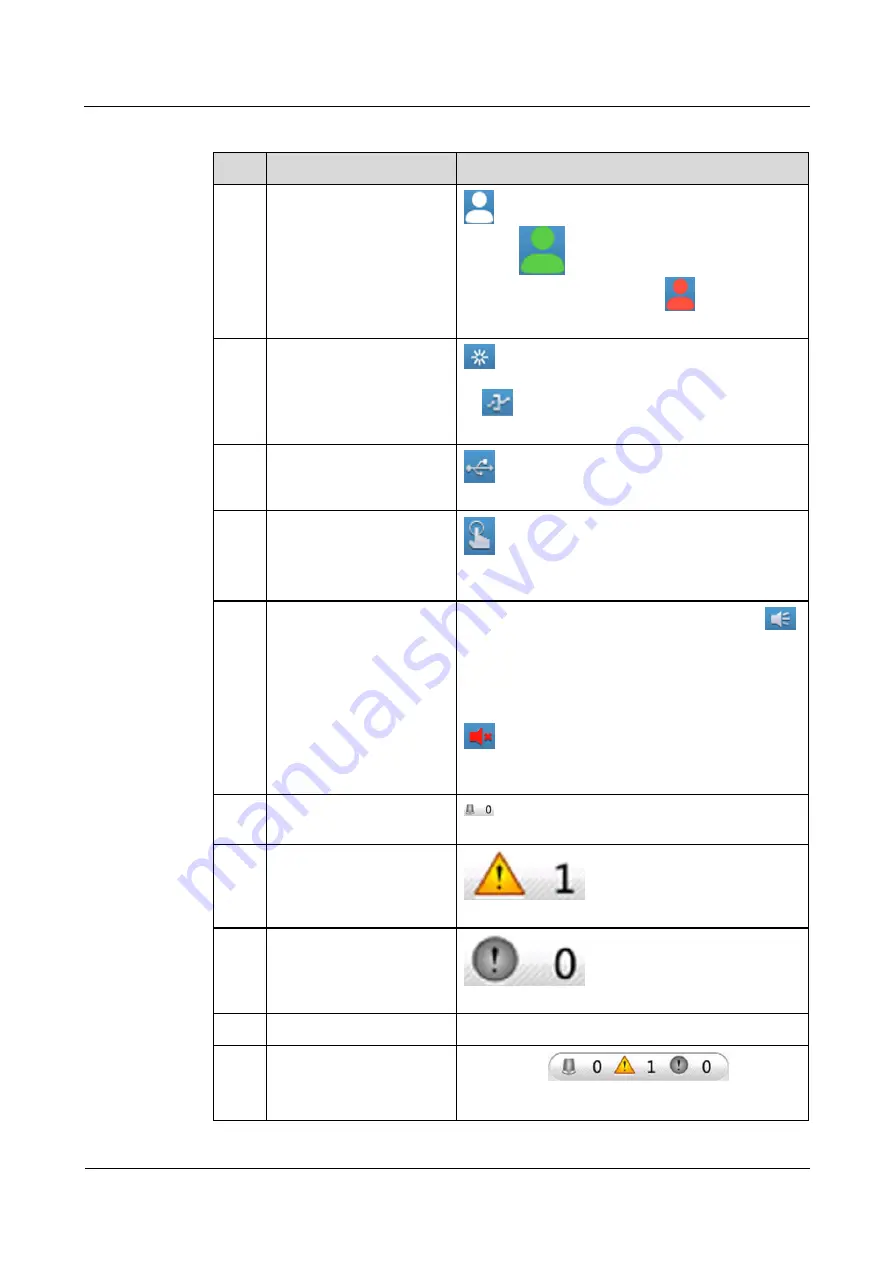
NetCol8000-C(070-260) In-room Chilled Water Smart
Cooling Product
User Manual
4 Commissioning
Issue 06 (2020-01-13)
Copyright © Huawei Technologies Co., Ltd.
128
Table 4-3
Note for the page
No.
Items
Note
1
Permission status
indicates that you have not logged in to the
system.
indicates that you have logged in to
the system as an operator user.
indicates that
you have logged in to the system as an admin user.
2
Communication status
between the display panel
and the main control board
in the status bar indicates that the display panel
communicates properly with the main control board.
If
is displayed in this position in the status bar,
the communication fails.
3
USB status
in the status bar indicates that the USB flash
drive is successfully connected to the display panel.
4
Diagnostic mode
in the status bar indicates that the smart
cooling product is in diagnostic mode. Tap the icon
to exit from the diagnostic mode.
5
The buzzer status
The buzzer status can be set to
On
or
Off
. The
icon indicates that the buzzer is on. When the buzzer
is on, it buzzes when an alarm is generated. When
the buzzer is buzzing, you can tap anywhere on the
screen to mute the buzzer. After the buzzer is muted,
it still buzzes when a new alarm is generated. The
icon indicates that the buzzer is off (silenced).
After the buzzer is silenced, it does not buzz when
an alarm is generated.
6
The current critical alarm
and their quantity
refers to the current critical alarm and their
quantity.
7
The current major alarm
and their quantity
refers to the current major alarm
and their quantity.
8
The current warning alarm
and their quantity
refers to the current warning
alarm and their quantity.
9
The status bar
N/A
10
The alarm bar
You can tap
(minor
alarm is visible for V200R002 version) in the alarm
bar to enter the active alarm screen that displays all