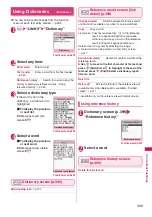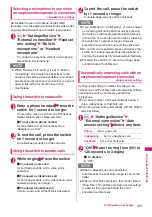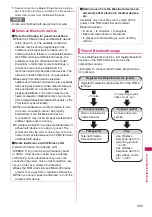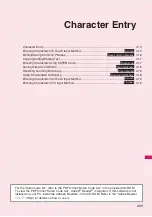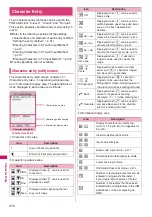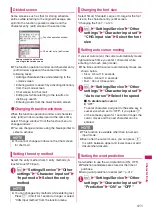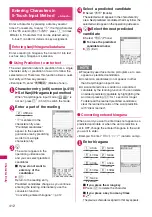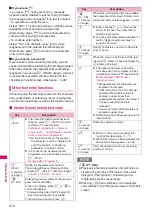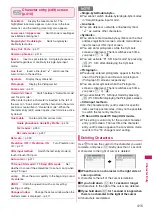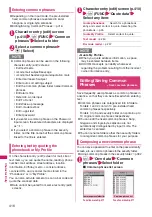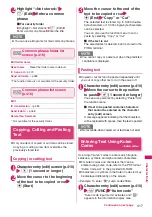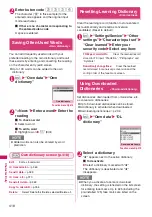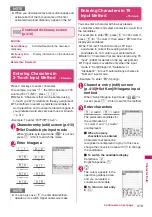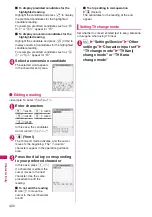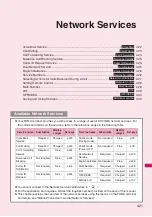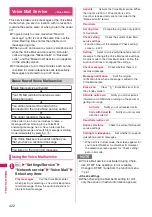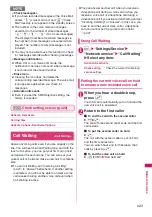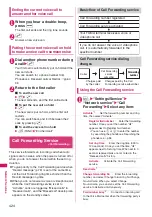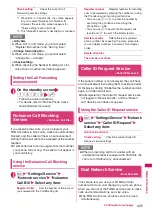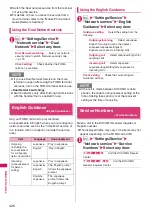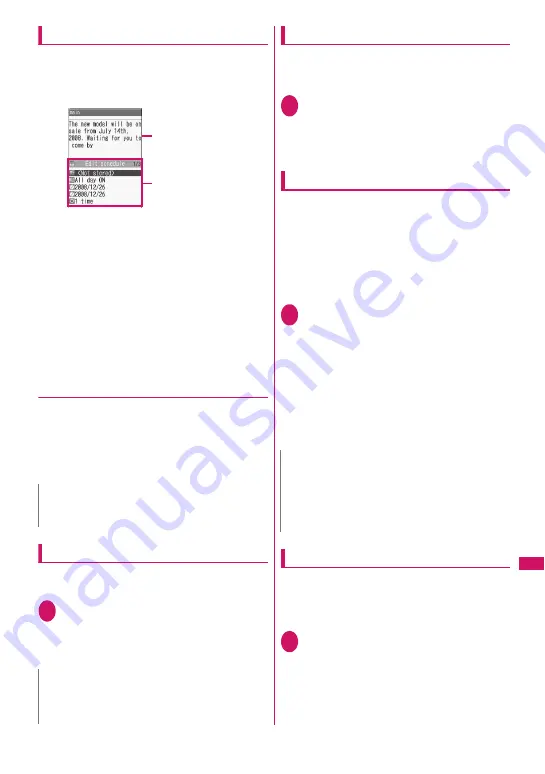
411
Character
Entry
Divided screen
Some screens, such as that for storing schedule
entries while referring to the original message, are
split into the function operation screen and the
character entry (edit) screen at the same time.
z
The function operation window and character entry
(edit) window appear at the same time in the
following cases:
• Adding schedule entries while referring to the
i-mode screen
• Entering words to search by activating dictionary
from the i-mode screen
• Chat screen for Chat mail
• Editing text while referring to the results of a
dictionary search
• Entering words from the Quick Search screen
●
Changing the active windows
When the function operation window and character
entry (edit) window are displayed at the same time,
select “Change window” from the function menu to
change windows.
z
You can change windows using the Neuropointer to
select a window.
Setting the entry method
Select the entry method from 3 entry methods (5-
touch/2-touch/T9 input).
1
i
X
“Settings/Service”
X
“Other
settings”
X
“Character input set”
X
“Input mode”
X
Select the entry
method
Changing the font size
Select Small, Standard, Large or X-large for the font
size on the character entry (edit) screen.
“Changing the Font”
→
p.120
1
i
X
“Settings/Service”
X
“Other
settings”
X
“Character input set”
X
“CHG input size”
X
Select the font
size
Setting auto cursor moving
If you set Auto cursor, the cursor automatically moves
rightward each time you enter 1 character while
entering in 5-touch (kanji mode).
z
The times until the cursor automatically moves are
shown below.
• Slow
…
About 1.5 seconds
• Normal
…
About 1.0 seconds
• Fast
…
About 0.5 seconds
1
i
X
“Settings/Service”
X
“Other
settings”
X
“Character input set”
X
“Auto cursor”
X
Select the speed
■
To disable auto cursor
X
“OFF”
To enter characters assigned to the same key in
succession when set to “OFF”, if you press
j
or the same key again for 1 second or longer, the
cursor moves and the next character can be
entered.
Setting the word prediction
Set whether to use the word prediction (ON, OFF).
z
Prediction candidates are stored at the time of
purchase.
z
Using word prediction to enter text
→
p.412
1
i
X
“Settings/Service”
X
“Other
settings”
X
“Character input set”
X
“Prediction”
X
“ON” or “OFF”
N
z
You cannot change windows on the Chat screen
for chat mail.
N
z
You can change entry methods while entering text.
Press
o
(Chrct) for 1 second or longer, or select
“CHG input method” from the function menu.
Adding schedule entries while
referring to the i-mode screen
Character entry (edit) screen
Function operation window
N
z
This function is available other than in numeric
input mode.
z
Even after the cursor moves, you can press
w
to switch between upper and lower cases or add
dakuten/han-dakuten.
Содержание PRIME series N-01A
Страница 22: ......
Страница 104: ......
Страница 268: ......
Страница 328: ......
Страница 410: ......
Страница 436: ......
Страница 450: ......
Страница 514: ...512 Appendix Troubleshooting Memo ...
Страница 515: ...513 Appendix Troubleshooting Memo ...
Страница 516: ...514 Appendix Troubleshooting Memo ...
Страница 517: ...515 Appendix Troubleshooting Memo ...
Страница 518: ...516 Appendix Troubleshooting Memo ...
Страница 519: ...517 Appendix Troubleshooting Memo ...
Страница 520: ...518 Appendix Troubleshooting Memo ...
Страница 521: ...519 Appendix Troubleshooting Memo ...
Страница 522: ...520 Appendix Troubleshooting Memo ...
Страница 523: ...521 Index Quick Manual Index 522 Quick Manual 536 ...
Страница 598: ...Kuten Code List ...