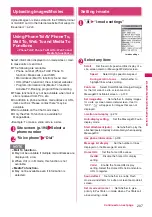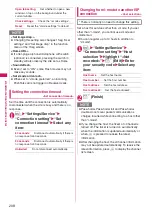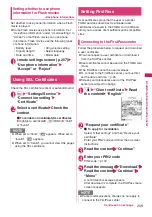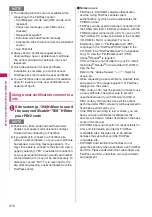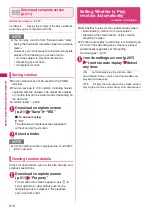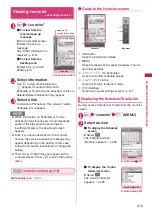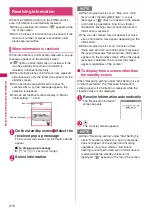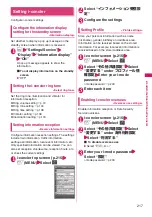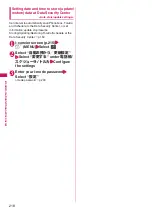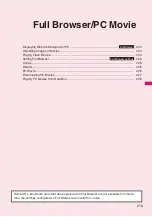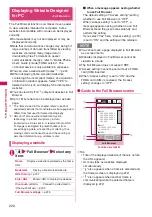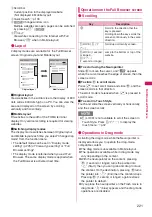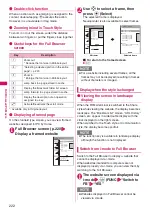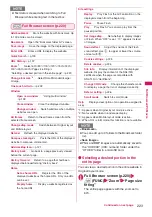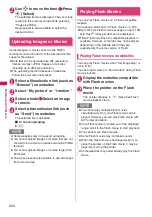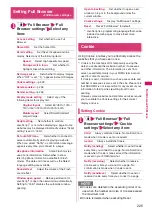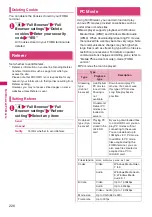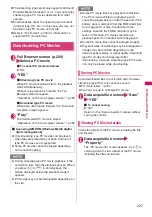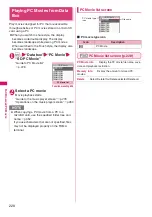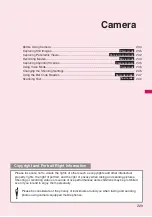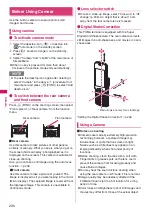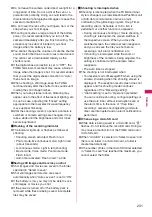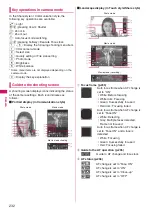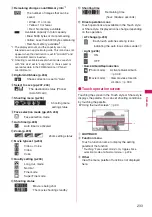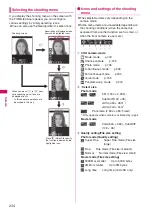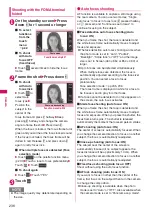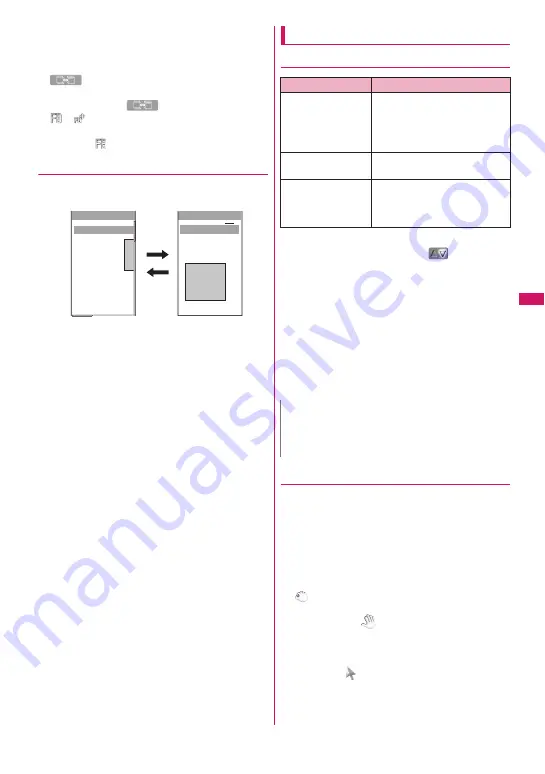
221
Full Brows
er/PC Movie
②
Scroll bar
Current position in the displayed website
(Not displayed in Mobile layout)
③
Quick Search
→
p.199
④
Change window icon
Multiple websites are open, pages can be switched
by pressing
o
(
)
⑤
or
View while connecting to the Internet with Full
Browser (“
” when in Mobile layout)
●
Layout
2 display modes are available for the Full Browser
screen: Original layout and Mobile layout.
■
Original layout
View websites in the similar size to the display of 800
dots wide x 600 dots high on a PC. You can view the
area not displayed on the screen by scrolling
vertically and horizontally.
■
Mobile layout
Fit websites to the width of the FOMA terminal
display. Only vertical scrolling is required for viewing
websites.
■
Switching display modes
The display mode switches between Original layout
and Mobile layout each time you select “Change disp.
mode” from the function menu.
• The default mode can be set in “Display mode
setting” (p.225) of “Viewer type setting” or “Full
Browser settings”.
• The display mode is retained when you exit Full
Browser. The same display mode is applied when
the Full Browser is activated next time.
Operations on the Full Browser screen
●
Scrolling
■
To scroll using the Neuropointer
Slide
d
to move the cursor, and “
” appears
when the cursor reaches the edge of screen, then the
screen scrolls.
■
To slide
d
in scroll mode
Press
r
to set scroll mode and slide
d
, and the
screen scrolls in that direction.
The scroll mode is released when
r
is pressed in
scroll mode.
■
To scroll in Touch Style
Touch and slide the screen vertically or horizontally,
and the screen scrolls.
●
Operations in Drag mode
Activating the drag mode while the Neuropointer is
displayed allows you to operate the drag-mode-
compatible content.
z
The drag mode is unavailable in Mobile layout.
z
The operations available while in drag mode may
vary depending on the content.
z
With the neuropointer on the content, pressing
d
(1 second or longer) turns the pointer into
“
” (Start), then you can grab and drag to move
the content. On the destination, pressing
d
turns
the pointer into “
” (End) then the content drops.
Pressing
d
(1 second or longer) again restores
the pointer to default.
z
If you place the neuropointer on the Flash movie in
drag mode, “
” (blue) appears and the drag mode
operations are disabled.
Mobile layout
Original layout
XXXXXX
XXXXX
●XXXX
XXXXXXXXXXXX
XXXXXXXXXXXX
XXXXXX
XXXXXXXX
●XXXX
XXXXXX
●XXXX
XXXXXXXXXXXX
XXXXXXXXXXXX
XXXXXXXXXXXX
XXXXXXXXXXXX
XXXXXX
●XXXX
XXXXXXXXXXXXXX
XXXXXXXX
●XXXX
XXXXXXXXXXXXXX
XXXXXXXX
XXXXXXXX
Key
Description
b
Scroll in the direction that the
key is pressed.
Holding down the key scrolls the
screen continuously in the same
direction.
s
(LOCK),
a
(
マ
ナー
)
Scroll up or down by screen.
s
(LOCK) (1 second
or longer)),
a
(
マナー
)
(1 second or longer)
Jump to the bottom or top of the
website.
N
z
s
(LOCK) is not available to scroll the screen in
Touch Style. Press
a
(
マナー
) to display the
touch menu.
→
p.32
Содержание PRIME series N-01A
Страница 22: ......
Страница 104: ......
Страница 268: ......
Страница 328: ......
Страница 410: ......
Страница 436: ......
Страница 450: ......
Страница 514: ...512 Appendix Troubleshooting Memo ...
Страница 515: ...513 Appendix Troubleshooting Memo ...
Страница 516: ...514 Appendix Troubleshooting Memo ...
Страница 517: ...515 Appendix Troubleshooting Memo ...
Страница 518: ...516 Appendix Troubleshooting Memo ...
Страница 519: ...517 Appendix Troubleshooting Memo ...
Страница 520: ...518 Appendix Troubleshooting Memo ...
Страница 521: ...519 Appendix Troubleshooting Memo ...
Страница 522: ...520 Appendix Troubleshooting Memo ...
Страница 523: ...521 Index Quick Manual Index 522 Quick Manual 536 ...
Страница 598: ...Kuten Code List ...