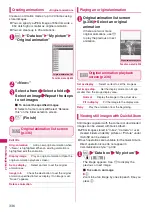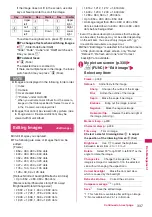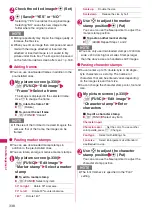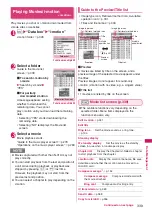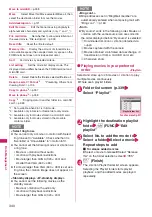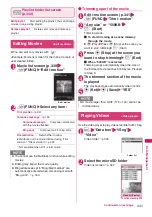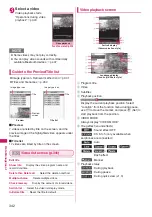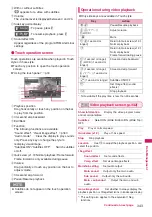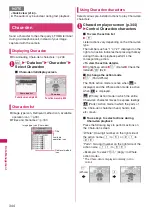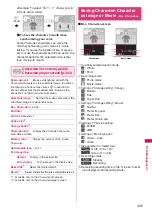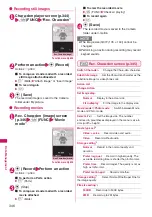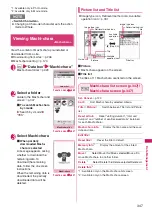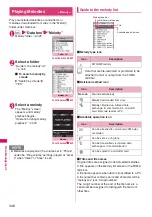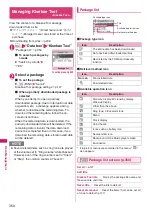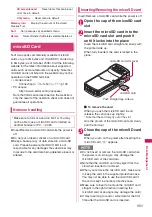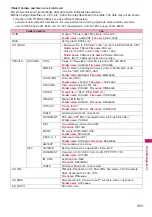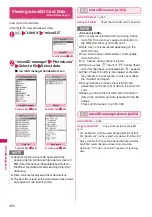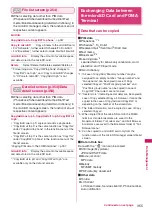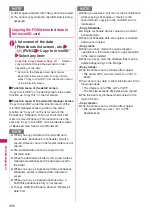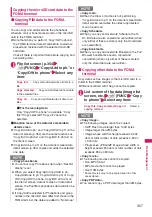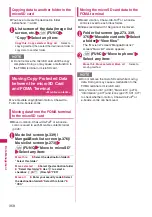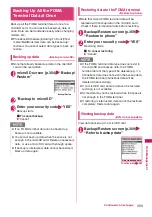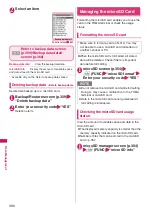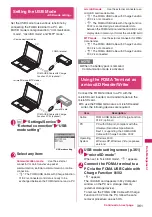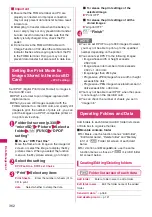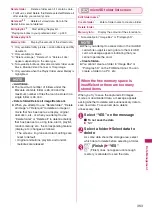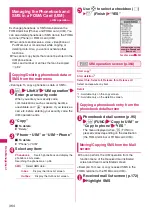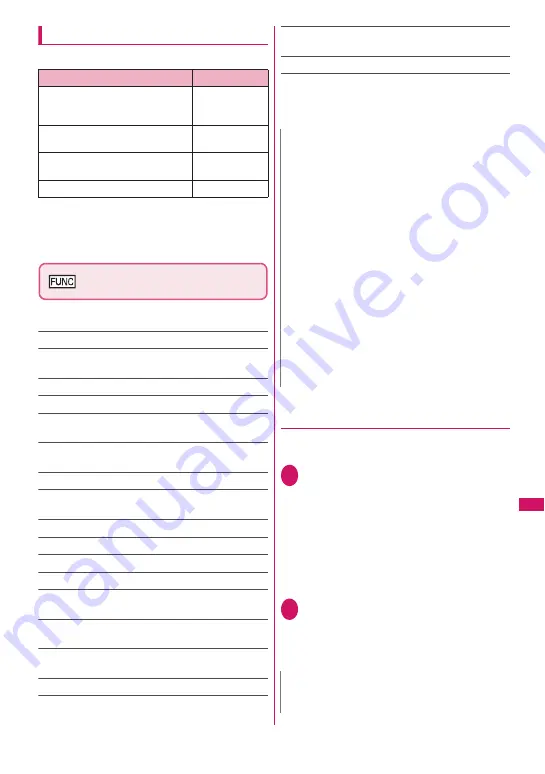
349
Data Manageme
nt
Operations during melody playback
z
Only side keys are available in Touch style.
*1 : After adjusting volume, press
d
(Set) or wait for
about 2 seconds to redisplay the melody screen.
*2 : When the melody is finished, the volume is restored to
the level specified in “Ring volume”.
Melody list screen (p.348)/
Melody screen (p.348)
z
The function menu varies depending on the folder
containing the melody.
Edit title
*1
Edit file name
*1
……
Edit the file name using single-byte
alphanumeric characters and symbols (only “-” and “_”).
Play melody
*1
Ring tone
……
Select an item to set the melody as.
File restriction
*1
……
Set whether to allow redistribution
of the saved melody.
→
p.333
Set repeat play
*2
……
Play melodies in the same folder
continuously.
Add desktop icon
→
p.121
Compose message
*3
……
Compose i-mode mail with the
melody attached.
→
p.154
iC transmission
*1
→
p.369
Send Ir data
*1
→
p.368
Copy to microSD
→
p.356
Copy to phone
*4
→
p.357
Melody info
……
Display the melody file name and save
date and time.
Memory info
*1
……
Display the amount of the stored
melody.
Copy
*4
……
“Copying data to another folder in a microSD
card”
→
p.358
Reset title
*1
……
Reset the title to default.
Sort
*1
……
Sort melodies by selected criteria.
Move
*1
……
Select Move this/Move selected/Move all and
select the destination folder to move the melodies.
Delete
*1
……
Select Delete this/Delete selected/Delete all.
*1 : Available only on the melody list screen.
*2 : Available only on the melody screen.
*3 : Not available when 2in1 is in B mode.
*4 : Available only for melodies stored in a microSD card.
●
Playing melodies in your preferred
order
<Playlist>
Select and store up to 10 melodies to play them
continuously.
1
Folder list screen (p.348)
X
Highlight “Playlist”
X
u
(FUNC)
X
“Edit playlist”
X
Select No. to add
the melody to
X
Select a folder
X
Select a melody
X
Repeat the steps
■
To release the added melody
X
Select a melody to release
X
Select “Release
this” on the folder selection screen
2
o
(Finish)
The Folder list screen appears.
Selecting the Playlist folder starts playlist
playback, and the stored melodies are played
repeatedly.
Key
Action
v
Play the
previous or next
melody
f
(
a
(
マナー
)),
g
(
s
(LOCK))
Adjust
volume
*1*2
0
to
9
,
w
,
q
,
r
,
o
,
d
,
p
Stop playback
t
Stop playback
N
<Edit file name>
z
You cannot edit the file name of a file-restricted
melody. However, you can edit the file name of a
melody received via infrared data exchange, iC
communication or OBEX
TM
communication.
<Ring tone>
z
Some melodies may be subject to restrictions
where only a designated part of the melody will be
played. When such melodies are set as a ring
tone, only the designated part will be played. Play
the melody in Melody under Data box to play the
entire melody.
<Sort>
z
“By source” sorts data in the following order.
Melodies with the same source icon are sorted in
the order displayed before “By source” is selected:
①
Melodies downloaded or obtained via i-
α
ppli
②
Melodies obtained via infrared data exchange,
iC communication or from a microSD card, etc.
N
z
Playlist playback is released if stored melody titles
or file names are changed or the data is deleted.
Содержание PRIME series N-01A
Страница 22: ......
Страница 104: ......
Страница 268: ......
Страница 328: ......
Страница 410: ......
Страница 436: ......
Страница 450: ......
Страница 514: ...512 Appendix Troubleshooting Memo ...
Страница 515: ...513 Appendix Troubleshooting Memo ...
Страница 516: ...514 Appendix Troubleshooting Memo ...
Страница 517: ...515 Appendix Troubleshooting Memo ...
Страница 518: ...516 Appendix Troubleshooting Memo ...
Страница 519: ...517 Appendix Troubleshooting Memo ...
Страница 520: ...518 Appendix Troubleshooting Memo ...
Страница 521: ...519 Appendix Troubleshooting Memo ...
Страница 522: ...520 Appendix Troubleshooting Memo ...
Страница 523: ...521 Index Quick Manual Index 522 Quick Manual 536 ...
Страница 598: ...Kuten Code List ...