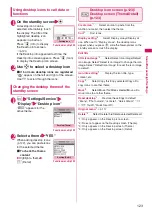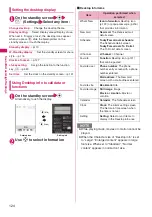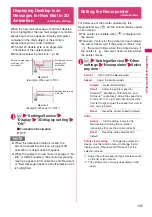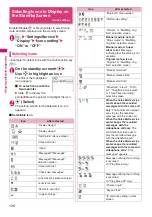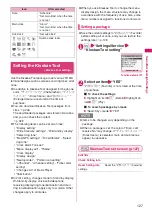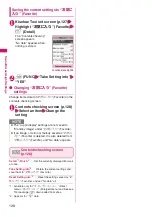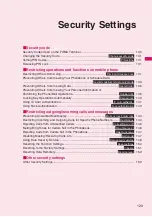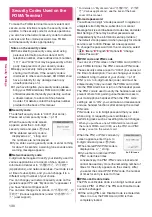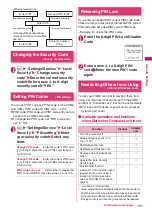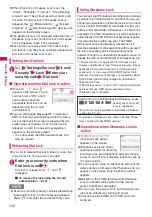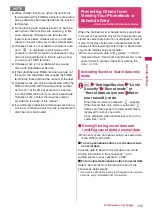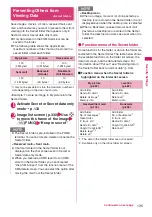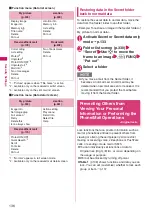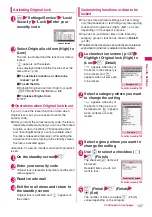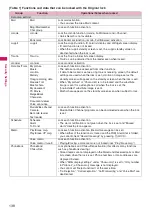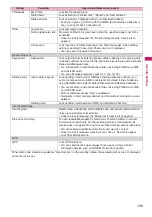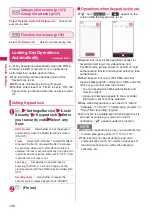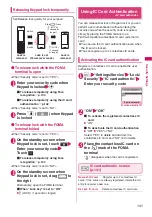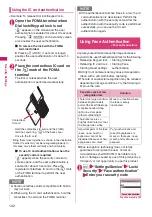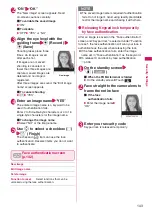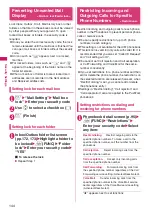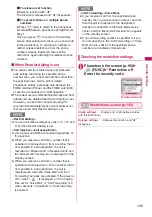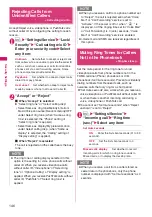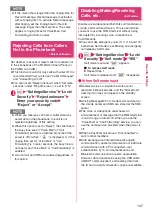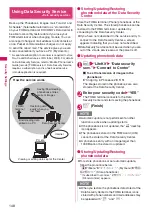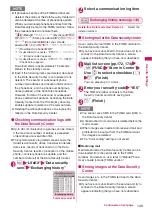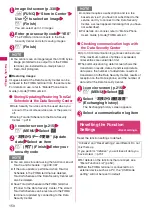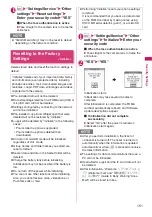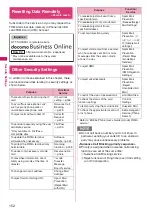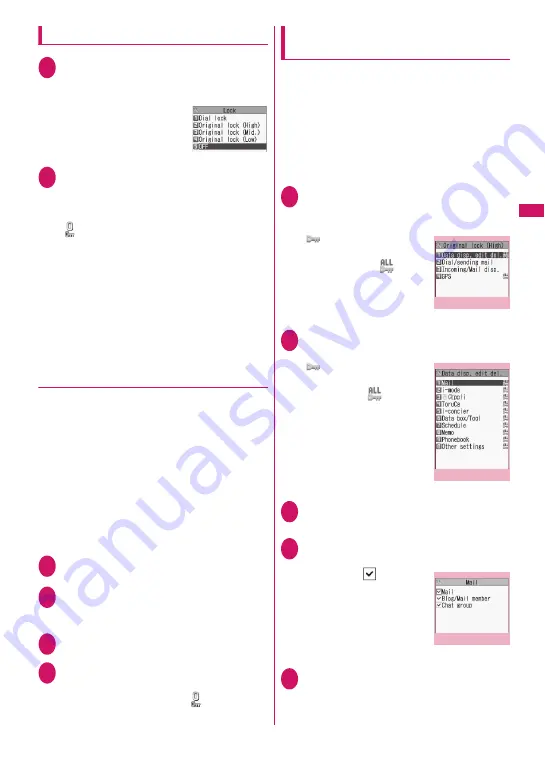
137
Continued on next page
Security
Settings
Activating Original lock
1
i
X
“Settings/Service”
X
“Lock/
Security”
X
“Lock”
X
Enter your
security code
2
Select Original lock from (High) to
(Low)
The lock is activated and the function or data is
locked.
“
” appears on the screen.
Icons displayed when another lock is set at the
same time
→
p.28
■
To customize functions or data to be
locked
→
p.137
■
To edit the title
X
Highlight Original lock from (High) to (Low)
X
u
(FUNC)
X
“Edit title”
X
Enter a title
■
To release Original lock
X
“OFF”
●
Operations when Original lock is set
If you try to use the locked function or data when
Original lock is set, you are asked to enter the
security code.
z
After you enter the correct security code, the lock is
deactivated temporarily and you can use the locked
function or data (functions of “Dial/sending mail”
and “Incoming/Mail disp.” are not available when
the lock is released temporarily). After exiting the
active function and returning to the standby screen,
the lock is activated again.
<Example: To view an i-mode mail when Original lock
is set>
1
On the standby screen
X
o
2
Enter your security code
Original lock is released temporarily and the mail
menu appears.
3
Read i-mode mail
4
Exit the mail menu and return to
the standby screen
Original lock is activated and “
” appears on
the screen.
Customizing functions or data to be
locked
z
You can store particular settings such as locking
only the phonebook or restricting only the outgoing
calls/mail to Original lock (High), (Mid.), or (Low)
depending on the usage or purpose.
z
You can set (customize) items to be locked by
category, group or function as shown in
Table11
(p.138).
z
The items to be locked you set (customize) are retained
even when Original lock is activated or deactivated.
1
Lock selection screen (p.137)
X
Highlight Original lock (High) to
(Low)
X
o
(Detail)
“
” appears when any of
the items in the category is
to be locked and “
”
appears when all items are
to be locked.
2
Select a category where you want
to change the setting
“
” appears when any of
the items in the group is to
be locked and “
” appears
when all items are to be
locked.
3
Select a group where you want to
change the setting
4
Use
c
to select a checkbox (
□
)
X
o
(Finish)
The checked (
) items will
be locked.
Deselect items you do not
want to lock.
5
o
(Finish)
X
o
(Finish)
X
d
(Set)
The number of times you press
o
(Finish)
varies depending on the category.
Lock selection
Category list
Function menu
¨
p.140
Function menu
¨
p.140
Group list
Function list screen
Function menu
¨
p.140
Содержание PRIME series N-01A
Страница 22: ......
Страница 104: ......
Страница 268: ......
Страница 328: ......
Страница 410: ......
Страница 436: ......
Страница 450: ......
Страница 514: ...512 Appendix Troubleshooting Memo ...
Страница 515: ...513 Appendix Troubleshooting Memo ...
Страница 516: ...514 Appendix Troubleshooting Memo ...
Страница 517: ...515 Appendix Troubleshooting Memo ...
Страница 518: ...516 Appendix Troubleshooting Memo ...
Страница 519: ...517 Appendix Troubleshooting Memo ...
Страница 520: ...518 Appendix Troubleshooting Memo ...
Страница 521: ...519 Appendix Troubleshooting Memo ...
Страница 522: ...520 Appendix Troubleshooting Memo ...
Страница 523: ...521 Index Quick Manual Index 522 Quick Manual 536 ...
Страница 598: ...Kuten Code List ...