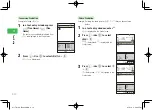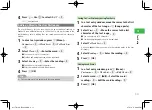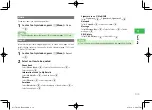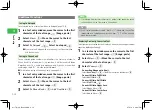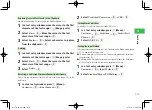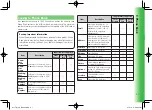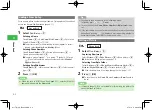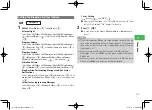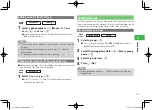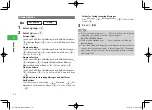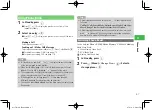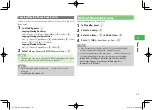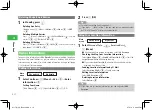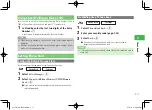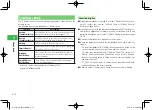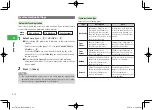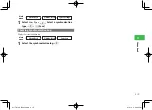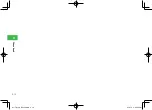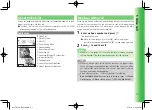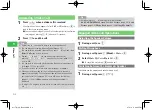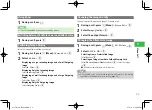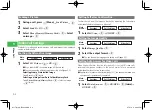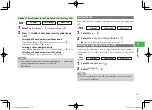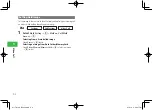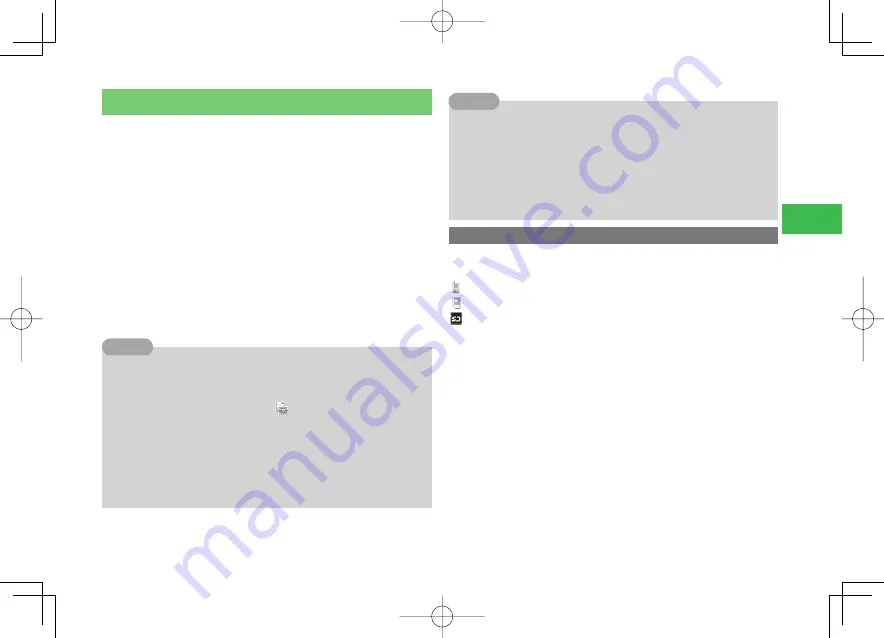
4-7
4
Phone Book
Using Phone Book
1
In Standby, press
B
●
Press
D
or
C
to display the previous or next row of the
Japanese syllabary.
2
Select an entry
→
@
●
Press
D
or
C
to display the previous or next entry of the same
row.
Making a Call
Select a phone number
→
N
Sending an S! Mail or SMS Message
Select a phone number/email address
→
K
(Menu)
→
As Mail
→
@
●
For details on creating S! Mail, see page 17-4.
●
For details on creating SMS, see page 17-9.
7
In Standby, press and hold
/
0
to
/
9
to display the search window
of the row assigned to each dial key.
7
When Secret Mode (page 13-5) is set to
Show
, an entry with Secret
(page 4-3) set to
ON
is displayed. "
" appears for the entry.
7
The current status (Hot Status information) is displayed for Phone Book
entries that are saved to Hot Status Members List (page 20-3).
7
If the Navigation Key settings (page 12-10) have been changed,
different Navigation Key operations may be necessary.
7
You can also select
Phone Book
from the Main menu to display Phone
Book entries.
Tip
7
After displaying Phone Book entries, press
k
K
(Menu) to perform the
following:
Call
/
Intl. Calls
/
Search Mode
/
Delete
/
Export
/
Send vCard
/
Copy
/
Move
/
Change View
/
Sort by
/
Hot Status
/
Active Window
7
After displaying Phone Book entries, you can also select an entry and
press
n
N
to make a call. If the entry contains more than one phone
number, a call is made to the first phone number.
Tip
Switching Phone Books
Switch between
Phone
/
USIM
,
Phone Memory
,
USIM
and
Memory
Card
Phone Books.
Phone Memory Phone Book
USIM Phone Book
Memory Card Phone Book
1
In Standby, press
B
2
Press
K
(Menu)
→
Change View
→
@
→
Select a
storage place
→
@
911T̲Web̲070320.indb 4-7
911T̲Web̲070320.indb 4-7
07.4.10 5:03:41 PM
07.4.10 5:03:41 PM