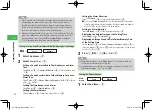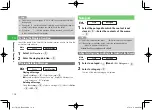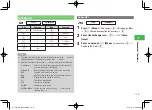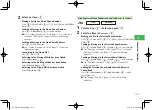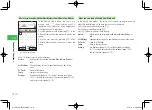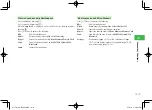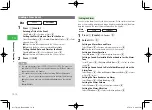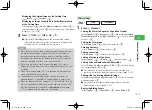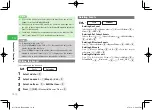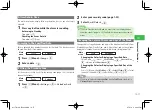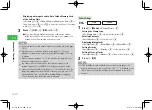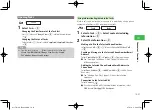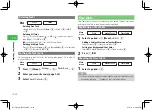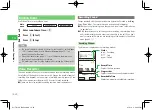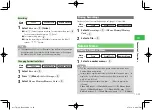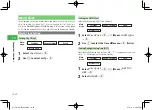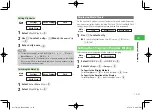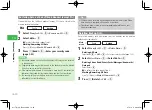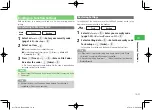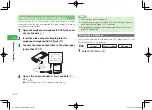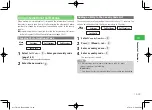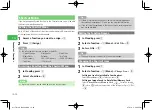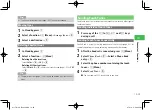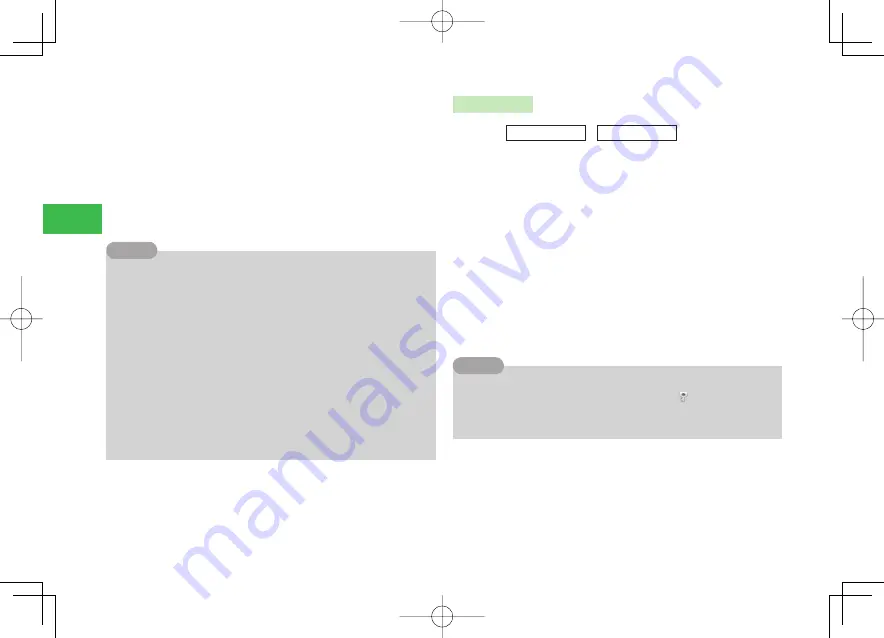
14-20
14
Convenient Functions
Displaying an Image Saved to Data Folder/Memory Card
at the Setting Time
Select
Image
→
@
→
Phone Memory
/
Memory Card
→
@
→
Select an image
→
@
→
Use
E
to adjust the position of the image
to clip
→
K
(Cut)
→
@
3
Press
J
(OK)
→
J
(OK)
→
OK
→
@
●
If you select
Notify Only Once
when a confi rmation window
telling that the alarm will not start if the power is off appears, this
window will not be displayed from the next time.
7
For details about how the handset operates during the alarm, see page
14-14.
7
Alarm does not sound when: Manner mode (page 12-1) is set to
Silent
; or Calendar alarm volume for Original Mode (page 12-2) is set
to
Silent
.
7
When manner mode (page 12-1) is set to
Drive
, the alarm does not
sound and handset does not vibrate.
7
The handset does not vibrate when the vibration settings for the
calendar (page 12-2) are
OFF
for Original Mode of manner mode.
7
When you change the Main City (page 14-27) for the World Clock, the
alarms are updated to match the time of the newly set city. And if DST
(Daylight Saving Time) is turned
ON
or
Date&Time
setting (page
1-15) is changed, then the alarms are also updated.
Tip
Other Settings
Main
menu
E
Tools
E
Tasks
1
Press
K
(Menu)
→
Create New
→
@
Setting the Stamp Icon
Select
Stamp Icon
→
@
→
Select the stamp icon
→
@
Entering Contents
Select
Contents
→
@
→
Enter contents
→
@
Displaying/Hiding Tasks
Select
Options
→
@
→
Show/Hide
→
@
→
Show
/
Hide
→
@
Setting Priority
Select
Options
→
@
→
Priority
→
@
→
Select a priority
→
@
Setting Status of Tasks
Select
Options
→
@
→
Status
→
@
→
Select a status of task
→
@
2
Press
J
(OK)
7
If you set
Hide
for task display/hide, your security code (page 1-22)
needs to be entered to view or edit tasks. Only "
" is displayed on the
Tasks window, and title and deadline are not displayed on the Tasks
window.
Tip
911T̲web̲14.indd 14-20
911T̲web̲14.indd 14-20
07.4.12 3:26:16 PM
07.4.12 3:26:16 PM