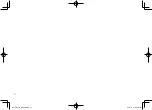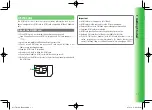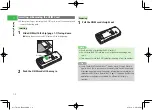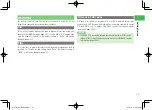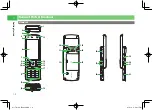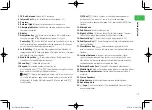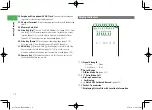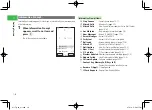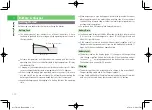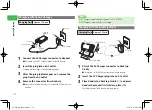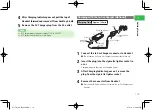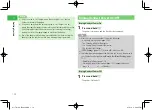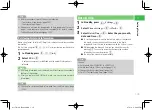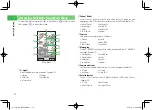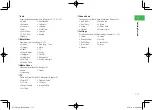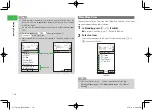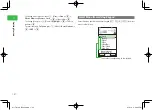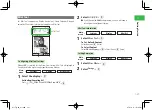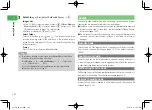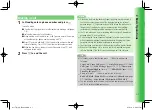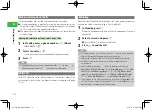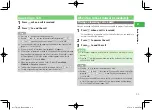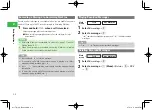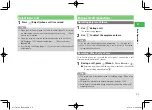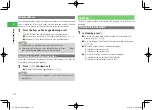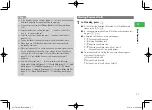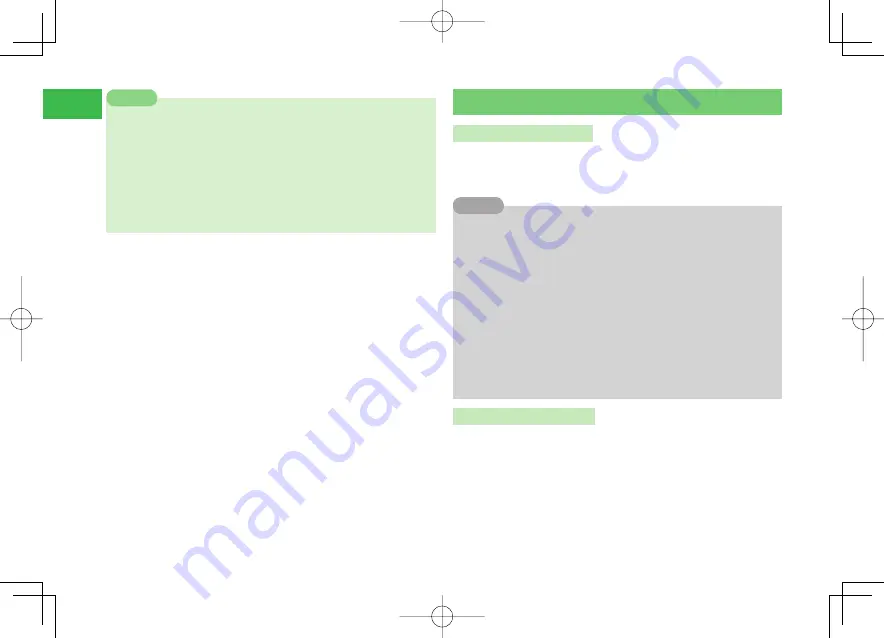
1-14
1
Getting Started
7
Do not use the In-Car Charger when the car engine is not running.
Doing so may drain the battery.
7
If you move away from the car, unplug the In-Car Charger. In a car
where the cigarette lighter socket works even after removing the car key
(the Charging Indicator illuminates even after removing the car key),
leaving the In-Car Charger plugged in may drain the battery.
7
Use of the handset while driving is prohibited by law. Before using the
handset, stop the vehicle in a safe area where parking is permitted.
Note
Turning Handset Power On/Off
Turning Handset Power On
1
Press and hold
O
The power is turned on and the Standby screen appears.
7
After you turn on your handset, it does the following.
・
A wake-up alarm sounds (page 12-4).
・
The Charging Indicator illuminates.
・
The Camera/Video Indicator illuminates.
・
The External Light flashes.
7
If
PIN Settings
(page 13-1) is set to
ON
, enter your PIN.
7
The following windows appear the first time you turn on the power of
your handset or after performing
Reset All
or
Reset Setting
(page
13-7).
・
Date&Time Settings (page 1-15)
・
Retrieving Network Information (page 1-15) (appears when you
press
a
@
,
j
J
,
k
K
or
q
Q
in Standby)
Tip
Turning Handset Power Off
1
Press and hold
O
The power is turned off.
911T̲Web̲070320.indb 1-14
911T̲Web̲070320.indb 1-14
07.4.10 5:03:22 PM
07.4.10 5:03:22 PM