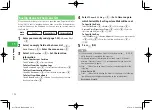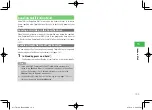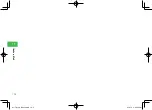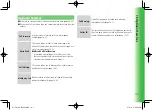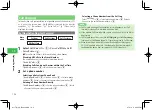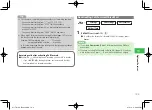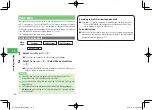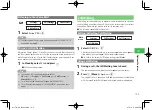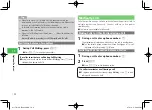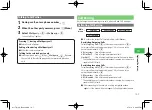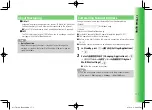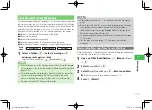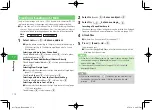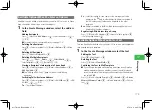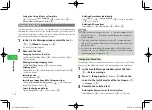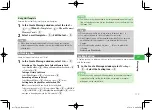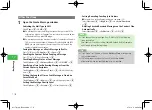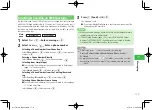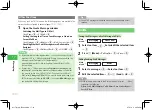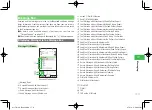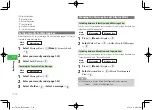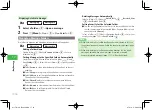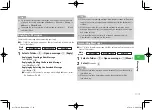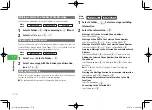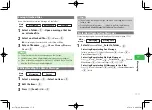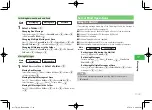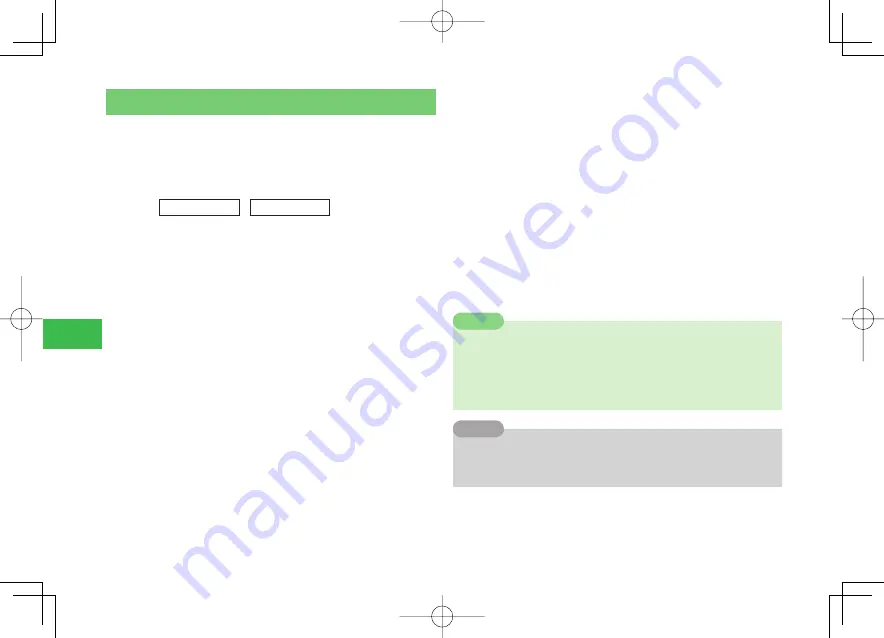
17-4
17
Messaging
Creating & Sending an S! Mail
Send a long message with up to 15,000 double-byte characters/30,720
single-byte characters or a message with images and melodies attached.
●
You can send an S! Mail message of up to 300 KB including the address,
subject, body text and attachment files. The maximum number of
characters allowed varies depending on the data size of the attached file.
Main
menu
E
Messaging
E
Create New
1
Select
Address
→
@
→
Enter an address
●
Specify a phone number (up to 24 digits) or an email address (up to
254 characters). Up to 20 addresses are allowed with To, Cc, and
Bcc combined.
Selecting an Address from Phone Book
Select
Phone Book
→
@
→
Select an entry
→
@
→
Select a phone
number/email address
→
@
Entering a Phone Number/Email Address Directly
Select
Phone Number
/
→
@
→
Enter a phone number/email
address
→
@
Selecting from Simple Input
●
You can select from addresses that you have saved to Simple Input
(page 17-21) and enter.
Select
Simple Input
→
@
→
Select an entry
→
@
Selecting an Address from the Sent/Received Log
Select
Sent Log
/
Received Log
→
@
→
Select a log
→
@
Selecting an Address from a Group
●
You can select from addresses that you have saved to Group (page
17-21) and enter them.
Select
Group
→
@
→
Select a group
→
@
2
Select
Subject
→
@
→
Enter a subject
→
@
3
Select
Text
→
@
→
Enter a message
→
@
Inserting a Phone Number, etc.
Phone numbers, emoticons, and phrases can be inserted from Notepad,
Signature, Phone Book, owner information, Sent log, etc. (page 3-13).
4
Attach files
●
For details on how to attach fi les, see page 17-7.
5
Press
J
(Send)
→
OK
→
@
The message is sent.
●
If you select
Notify Only Once
, a confi rmation window won't be
displayed from the next time.
7
When there is insufficient memory, you cannot create a message. Delete
unnecessary messages in
Message Box
(page 17-18) or set Auto-
delete to
Set
(page 17-14).
7
If the other party's handset doesn't support S! Mail, it might be
displayed differently.
Note
7
By pressing and holding
a
D
/
a
C
in Standby, you can view Sent log/
Received log. You can also create S! Mail by selecting a log and
pressing
j
J
(Mail).
Tip
911T̲Web̲070320.indb 17-4
911T̲Web̲070320.indb 17-4
07.4.10 5:04:57 PM
07.4.10 5:04:57 PM