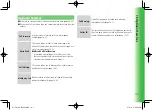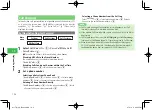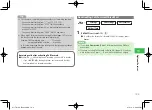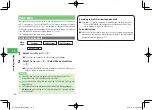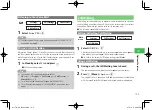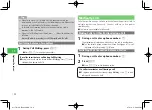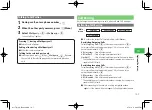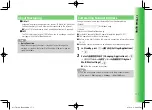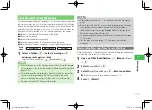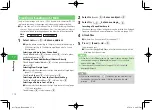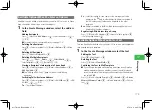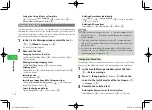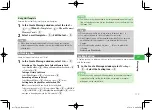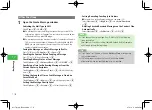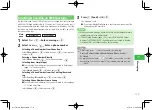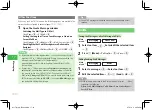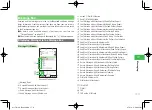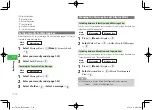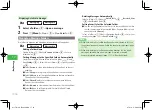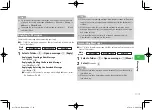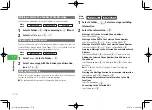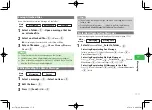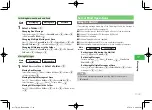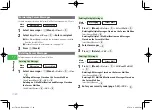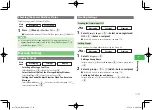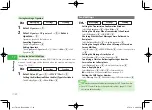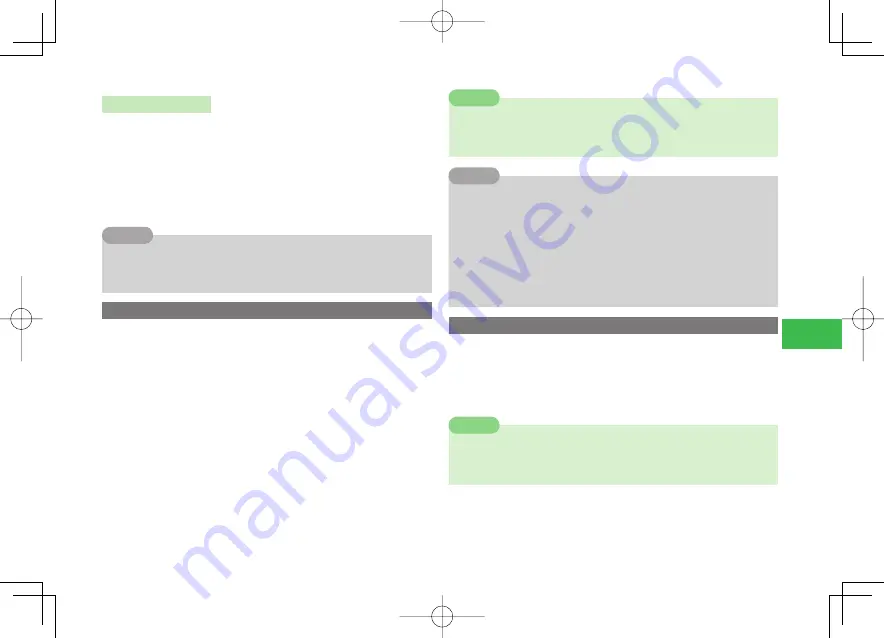
17-7
17
Messaging
Using Mail Template
Decorate the text easily by inserting the mail template.
1
In the Create Message window, select the text
→
@
→
K
(Menu)
→
Templates
→
@
→
Phone Memory
/
Memory Card
→
@
2
Select a mail template
→
@
→
Edit the text
→
@
7
When there is already text entered in the message, a confirmation
window appears asking whether to insert the template and delete the
entered text.
Tip
Attaching Files
Attach an image or melody to an S! Mail.
1
In the Create Message window, select
Files
→
@
Attaching a File Saved to Data Folder/Memory Card
Select
Data Folder
→
@
→
Phone Memory
/
Memory Card
→
@
→
Select a fi le
→
@
Taking a Picture to Attach
Select
Take Picture
→
@
→
Take a picture
→
@
Recording a Video to Attach
Select
Record Video
→
@
→
Record a video
→
@
(twice)
Setting Auto Playback for an Attached File
●
Only one attached fi le can be set for Auto Playback.
Select an attached fi le
→
K
(Menu)
→
Auto Play
→
@
→
ON/OFF
→
@
→
ON
/
OFF
→
@
→
Display
/
Do not Display
→
@
→
Enter
message to be displayed when the fi le is played
→
@
7
Some files may not be attached to a message depending on the type. To
find out whether a certain file can be attached or not, see Details of the
file (page 10-9).
Note
7
When selecting the file in a folder, select a folder and press
a
@
.
7
You may not be able to set Auto Playback for some files.
7
Auto Playback setting will be canceled automatically if you enter an
email address for the recipient, or if you decorate the text using
Arrange.
7
While selecting the attached file, press
k
K
(Menu) to perform the
following:
Delete
/
Auto Play
/
Details
Tip
Feeling Setting
A Feeling setting is a feature which can notify the recipient a new message
with the emoticon.
1
In the Create Message window, select
Feeling
→
@
→
Select the Feeling icon
→
@
7
When you send a message with an emoticon to a handset that doesn't
support the Feeling setting, the emoticon is displayed as a regular
pictograph on the subject field.
Note
911T̲Web̲070320.indb 17-7
911T̲Web̲070320.indb 17-7
07.4.10 5:04:58 PM
07.4.10 5:04:58 PM