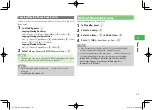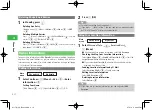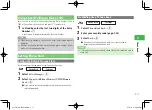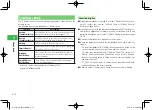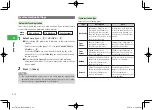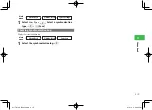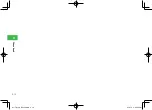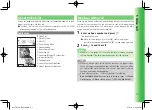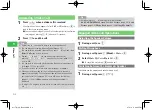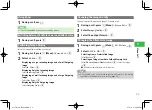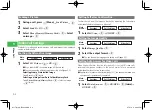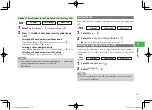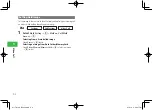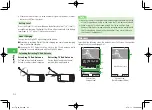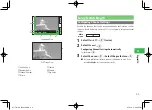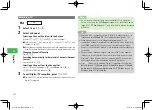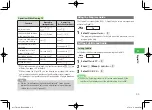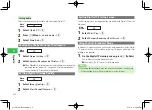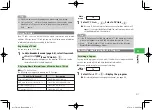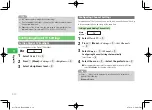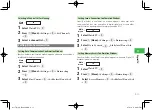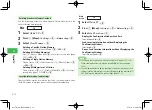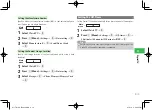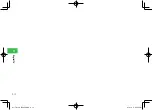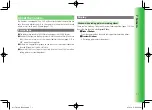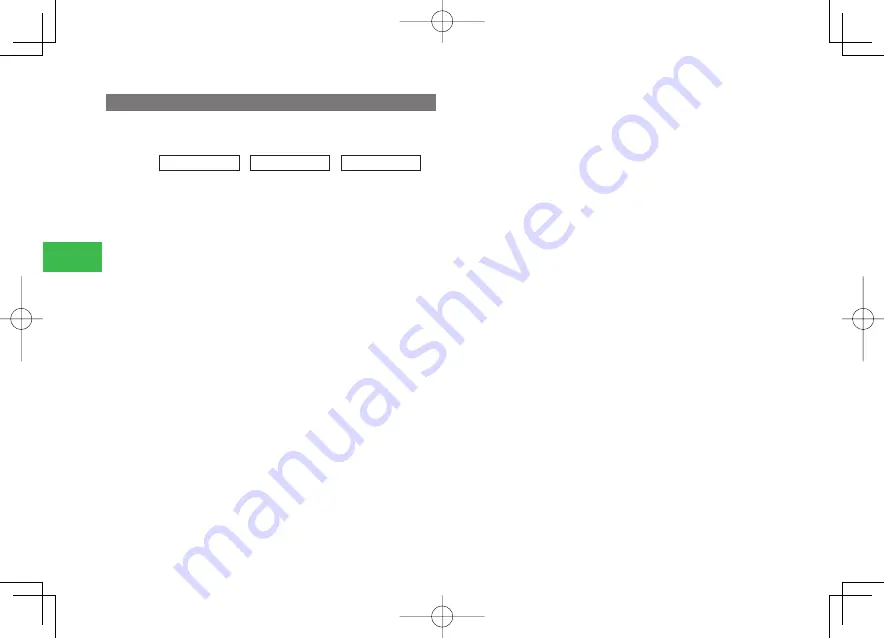
5-6
5
V
ideo Call
Setting Hold Image
Set the image to be sent out to the other party while placing an incoming call
on hold or while holding the call you are making.
Main
menu
E
Settings
E
Call Settings
E
Video Call
1
Select
Hold Setting
→
@
→
Hold on Call
/
Hold
Answer
→
@
Selecting from a Preinstalled Image
Select
Preset
→
@
(twice)
Selecting an Image from Data Folder/Memory Card
Select
Phone Memory
/
Memory Card
→
@
→
Select an image
→
@
(twice)
911T̲Web̲070320.indb 5-6
911T̲Web̲070320.indb 5-6
07.4.10 5:03:47 PM
07.4.10 5:03:47 PM