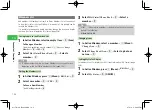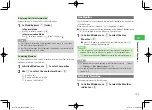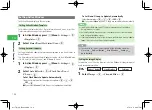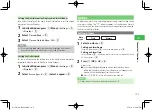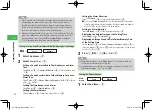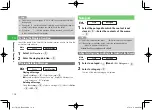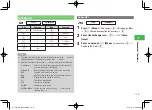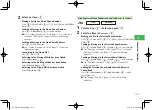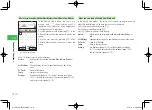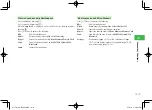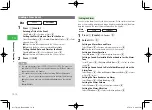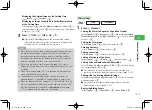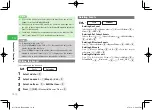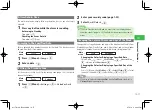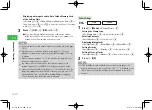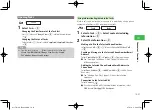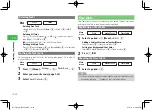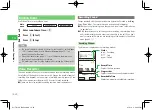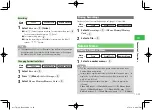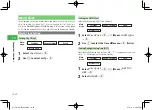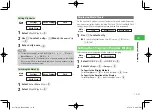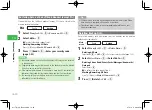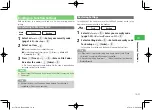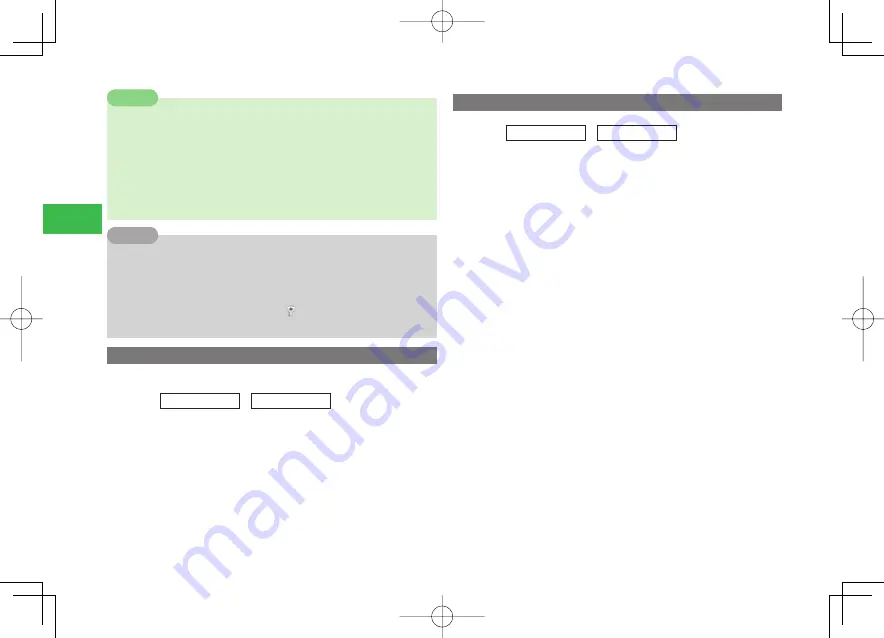
14-16
14
Convenient Functions
7
If you set the start date to the last day of the month, you can set the
Repeat for setting to
End of Month
.
7
If an event set to repeat daily, weekly, etc. is deleted, a message asks if
you wish to cancel repeat features. Select
Do not Repeat
to delete the
event for that day only.
7
Canceling a single date of a repeated event may not be effective if the
event is sent (page 10-11) and received by another device.
Note
7
To repeat infinitely, enter "00".
7
If you set
Monthly
for the 30th or 31st, the repetition is only set for
months that include that date.
7
If you set
Hide
for event display/hide, your security code needs to be
entered to view or edit events. Only "
" is displayed on the calendar
window, and no icon is displayed on the calendar in Standby.
Tip
Editing the Events
The stored events can be edited.
Main
menu
E
Tools
E
Calendar
1
Select a date
→
@
2
Select an event
→
K
(Menu)
→
Edit
→
@
3
Select an item
→
@
→
Edit the item
→
@
4
Press
J
(OK)
→
Overwrite
/
Save as New
→
@
Deleting Events
Main
menu
E
Tools
E
Calendar
Deleting One Event
Select a date
→
@
→
Select an event
→
K
(Menu)
→
Delete
→
@
→
One
→
@
→
YES
→
@
Deleting All of Today's Events
Select a date
→
@
→
K
(Menu)
→
Delete
→
@
→
For this Day
→
@
→
YES
→
@
Deleting All Previous Events
Press
K
(Menu)
→
Delete
→
@
→
Before Today
→
@
→
YES
→
@
Deleting All Events
Press
K
(Menu)
→
Delete
→
@
→
All
→
@
→
Enter your security
code (page 1-22)
→
YES
→
@
Deleting Multiple Events
Press
H
→
Switch to the All View
→
K
(Menu)
→
Delete
→
@
→
Select Multi
→
@
→
Select events
→
@
→
J
(Delete)
→
YES
→
@
911T̲Web̲070320.indb 14-16
911T̲Web̲070320.indb 14-16
07.4.10 5:04:42 PM
07.4.10 5:04:42 PM