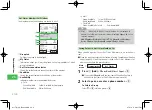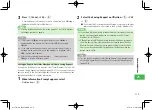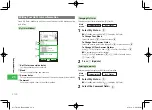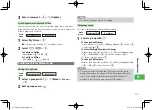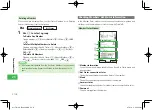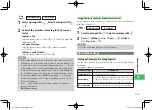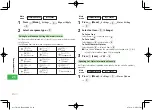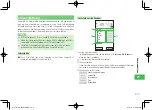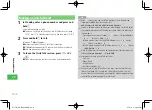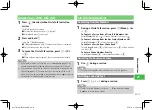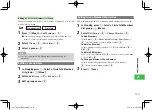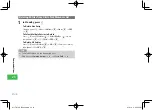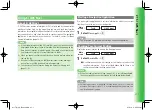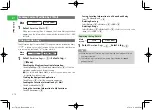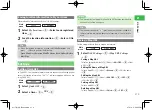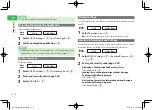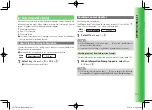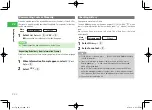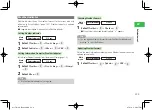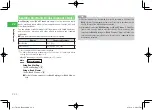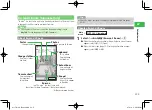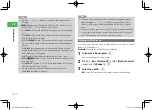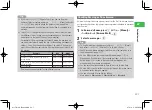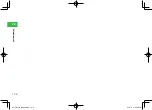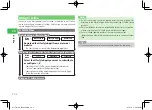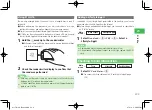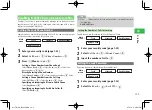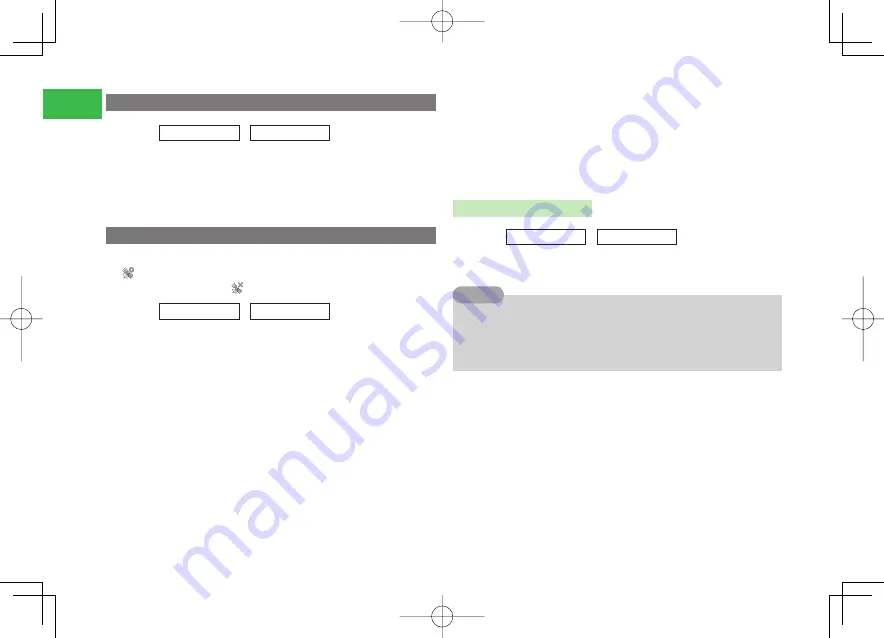
21-2
21
S! GPS Navi
Sending Current Position by S! Mail
Main
menu
E
Tools
E
S! GPS Navi
1
Select
Location Mail
→
@
When your current position is obtained, the Create Message window
appears and the information is automatically inserted in the S! Mail
text fi eld.
Using Location Logs
Check location logs for up to the last 20 retrieved location information items.
If "
" is shown to the left of location history, it means the right location
was successfully confirmed; "
" means a failure.
Main
menu
E
Tools
E
S! GPS Navi
1
Select
Location Logs
→
@
→
Select a log
→
K
(Menu)
Checking the Map from Location Information
Select
Open Map
→
@
→
Send
/
Ask Once Only
→
@
→
Start the
navigation application and display the map
●
If you select
Ask Once Only
, a confirmation window won't be
displayed from the next time.
Starting the Navigation Application
Select
Go to
→
@
→
Start the navigation application
Sending the Location Information by S! Mail
Select
Location Mail
→
@
Saving the Location Information to My Locations
Select
To Locations
→
@
Saving Location Information to a Phone Book Entry
Select
To Phone Book
→
@
Deleting One Log
Select
Delete
→
@
→
Delete
→
@
→
YES
→
@
Deleting All Logs
Select
Delete
→
@
→
Delete All
→
@
→
Enter your security code
(page 1-22)
→
YES
→
@
Displaying the Log Details
Main
menu
E
Tools
E
S! GPS Navi
1
Select
Location Logs
→
@
→
Select a log
→
@
7
When there are 20 location logs, the oldest log is deleted each time a
new log is created.
7
The location log is not saved to memory if positioning is stopped
partway through.
Tip
911T̲Web̲070320.indb 21-2
911T̲Web̲070320.indb 21-2
07.4.10 5:05:25 PM
07.4.10 5:05:25 PM