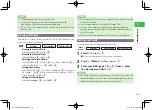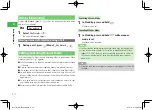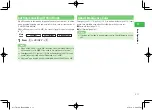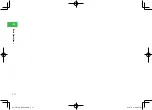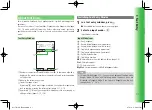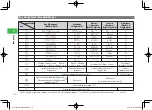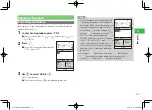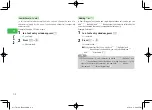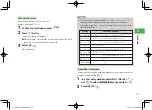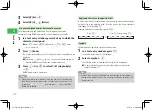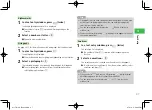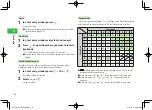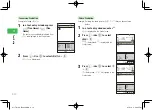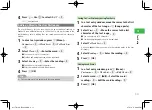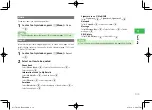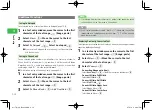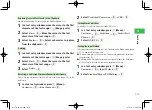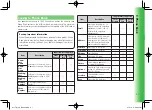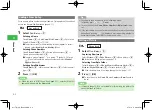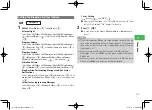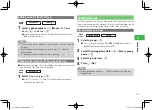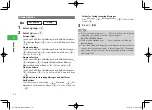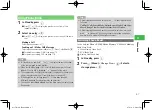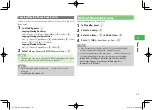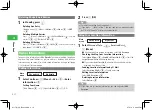3-11
3
Te
xt Entry
4
Press
B
→
Use
E
to select
ライブ
→
@
ライブ
is determined.
Adding a Word to the User Dictionary
The user dictionary lets you save kanji with an exceptional reading or
frequently used abbreviations up to 100 entries. To use words saved in the
user dictionary, enter a reading that you saved and convert in a text entry
window.
1
In a text entry window, press
K
(Menu)
→
Customize
→
@
→
Word List
→
@
→
To Word List
→
@
2
Select
Word
→
@
→
Enter the word
→
@
●
You can enter up to 12 characters.
●
Symbols and pictographs can also be registered.
3
Select
Reading
→
@
→
Enter the reading
→
@
●
You can enter up to eight characters.
●
Enter the reading in double-byte hiragana.
4
Press
K
(OK)
7
You can save up to four entries with the same reading.
Tip
Saving to User Dictionary during Text Entry
1
In a text entry window, move the cursor to the first
character of the text range
→
J
(Range
・
paste)
2
Select
Start
→
@
→
Move the cursor to the last
character of the text range
→
@
●
You can enter up to 12 characters.
●
Symbols and pictographs can also be registered.
3
Select
To Word List
→
@
A window appears where you can save the selected words to the user
dictionary.
4
Select
Reading
→
@
→
Enter the reading
→
@
5
Press
K
(OK)
Editing Saved Words
1
In a text entry window, press
K
(Menu)
→
Customize
→
@
→
Word List
→
@
→
Edit Word
→
@
2
Select a word
→
J
(Edit)
→
Select the word/
reading
→
@
→
Edit the word/reading
→
@
3
Press
K
(OK)
911T̲Web̲070320.indb 3-11
911T̲Web̲070320.indb 3-11
07.4.10 5:03:36 PM
07.4.10 5:03:36 PM